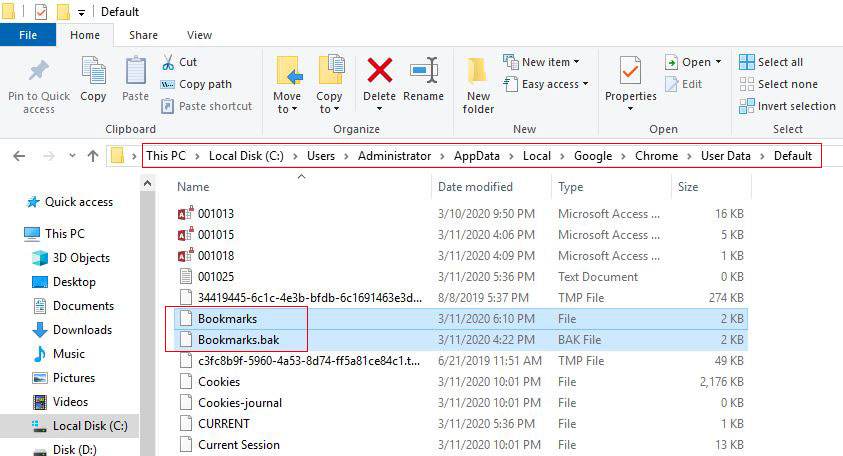Google Chrome bookmarks location(favorites location) and recover bookmarks
Browsers generally have favorites, and Google Chrome is no exception, but Chrome calls favorites "bookmarks", which is the same as the Firefox browser.
When you encounter a good website and want to favorite it, how to use chrome favorites? Where are my favorite websites? Favorite websites is very simple. Press Ctrl + D to bring up the favorite dialog box. Click "Done" to bookmark. Let's see where the Chrome favorites location are, with Chrome bookmarks location windows 10, Chrome bookmarks location windows 7 and Chrome bookmarks location Windows Server 2019.
I, View Google Chrome bookmarks location from browser(View Chrome favorites location)
Click the "Customize and control Google Chrome" icon (three horizontal lines or three vertical dots), select "Bookmark", as shown in Figure 1:
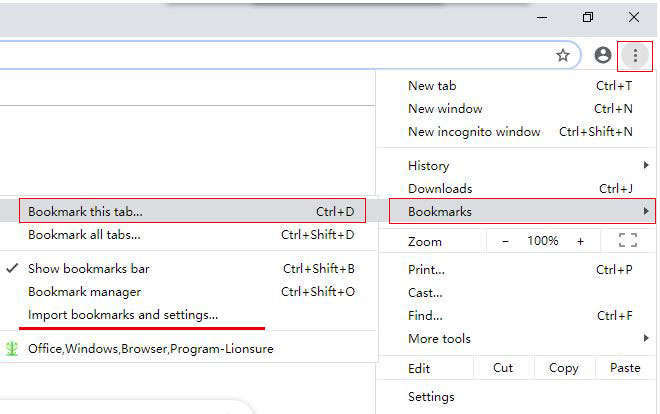
Figure 1
In Figure 1, the first five items on the left are related to favorite and management functions, and the following are favorite websites.
II, Show or hidden bookmarks bar under chrome address bar
1. The bookmarks bar is currently displayed. Right-click the "Bookmarks Bar" and select "Show Bookmark Bar" from the pop-up menu. The bookmarks bar under the address bar is hidden. Click the "Customize and Control Google Chrome" icon and select "Bookmarks → Show Bookmarks Bar", the bookmarks bar is displayed again. The operation steps are shown in Figure 2:
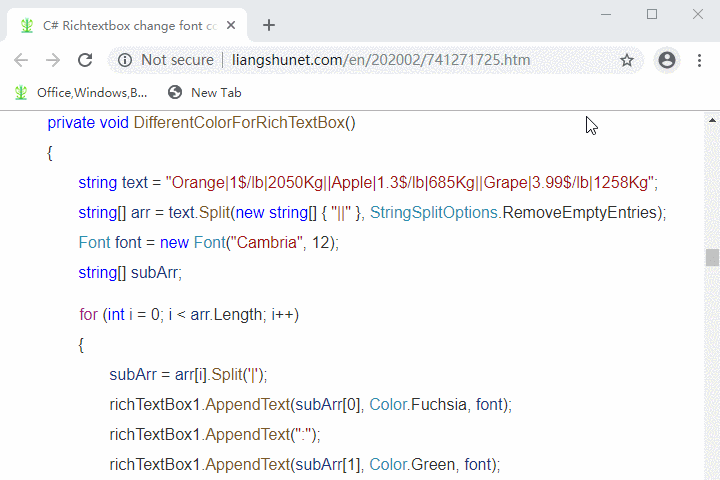
Figure 2
Hint: You can also press the shortcut key Ctrl + Shift + B to show or hide the bookmark bar.
2. Show or hidden bookmarks bar in "New Tab" is invalid, as shown in Figure 3:
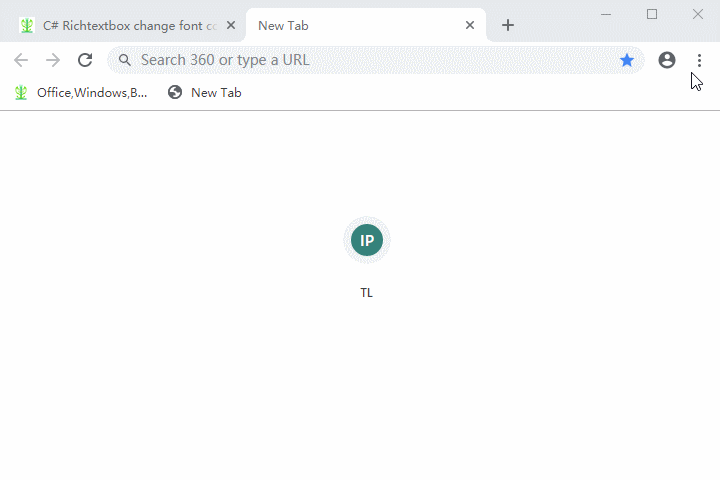
Figure 3
III, Where are Google Chrome bookmarks location saved?
1. The websites in the favorites folder in Internet Explorer are saved on the hard disk as individual web page files(html), while the Google Chrome bookmarks store all the favorite websites in a file named Bookmarks.
2. On different Windows systems, the chrome bookmarks file location:
Windows 7, 8, 10, and Server 2019 systems: C:\Users\Administrator\AppData\Local\Google\Chrome\User Data\Default
XP system: C:\Documents and Settings\Current login user name\Local Settings\Application Data\Google\Chrome\User Data\Default
Administrator is the user name currently logged in to the Windows system. If you are not logged in with Administrator, but with the MyComputer, you can use MyComputer instead of Administrator in the path.
3. Open the Bookmarks file with Notepad, the content is as follows:
The bookmarked site in Figure 1 can be seen in the Bookmarks file, inside the red boxes.
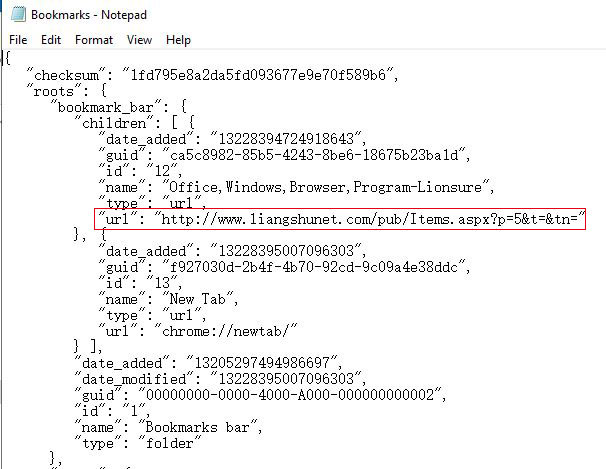
Figure 4
4. If you want to back up your favorites, in addition to exporting, you can also copy the Bookmarks file to a special folder for saving. After reinstalling the chrome browser, copy the backup Bookmarks file to C:\Users\Administrator\AppData\Local\Google\Chrome\User Data\Default folder.
IV, What should I do if the URL is lost in my chrome Bookmarks(favorites)
Sometimes a sudden power failure will cause the URL in your Bookmarks to be lost. In this case, you may either restore from the chrome automatic backup file, import your backup or import from another browser. To recover from a file which Chrome automatically backs up:
1. Open the file where the Bookmarks file is located and find Bookmarks and Bookmarks.bak respectively, as shown in Figure 5:
Figure
2. Open them in Notepad, press Ctrl + A to select all the contents in Bookmarks.bak, and then press Ctrl + C to copy; switch to Bookmarks, press Ctrl + A to select all, and then press Ctrl + V to overwrite content in Bookmarks with content in Bookmarks.bak, after saving, reopen chrome.
3. The files that chrome automatically backs up may not include all the URLs in your favorites. It is best to back up Bookmarks yourself.
-
Related Reading