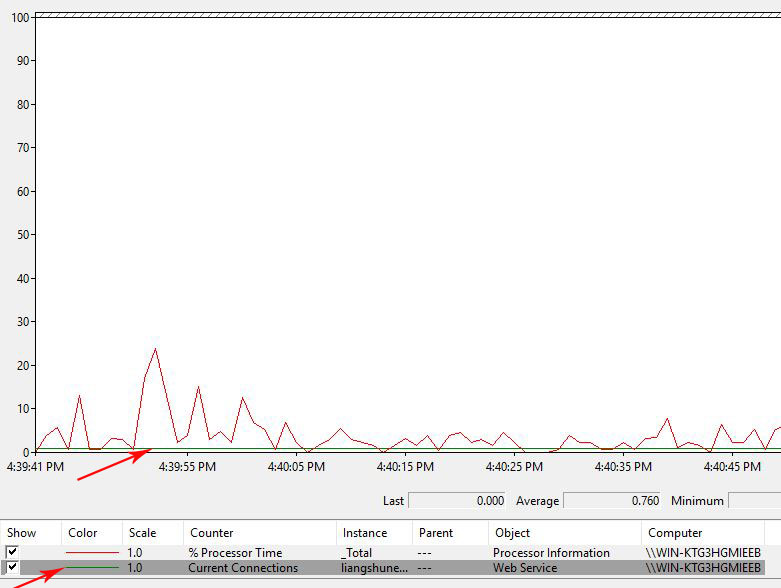operating system > Windows > Windows server 2019 > Content
operating system > Windows > Windows server 2019 > ContentCheck IIS max concurrent connections(Windows server 2003 to 2019)
When opening a webpage is slow, the first thing that comes to mind may be to check whether the server's CPU and memory are full. When there are many users, the server needs to process more tasks, and the CPU and memory are also running high. In addition to checking the CPU and memory, you can also check the number of IIS connections to know how many users are currently visiting the website.
The method of checking the maximum number of connections to IIS is basically the same for all versions of Windows Server(for example: the command to open the "Performance Monitor" has not changed), but some data items for selecting have been slightly changed, and then take Windows Server 2019 as an example to introduce IIS max concurrent connections.
How to check IIS max concurrent connections(Windows server 2003 to 2019)
1. "Start" menu → Run (or press Windows logo + R), enter perfmon.msc in the "Run" window, press Enter to open the "Performance Monitor" window, select "Monitoring Tools" → Performance Monitor, right-click anywhere on the right, as shown in Figure 1:
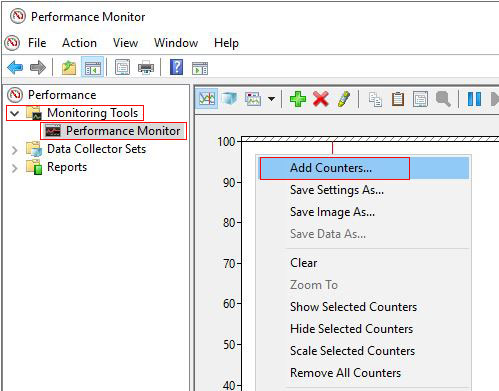
Figure 1
2. Select "Add Counters", open the dialog box as shown in Figure 2:
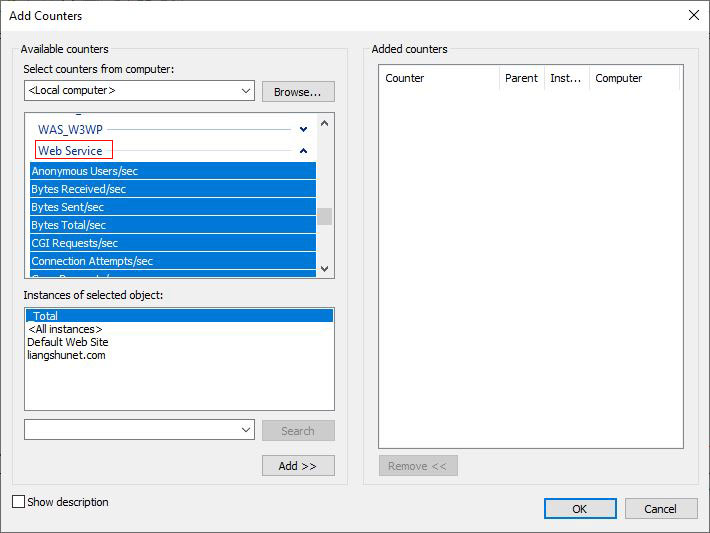
Figure 2
3. "Select counters from computer" can keep the default "Local computer", or you can select the current computer name, find "Web Service" under it and expand it, as shown in Figure 2.
4. Select "Current Connections" under "Web Service", select the website name under "Instances of selected object"(that is, the website with the maximum number of IIS connections to be viewed), click "Add", and the selected item will be added to the right(Added Counter), as shown in Figure 3:
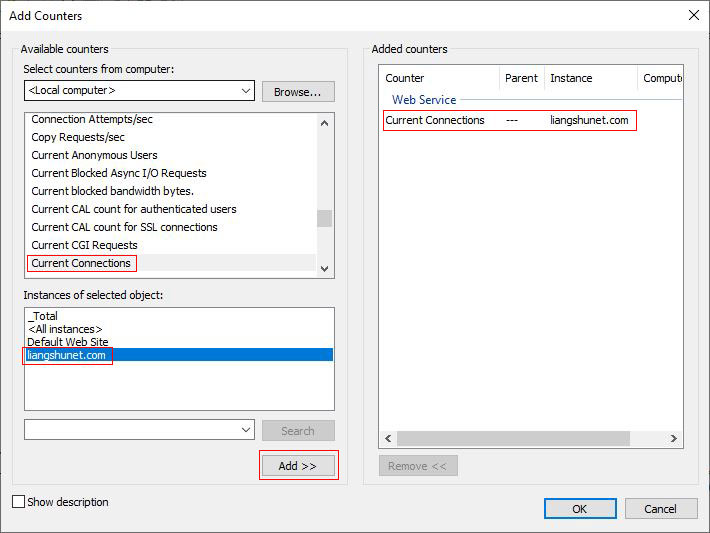
Figure 3
5. Finally, click "OK", you can check IIS max concurrent connections, as shown in Figure 4:
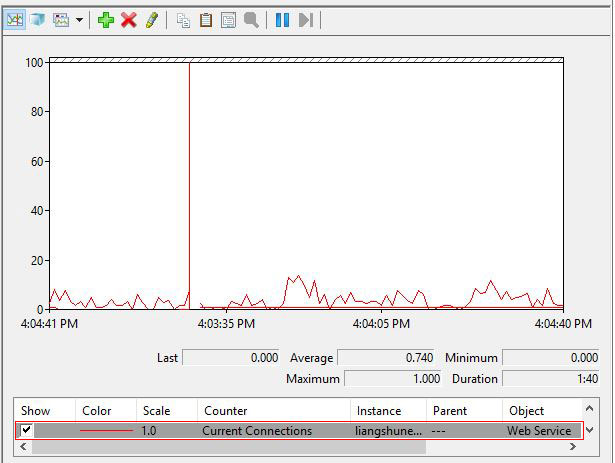
Figure 4
One of the two red lines is the IIS maximum number of concurrent on the current website in Figure 4, which shows the real-time concurrent number, usually the number of concurrency in one minute(that is, the number of people visiting the website in one minute).
6. ??Different colors can be set for the curve representing the number of concurrent connections. Method: Right-click on the straight red curve → Properties(see Figure 1), open the "Performance Monitor Properties" dialog box, and select the counter you just set, as shown in Figure 5:
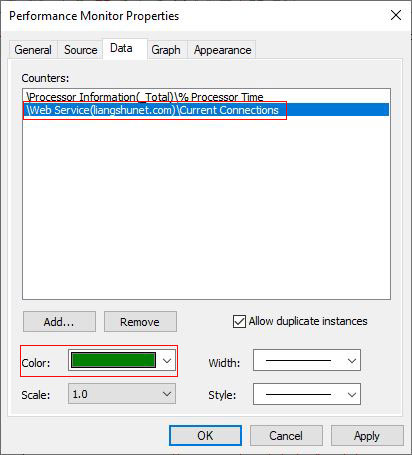
Figure 5
Select a favorite color on the right of "Color", click "Ok", as shown in Figure 6:
Figure 6
In addition, you can also set the background of chart, sampling interval of graphic elements and duration, etc.