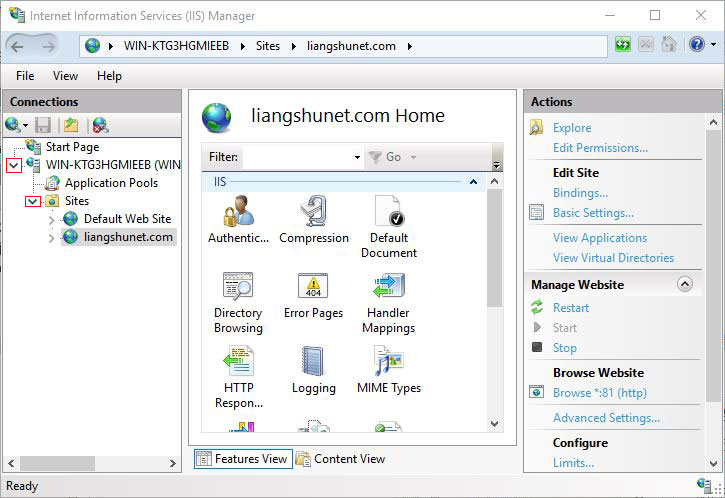operating system > Windows > Windows server 2019 > Content
operating system > Windows > Windows server 2019 > ContentHow to start IIS manager in XP, Windows 7, 8, 10 and Windows Server 2003, 2008, 2012, 2016, 2019)
The full name of IIS is Internet Information Server, which is the server that runs the websites we visit daily. Generally speaking, the user version of Windows operating system(such as XP, Windows 7, Windows 8, Windows 10) does not install IIS by default, while the server version(such as Windows Server 2003, Windows Server 2008 R2, Windows Server 2012, 2016, 2019) is installed by default. It doesn't matter if you haven't installed it. Go to Add/Remove Programs in the Control Panel and select "Add/Remove Components" or "Turn Windows features on or off" to install. When prompted to find files, insert the system CD or DVD to confirm.
Starting IIS manager is to open the Internet Information Service (IIS) manager. The method is very simple, just like opening a software. Because the Windows operating system with different kernels has different startup steps, we will introduce the startup steps of XP(Windows Server 2003) and Windows 7 (Windows Server 2008 R2) and above systems respectively.
I. How to start IIS manager in XP(Windows Server 2003)
"Start" menu → Administrative Tools → Internet Information Service → click + in front of "Computer Name" to expand.
II. How to start IIS manager in Windows 7, 8, 10(Windows Server 2008 R2, 2012, 2016, 2019)
"Start" menu → Administrative Tools (or Windows Administrative Tools) → Internet Information Services (IIS) Manager → Click the +(or arrow) before "Computer Name (such as WIN-KTG3HGMIEEB)" to expand, and then expand "Website" to see the website has been set up, as shown in Figure 1:
Figure 1
III. Start IIS manager from command line(applicable to all Windows), i.e. start IIS manager from cmd
Press the Windows logo + R keys(the Windows logo key is on the right of left Ctrl key), open the "Run" window, enter inetmgr(see Figure 2), press Enter to start the IIS manager.
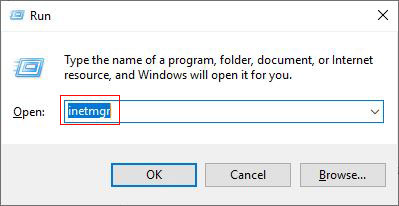
Figure2
Attachment: The solution to the website cannot be started:
"Start" menu → Administrative Tools → Services, start "World Wide Web Publishing Service". Started method: Right-click "World Wide Web Publishing Service", select "Start".
-
Related Reading
- How to upload large images and large files on websit
- All pages of website are embedded code to download e
- C# create xml file, with example of generating a web
- Internet Explorer has stopped working website restor
- Could not load file or assembly due to insufficient
- How to solve an add on for this website failed to ru
- IIS stack overflow caused by website program code er
- IIS logs location in Windows Server 2003 to 2019(IIS
- How to effectively deal with webpages being tampered
- Firefox zoom all pages or a website, with setting de
- Is there any impact on two websites with the same ca
- Cmd enter D disk(difference between XP and Windows 7