 operating system > Windows > Content
operating system > Windows > ContentHow to check iis version in windows server 2008, 2012, 2019, with using command line and PowerShell
Different versions of the Windows operating system have different versions of IIS(the operating system version increases, and the IIS version also increases), but the method of checking the IIS version is exactly the same. How can I check my own version of IIS?
I. How to check iis version in windows server 2008(Other operating systems are also applicable, such as Windows server 2012 R2)
Quick steps: Start → Administrative Tools → Internet Information Services(IIS)a Manager → Help → About Internet Information Services.
II. How to check iis version in windows server 2019
1. Select "Start → Windows Administrative Tools → Internet Information Services(IIS) Manager" in turn, click "Help", the pop-up menu is shown in Figure 1:
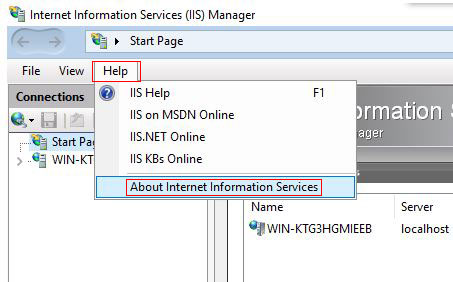
Figure 1
2. Select "About Internet Information Services" to open the window as shown in Figure 2:
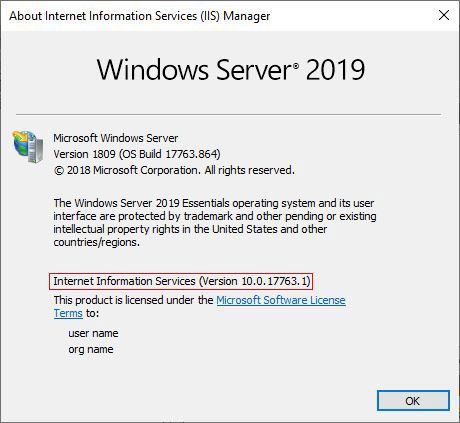
Figure 2
3. The right of "Internet Information Services" is the iis version in Figure 2, that is, the iis version of Windows server 2019 is Version 10.0.17763.1.
III. Check iis version command line
1. Press the Windows logo key + R(Windows logo key is on the right of the left Ctrl), open the "Run" dialog box, enter inetmgr, as shown in Figure 3:
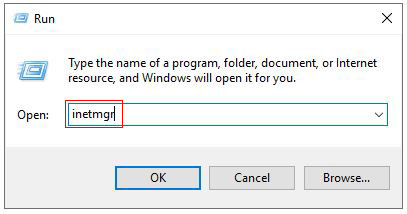
Figure 3
2. Press Enter on your keyboard to open the "Internet Information Services(IIS) Manager" window, select "Help → About Internet Information Services" in turn. The opening window is shown in Figure 2:
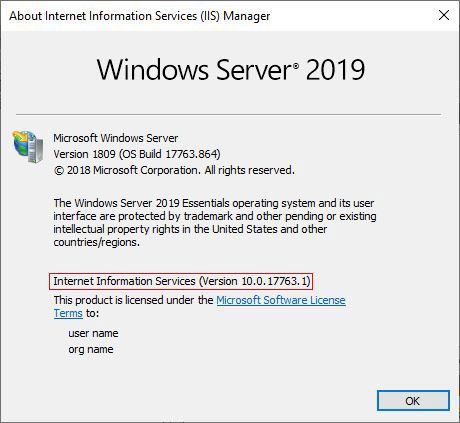
Figure 2
3. Version 10.0.17763.1 is the currently installed version of iis.
IV. Check iis version with PowerShell
1. Click "Start", select "Windows PowerShell" in the pop-up menu, open the "Windows PowerShell" window, as shown in Figure 4:
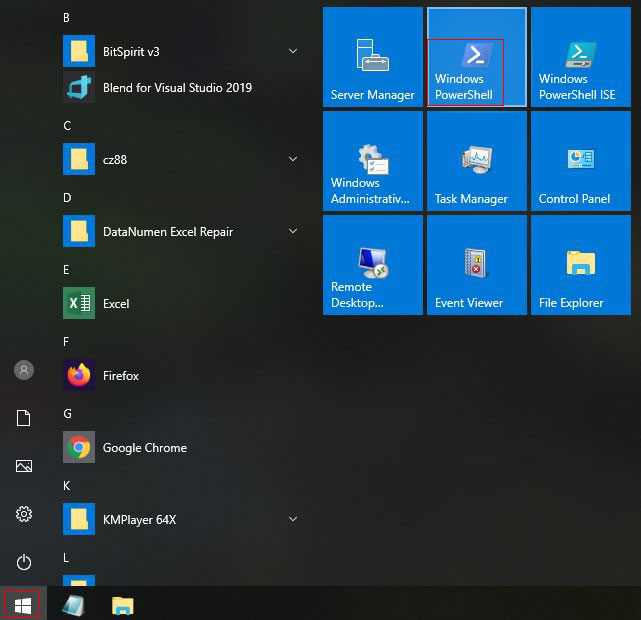
Figure 4
2. Copy [System.Diagnostics.FileVersionInfo]::GetVersionInfo("C:\Windows\system32\notepad.exe").FileVersion, go to the "Windows PowerShell" window, right-click to paste, and press Enter on the keyybooard to display the iis version, such as Figure 5 shows:
Figure 5
Attachment: The corresponding IIS versions of each version of Windows are as follows:
Windows Server 2000: IIS 5.0;
Windows XP: IIS 5.1;
Windows Server 2003: IIS 6.0;
Vista and Windows Server 2008: IIS 7.0;
Windows 7 and Windows 2008 R2: IIS 7.5;
Windows 8 and Windows Server 2012: IIS 8.0;
Windows 8.1 and Windows Server 2012 R2: IIS 8.5;
Windows 10 and Windows Server 2016, 2019: IIS 10.0;
-
Related Reading
- Mozilla Firefox cache location and change it in Wind
- How to find motherboard model in Windows 7, 8, 10 an
- How to install iso file(setup it in Windows 7, 8, 10
- C# Windows Forms foreach controls, with Textbox and
- How to change file type in windows(multiple methods)
- How to find IP address of router in windows 10,8,7 a
- IIS logs location in Windows Server 2003 to 2019(IIS
- How to find IP address on windows(see Internet and I
- Regedit unable to save permission changes on Run or
