 Program development > Content
Program development > ContentHow to reset Visual Studio to default settings in two ways
If there is a problem with the Visual Studio or the settings are disordered, you can restore the default settings to return to the state when the installation was successful, thereby solving the problems. There are two ways to restore the default settings of Visual Studio, namely: "Import and Export Settings" and command.
I, How to reset Visual Studio to default settings with "Import and Export Settings"(Applicable to all versions, including Visual Studio 2019)
1. Quick steps
Tools → Import and export settings → Reset all settings → Next → Select "No, just reset settings, overwriting my current settings", Next → Select "Development language to reset(eg, Visual C#)" → Finish.
2. Detailed steps
1) Select "Tools → Import and Export Settings", as shown in Figure 1:
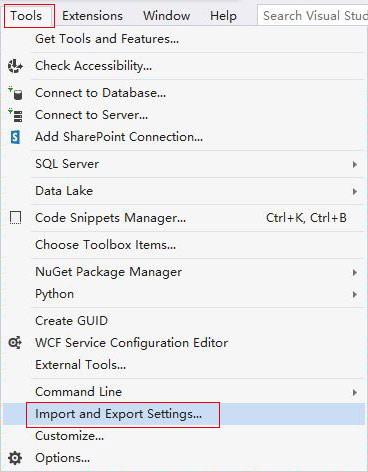
Figure 1
2) Select "Reset all settings" in the "Import and Export Settings Wizard" dialog box, as shown in Figure 2:
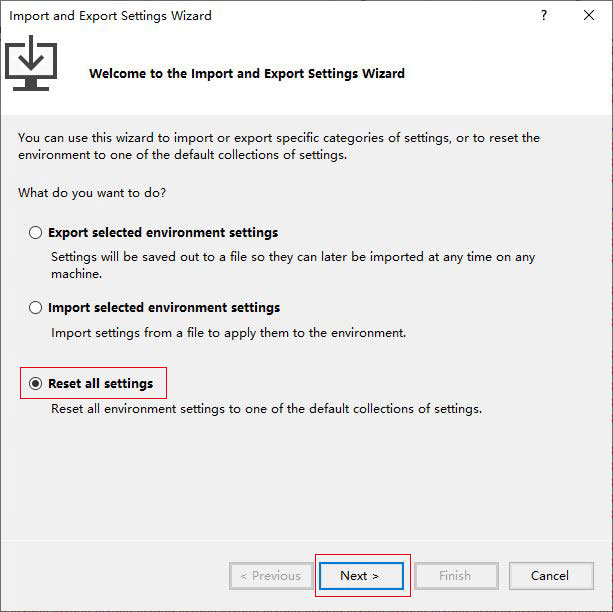
Figure 2
3) Click "Next" to open the "Save current settings" dialog box, as shown in Figure 3:
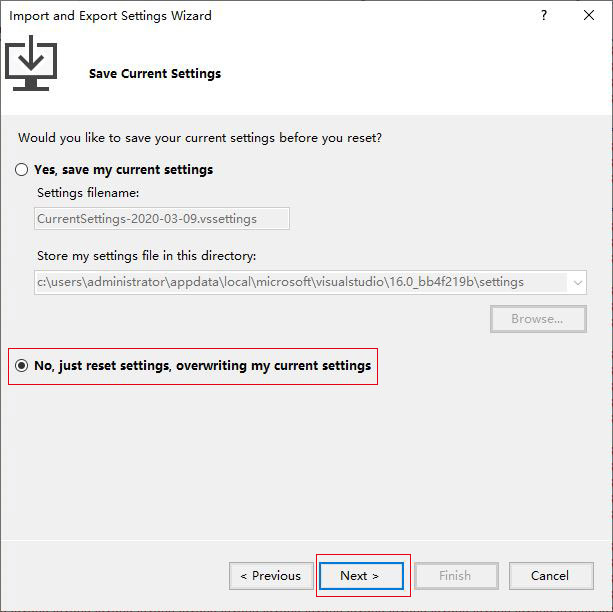
Figure 3
4) If you want to save the current settings, select "Yes, save my current settings"; otherwise, select "No, just reset settings, overwriting my current settings"; We choose the latter, click "Next", open a dialog box as shown in Figure 4:
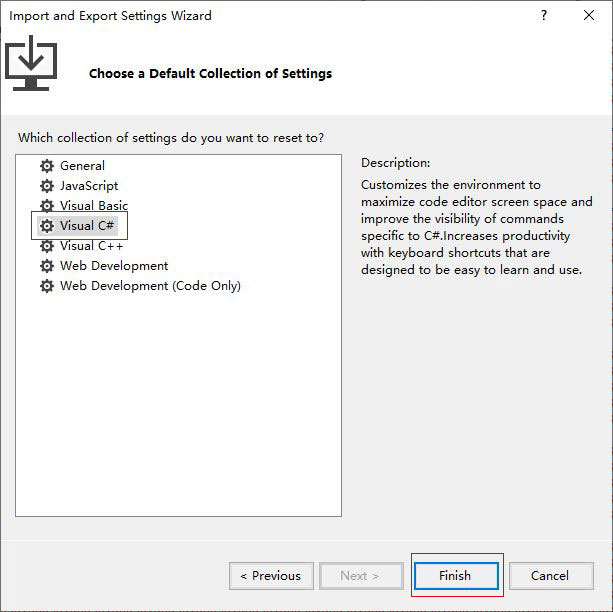
Figure 4
5) Select the development language to reset, as shown in Figure 4, select "Visual C#", and finally click "Finish".
II, How to reset Visual Studio to default settings with command
(1) Visual Studio 2010
1. Select "Start → All Programs → Microsoft Visual Studio 2010 → Visual Studio Tools → Visual Studio Command Prompt (2010)" to open the "Command Prompt" dialog box.
2. Enter devenv /ResetSettings(or copy this command, go to the Command Prompt dialog box, right-click → paste), as shown in Figure 5:

Figure 5
3. After press Enter on your keyboard for a while, the Visual Studio default settings will be reset.
Tip: Although Visual Studio 2010 is taken as an example, other versions such as Visual Studio 2008 and Visual Studio 2012 are also applicable. Just follow the steps above.
(2) Visual Studio 2019
1. Select Start → Visual Studio 2019(folder) → Developer Command Prompt for Visual Studio 2019(or Developer PowerShell for Visual Studio 2019), and open the Command Prompt dialog box.
2. Enter devenv /ResetSettings(or copy this command, go to the Command Prompt dialog box and right-click), as shown in Figure 6:
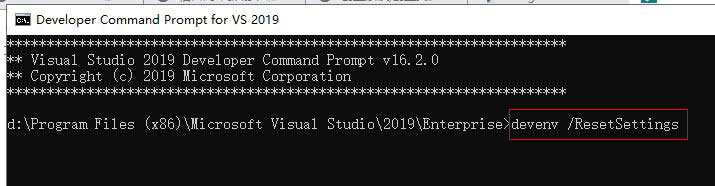
Figure 6
3. Press Enter to start resetting the default settings of Visual Studio. After a while, it is complete. This applies to Windows 10 and Windows Server 2019.
-
Related Reading
- C# Read and write to text file Newline, with one lin
- C# label control, with winforms label transparent ba
- C# Richtextbox change font color, add and foreach li
- C# sort files or folders by name, date and creation
- C# Windows Forms foreach controls, with Textbox and
- C# sorted dictionary by value, key or length of the
- C# Winforms panel border, with color, style, thickne
- C# Winforms listview show table(adaptive column widt
- C# random number generator in range, with double,str