 operating system > Windows > Windows 10 > Content
operating system > Windows > Windows 10 > ContentHow to find IP address of router in windows 10,8,7 and XP
Generally, routers have a default IP address. Although different brands have different IP addresses, they can be found by checking the manual. If I change the router's default IP and forget it, How to view router IP address?
There are many ways to view it, respectively: View via network connection, trace route, reset router, IPconfig and scanning software, and we will introduce them one by one from simple ways.
I. How to find IP address of router with "Network Connection"
1. How to view router IP address in Windows 8 and Windows 10
(1) Click the "Internet acccess" icon in the lower right corner of the screen, pop up the network connection window, as shown in Figure 1:
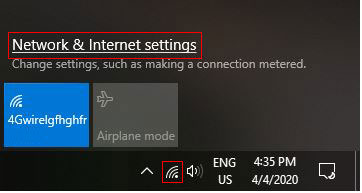
Figure 1
(2) Select "Network and Internet Settings", open the "Settings" window, select "Ethernet (or Wi-Fi)", as shown in Figure 2:

Figure 2
(3) Click "Network and Sharing Center" in the upper right corner of the screen, open the "View your basic network information and set up connections" window, as shown in Figure 3:
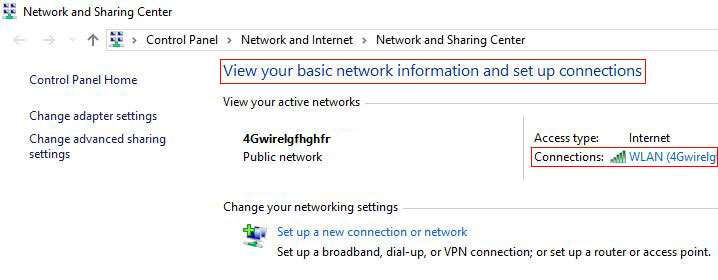
Figure 3
(4) Click "Connected to the network (such as WLAN)" to the right of "Connection", open the "Network Connection Status" window, as shown in Figure 4:
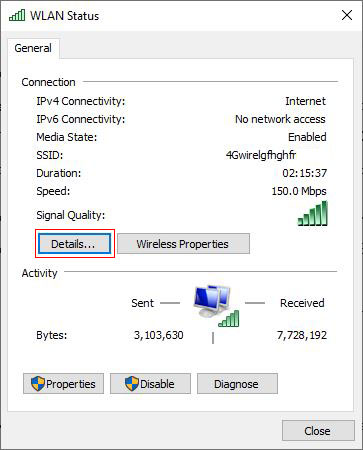
Figure 4
(5) Click "Details", open the "Network Connection Details" window, the right of "IPv4 Default Gateway" is the router IP, as shown in Figure 5:
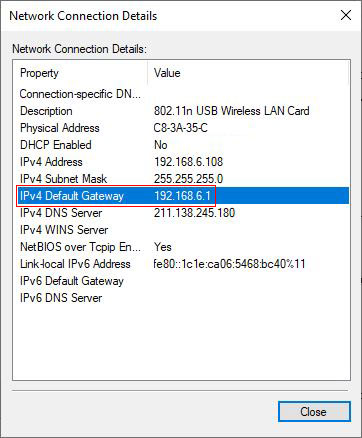
Figure 5
Another way to open the "Network and Sharing Center": Click "Start" menu in the lower left corner → Control Panel → "View Network Status and Tasks" under "Network and Internet".
2. How to view router IP address in Windows 7
Click the "Internet acccess" icon in the lower right corner of the screen → Network and Sharing Center → Local Area Connection → Details → Default Gateway, see Figure 5.
3. XP
Start menu → Control Panel → Network Connection → Local Area Connection → "Support" tab → Default Gateway (see Figure 5).
Or right-click "Network" on the desktop → right-click "Local Area Connection" → Properties → Local Area Connection → "Support" tab → Default Gateway.
II. How to find IP address of router with trace the route
1. Start menu → All Programs → Accessories → Command Prompt (or press the Windows logo key (four squares) + R, open the "Run" window, enter cmd on your keyboard, and press Enter). In the window that opens, enter any tracert URL or IP(such as tracert www.liangshunet.com), press Enter.
2. Generally speaking, the first node is its own routing IP address.
III. Reset router to restore default IP
If the IP address of router is modified, the IP cannot be seen by the first two methods. You can reset the router to restore the default IP. Most routers only need to use a toothpick or the like to press and hold "Reset" for 5 seconds; however, some routers need to be powered off and then press and hold "Reset" for 5 seconds; for details, please refer to the manual.
IV. How to find IP address of router through IPconfig
If the router has enabled the DHCP (automatically assign IP address), set your computer to obtain IP automatically, enter the "Command Prompt" window, enter IPconfig on your keyboard, and the router IP will be displayed, which is usually the default gateway. As shown in Figure 6:
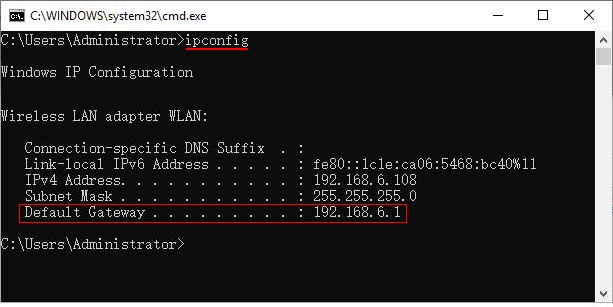
Figure 6
Enter the "Command Prompt": Press the Windows logo key (four squares) + R, open the "Run" window, enter cmd on the keyboard, and press Enter; or click "Start" menu → All Programs → Accessories → Command Prompt.
V. How to check the router IP through the scanning software
If the DHCP function is not enabled, you can download a software that scans IP or port, usually can scan out the IP address in the LAN. Determine your own router IP method:
1. Generally scanned IP, the brand name of the router will be displayed, based on which the IP can be determined;
2. Determine the router IP according to the MAC address of the router. The MAC address can be found in the manual.
VI. Default IP of common router brand
TP-Link: 192.168.1.1
D-Link: 192.168.0.1
Huawei: 192.168.1.1
3Com: 192.168.2.1
Linksys: 192.168.1.1
NETGEAR: 192.168.1.1
Alpha: 193.168.18.1
ASUS: 192.168.1.1
Digital China: 192.168.1.1
Start: 192.168.10.1