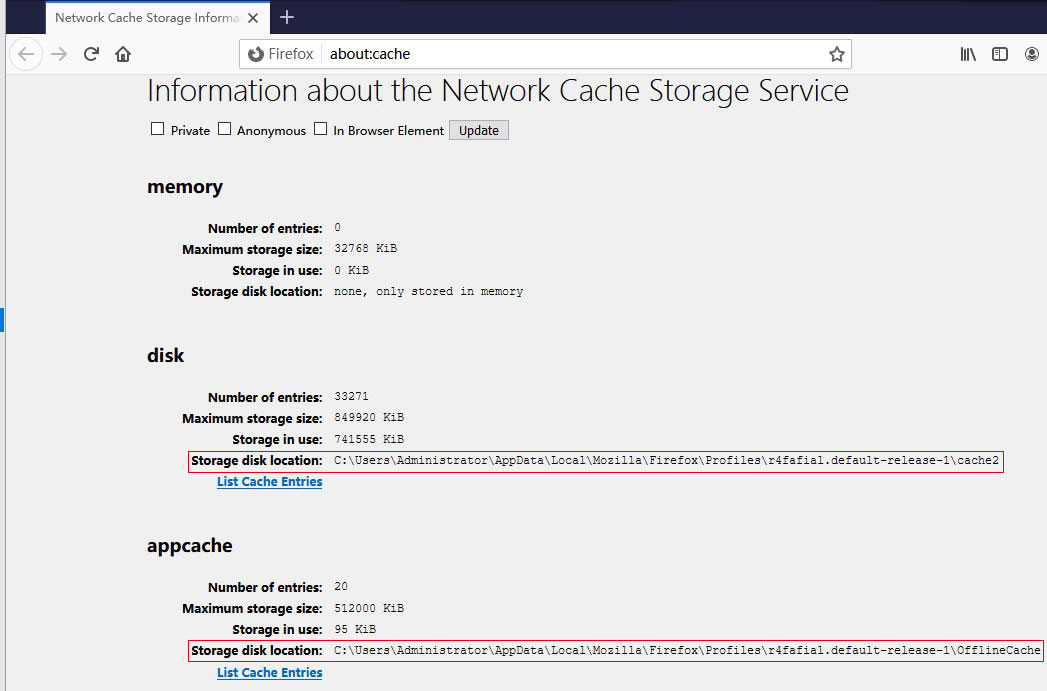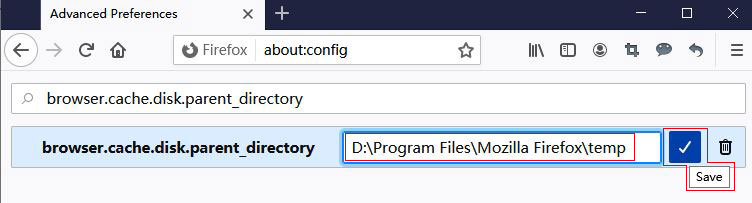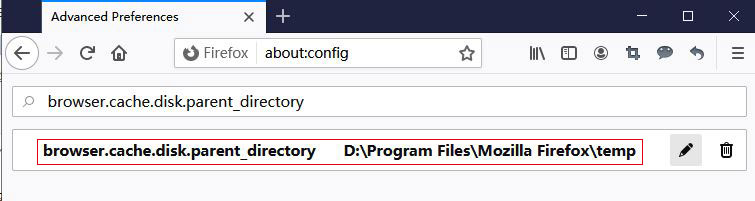Mozilla Firefox cache location and change it in Windows7/8/10
You can directly open the directory where the temporary folder is located from the ie browser, but Firefox does not have such an option. To open its temporary folder, you need to know the specific location(path); different versions of Windows system, the location of firefox temporary files is different, so this article will summarize the specific directory of the firefox temporary folder of Win7(Windows8), Windows10 and XP(Windows 2003), and then share the method of changing its temporary file directory(path).
I, Mozilla Firefox cache location(Windows7, Windows 8 and Windows 10)
Even if Firefox is installed on a non-system drive(such as drive D), its cache location will be on the system drive by default. Win7 and Windows8 systems are on:
C:\Users\Administrator\AppData\Local\Mozilla\Firefox\Profiles\a50ovw2l.default\Cache
C:\Users\Administrator\AppData\Local\Mozilla\Firefox\Profiles\a50ovw2l.default\OfflineCache
Windows10 system (Windows server 2019):
C:\Users\Administrator\AppData\Local\Mozilla\Firefox\Profiles\r4fafial.default-release-1\cache2
C:\Users\Administrator\AppData\Local\Mozilla\Firefox\Profiles\r4fafial.default-release-1\OfflineCache
The cache files in "cache2" are mainly in the "entries" folder.
The "Administrator" in the path is the user name currently logged into the system. If you are not logged in with "Administrator", but with "MyName", the location of the Firefox cache becomes(Win7 as an example):
C:\Users\MyName\AppData\Local\Mozilla\Firefox\Profiles\a50ovw2l.default\Cache
Hint: If the above path cannot be found, return to the "Profiles" folder first, and then find the folder containing "default". If that doesn't work, see the "How to view and change Firefox cache location" below.
II, Mozilla Firefox cache location(XP, Windows 2003)
The temporary folder of the XP system is placed in the "Documents and Settings" directory, so the Firefox cache location is:
C:\Documents and Settings\UserName\Application Data\Mozilla\Firefox\Profiles\.default\Cache
C:\Documents and Settings\UserName\Application Data\Mozilla\Firefox\Profiles\.default\OfflineCache
Similarly "UserName" is the user name of the current login system, just change it to your own login user name.
III, How to view and change Firefox cache location
1. Enter about:cache in the address bar of Firefox, and press "Enter" on your keyboard, open the window as shown in Figure 1:
Figure 1
2. On the right side of the "Storage disk location" is the path to the temporary file of firefox. From the figure, you can see that there are two, namely, disk(or Disk cache device) and Appcache(or Offline cache device).
3. How to change Firefox cache location(i.e. How to move firefox cache)
1) Enter about:config in the address bar of Firefox, and if there is a prompt "Proceed with Caution", click "Accept the Risk and Continue", and open the "Advanced Preferences" window, as shown in Figure 2:
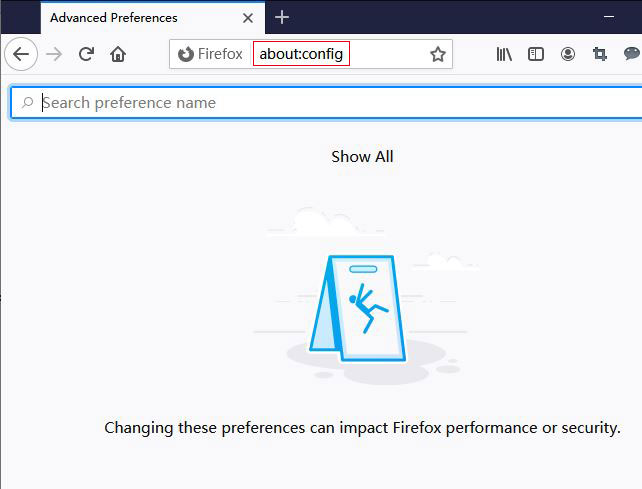
Figure 2
2) Copy "browser.cache.disk.parent_directory" into the search text box, and select "String", as shown in Figure 3:
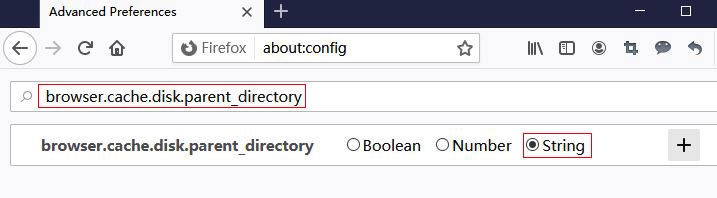
Figure 3
3) Click the "Add(+)", copy the Firefox cache location(such as D:\Program Files\Mozilla Firefox\temp) into the text box, as shown in Figure 4:
Figure 4
4) Click "Save", the "browser.cache.disk.parent_directory" is added, as shown in Figure 5:
Figure 5
6) After restarting Firefox, the temporary files are saved in the D:\Program Files\Mozilla Firefox\temp folder, as shown in Figure 6:
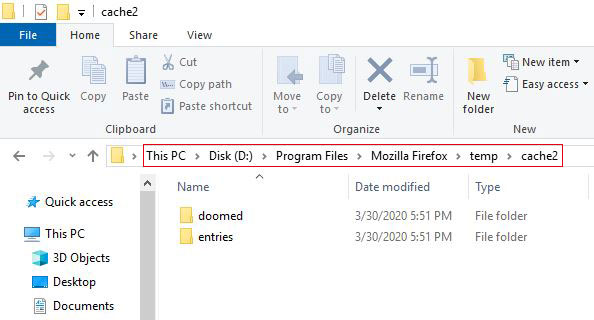
Figure 6
-
Related Reading
- Internet Explorer 11/10/9 did not finish installing,
- Enable or disable Internet Explorer add ons and they
- How to remove unwanted add ons from Internet Explore
- Internet Explorer has stopped working website restor
- How to clear cache and cookies on chrome, with clear
- Internet Explorer is currently running without add o
- How to solve an add on for this website failed to ru
- Google Chrome cache location(folder) and how to chan
- Google Chrome bookmarks location(favorites location)
- Internet Explorer not saving passwords, how to set I