 operating system > Windows > Windows 10 > Content
operating system > Windows > Windows 10 > ContentWindows 10 remove recent files from quick access(Show or hide recent files and frequent folders)
Starting from Windows 7, the system lists recently opened documents and folders for quick opening next time; all recently opened documents are listed in "Documents" in the "Start" menu, and all recently opened folders are listed in "Recently visited locations". In the Windows 10, the "Frequent folders" and all Recent files(including recently opened documents) are listed in the "Quick Access" of "Explorer"; whenever you open "This PC", "Frequent folders" and "Recent files" are listed; "Frequent folders" above, and "Recent files" below(see Figure 1).
Windows 10 lists "Frequent folders" and "Recent files" in the "Explorer" folder window, which is convenient for use, but also has the disadvantage of blocking the opening of folders that have not been used recently. When opening "This PC", if there are more commonly used files, the drive letter (C, D, E, etc.) will be squeezed below. It is not very convenient if you want to open a certain drive. After all, there are more things in each drive, and its opening times far exceed the opening times of a certain file, that is, that is, it is used much more frequently than a certain file. On the other hand, if it is not a dedicated computer, it will expose my own privacy to others.
Of course, if you don't want to show the recently used files, you can turn "Quick access" off to hide them, or remove them. Windows 10 provides such a function. Let's see how to hide(remove) the "Frequent folders", "Recent files" or recently opened documents.
Windows 10 remove recent files from quick access(i.e. clear recently used files windows 10)
I. Quick steps
Open the "This PC" folder → right-click "Quick Access" → Options → "General" tab → uncheck "Show recently used files in Quick access" and "Show recently used folders in Quick access" → OK.
II. Detailed steps(Remove recently accessed files windows 10)
1. Double-click "This PC" on the desktop(or click the Explorer icon on the taskbar), open the "This PC" folder window.
2. Right click "Quick Access", the pop-up menu is shown in Figure 1:
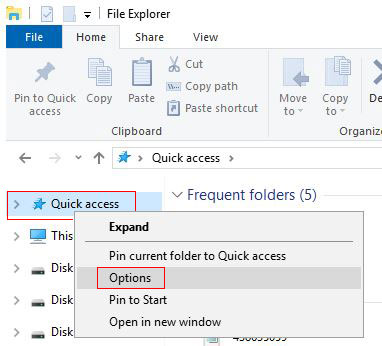
Figure 1
3. Select "Options", open the "Folder Options" window, as shown in Figure 2:
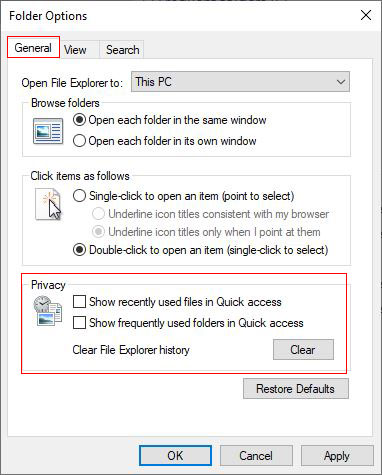
Figure 2
4. Select the "General" tab(the default is a tab, if you have never selected other tabs), there are two options under "Privacy", one is "Show recently used files in Quick access", The other is "Show recently used folders in Quick access", click on them to uncheck(see Figure 2).
5. After clicking "OK", the recent files are gone, and the frequent folders are still there, but the folders we open frequently are not displayed, but the system default folders, as shown in Figure 3:
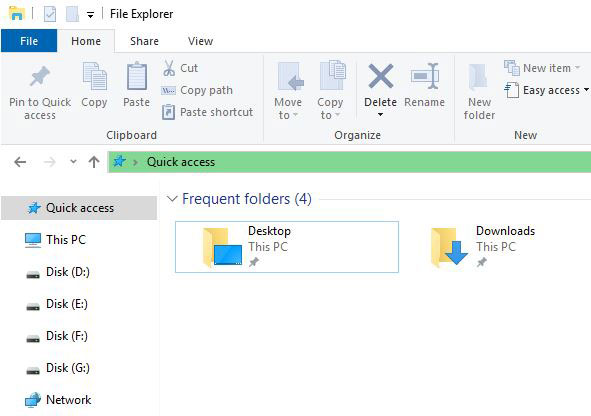
Figure 3
If the folder we frequently open is still displayed, you can right-click the folder, select "Pin to Quick Access" in the pop-up menu, as shown in Figure 4:
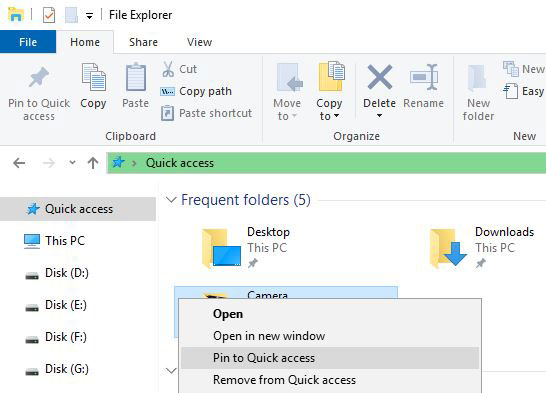
Figure 4
6. Hide or show recent files quick access on windows 10. If you just don't want to display the recent files, just remove the check mark in front of "Show recently used files in Quick access", and vice versa.
7. There is "Clear File Explorer history" under "Show recently used folders in Quick access" in Figure 2. If you want to clear it, click the "Clear" button; in addition, unchecked "Show recently used files in Quick access" and "Show recently used folders in Quick access", click "Apply" or "OK", the file explorer history will also be cleared.
8. If you only want to delete the specified file, right-click it and select "Remove from Quick access" in the pop-up menu, as shown in Figure 5:
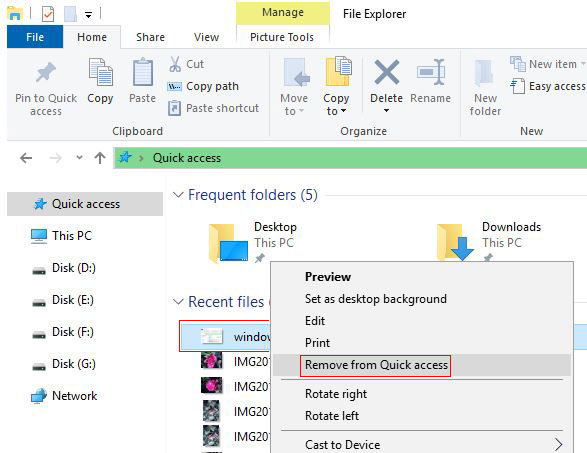
Figure 5
-
Related Reading
- Where to find run on windows 10 (Start, shortcut key
- C# Read and write to text file Newline, with one lin
- Internet Explorer 11/10/9 did not finish installing,
- Visual Studio project file is unloaded, cannot be op
- How to upload large images and large files on websit
- All pages of website are embedded code to download e
- Solve CS0016: Could not write to output file--Access
- How to link up Css file in html for different mobile
- How to install iso file(setup it in Windows 7, 8, 10
- Windows update file location (applicable to all vers
- C# delete file if exists and delete all files in fol
- C# create xml file, with example of generating a web