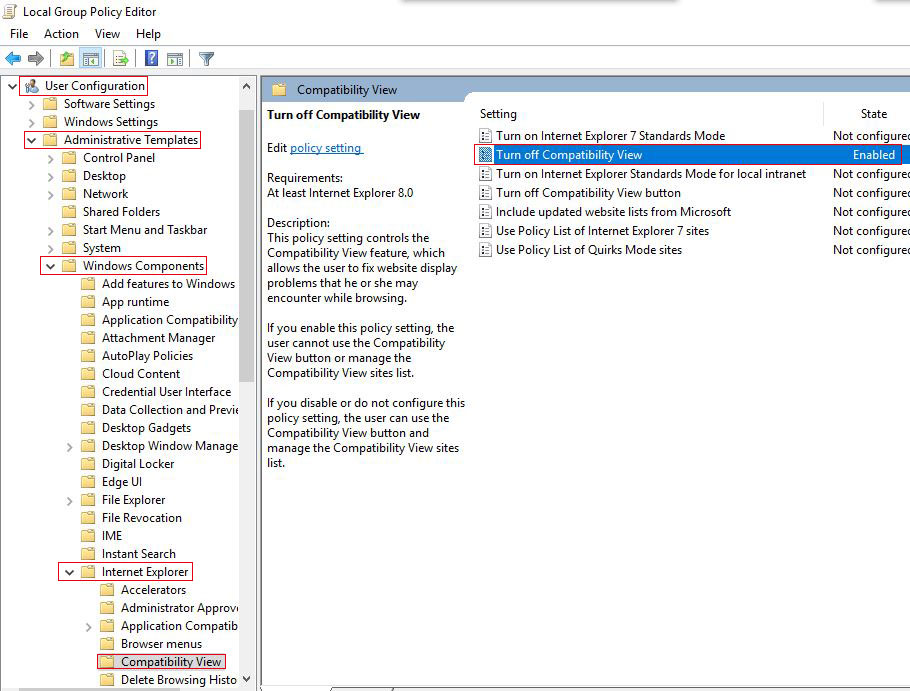ie compatibility view settings, with resolving unsaved and unable to add sites(add button gray)
If you open the webpage with ie(Internet Explorer), when the webpage is displayed abnormally(such as disorganized layout) or you cannot log in, it is usually that ie does not support the layout or login of the webpage. At this time, you can try adding the URL to the ie compatibility view. If there is no problem with the webpage, it can be resolved. High version is compatible with low version in ie compatibility view, such as ie10, ie11 compatible with ie7.
The setting method of ie compatibility view is almost the same for each version. They can generally add websites to the compatibility view, but sometimes they may not be saved when they are added to the Internet Explorer compatibility view or you cann't add the URL to the Internet Explorer compatibility view(I.e. the "Add" button is gray), these two issues are due to the corresponding features being disabled, as long as they are enabled to resolve.
I, ie compatibility view settings
1. Open ie, then open the website you want to add to the compatibility view, click the "Tool" icon(or press Alt + X) in the upper right corner of the screen, and select "Compatibility View settings" in the pop-up menu, as shown in Figure 1:
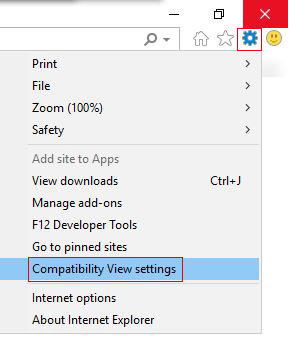
Figure 1
Hint: The shortcut key to open the ie compatibility view is: Alt + X + B.
2. Open the "Compatibility View Settings" dialog box, and the URL is automatically added to the "Add this website" input box, as shown in Figure 2:
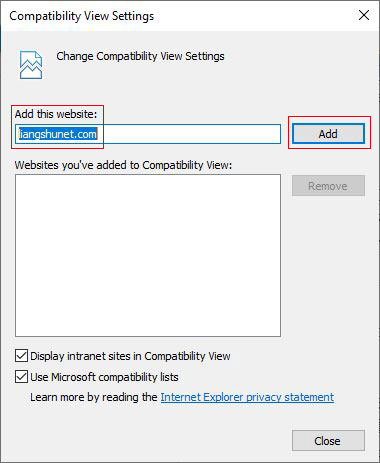
Figure 2
3. Click "Add", the current URL is added to the "Websites you've added to Compatibility view" list box; check the "Display intranet sites in compatibility view and use Microsoft compatibility list", as shown in Figure 3:
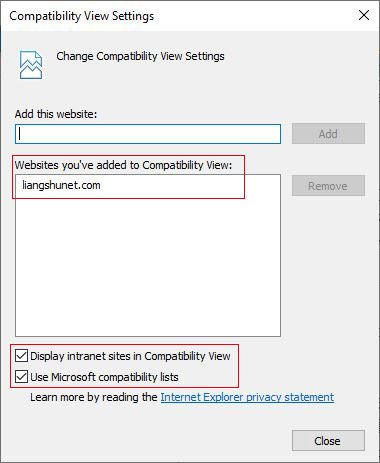
Figure 3
4. Click "Close" to close the "Compatibility View Settings" dialog box, the webpage will be refreshed automatically and displayed in compatibility view.
If the menu bar is displayed in ie, you can also click "Tools" and then select "Compatibility View Settings" to open the "Compatibility View Settings" dialog box.
II, Solve the compatibility view settings cannot be saved
1. Open Internet Explorer, click the "Tools" icon(or press Alt + X), select "Internet options" in the pop-up menu, open the "Internet Options" dialog box, and select the "General" tab, as shown in Figure 4:
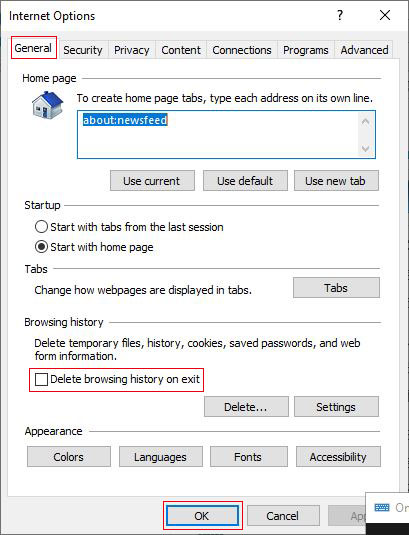
Figure 4
Tip: Press the shortcut keys Alt + X + O to also open the Internet Options dialog box.
2. Uncheck "Delete browsing history on exit", click "OK", close Internet Explorer, reopen it, and you can save the website to ie compatibility view.
III, The website cannot be added in the ie compatibility view(the Internet Explorer compatibility view cannot add a website, and the "Add" button is gray)
In the ie compatibility view setting dialog box, the "Add" button is grayed out and cannot be used to add the website to the compatibility view, as shown in Figure 5:
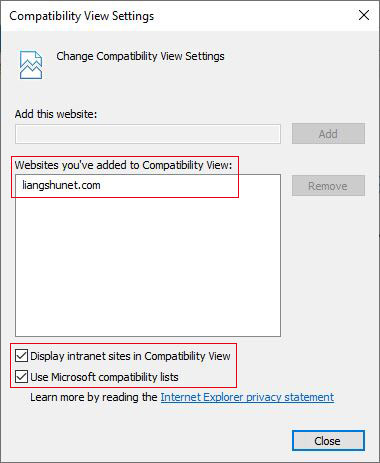
Figure 5
1. Press the Windows logo key + R(the Windows logo key is to the right of the left Ctrl key) to open the "Run" dialog box and enter gpedit.msc, as shown in Figure 6:
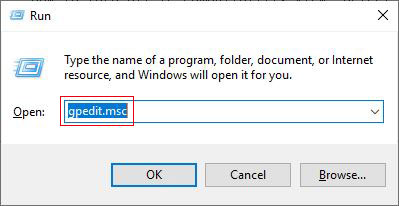
Figure 6
2. Press Enter to open the "Local Group Policy Editor" dialog box, expand "User Configuration → Administrative Templates → Windows Components → Internet Explorer → Compatibility View", and find "Turn off Compatibility View" on the right, as shown in Figure 7:
Figure 7
3. Double-click "Turn off Compatibility View" and select "Disabled" in the dialog box that opens, as shown in Figure 8:
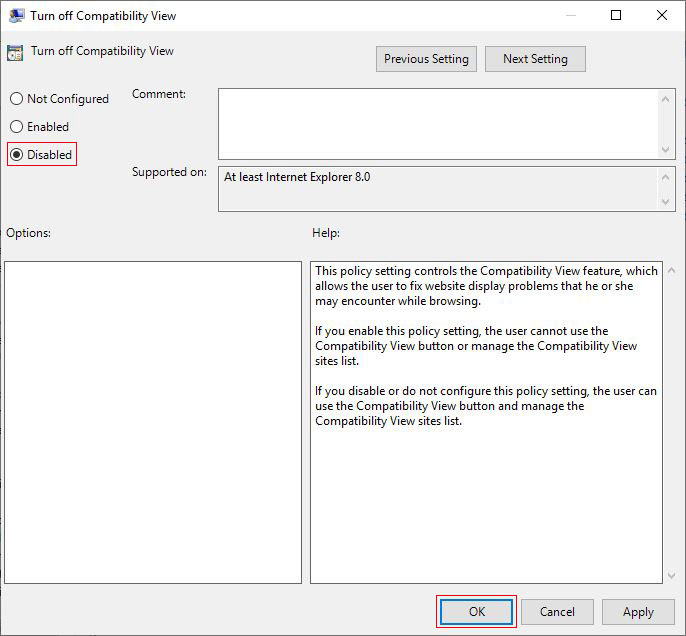
Figure 8
4. Click "OK" to disable the compatibility view, close ie and reopen it, and then open the "Compatibility View Settings" dialog box. The "Add" button is available.
How to turn off ie compatibility view? Select "Enabled" in Figure 8.
The above operations are applicable to all versions of ie, such as ie11, ie10, ie9, etc.