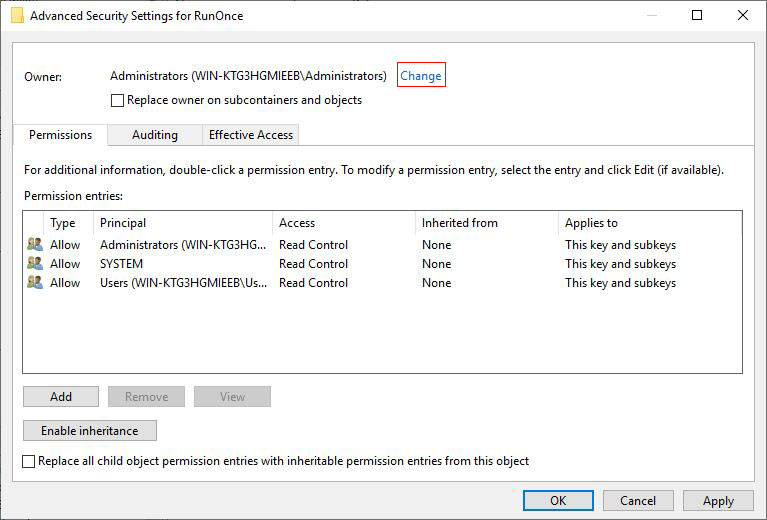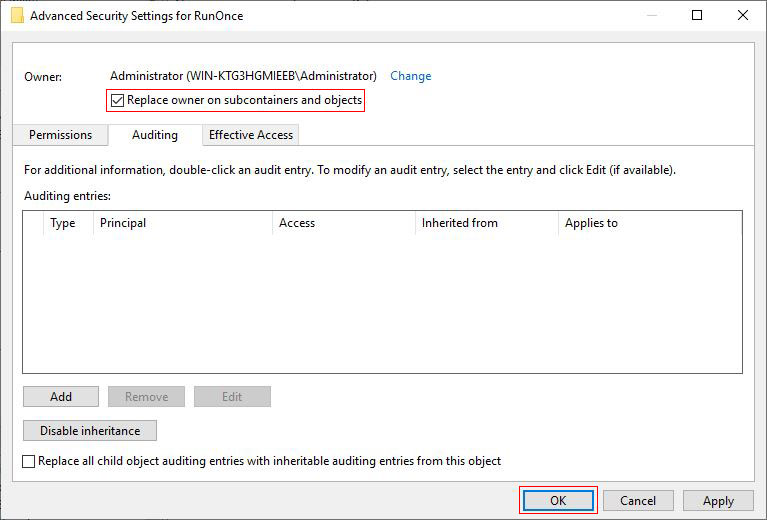operating system > Windows > Windows 10 > Content
operating system > Windows > Windows 10 > ContentRegedit unable to save permission changes on Run or RunOnce in windows, how to solve
Generally speaking, the keys in the registry can be modified and deleted at will, but some registration keys are neither modified nor deleted due to the strong protection by some software (especially anti-virus software); you will get message "Regedit unable to save permission changes access is denied" when you save. In this case, you can try to modify the registry permissions or further modify the owner of the registry; you can also use system tools to force modification or deletion.
Modifying the permissions of a registered key is similar to the method of modifying the permissions of a folder. The method of changing the owner of a registered key is the same. Next, I will introduce how to modify the permissions of the registered key, then introduce the modification of the owner.
I. Change the registry permissions(Step 1 of solving Regedit unable to save permission changes on Run)
1. Select the "Start" menu → Run → enter regedit on the keyboard, as shown in Figure 1:
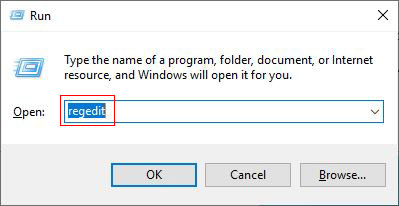
Figure 1
If there is no "Run" in the "Start" menu in Windows 7, you can select "Start menu → All Programs → Accessories → Run" in order.
Windows 10 Open "Run": Right-click the "Start" icon in the lower left corner of the screen, and select "Run" in the pop-up menu.
Open the "Run" shortcut key (applicable to all Windows systems): Windows logo key + R, Windows logo key is on the right of the left Ctrl key.
2. Press Enter on your keyboard to open the registry editor, locate the registration key(RunOnce) whose permissions you want to modify, such as HKEY_LOCAL_MACHINE\SOFTWARE\Wow6432Node\Microsoft\Windows\CurrentVersion\RunOnce, the pop-up menu is shown in Figure 2:
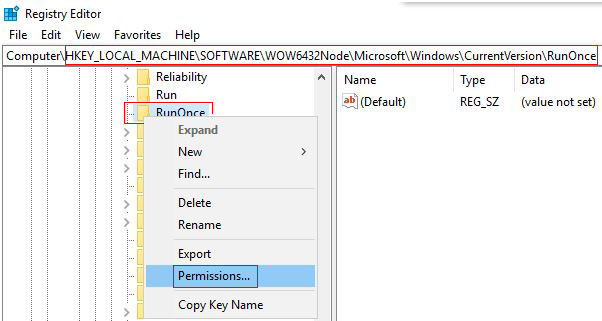
Figure 2
3. Select "Permissions" to open the "Permissions for RunOnce" dialog box, select the currently logged in user (such as Administrators), and check the permissions to be assigned (full control), as shown in Figure 3:
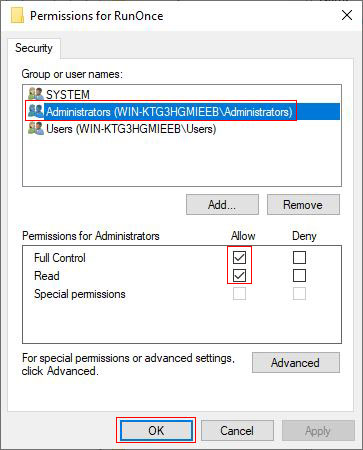
Figure 3
4. If the user to be assigned permission is not in the "Group and User Names" list box, click "Add" → Advanced → Find Now, select the user to be added, click "OK" several times to return to the "Permissions for RunOnce" window, and then assign permissions.
5. After setting, click "Apply" or "OK".
II. Change the owner of registered key(Step 2 of solving Regedit unable to save permission changes on Run)
(1) Windows 7 and below systems
1. Click "Advanced" in Figure 3, select the "Owner" tab, select a user (Administrator) under "Change Owner to" and click "OK".
2. If you want to add other users, click "Other Users or Groups" to add.
(2) Windows 10 system
1. Click "Advanced" in Figure 3 to open the "Advanced Security Settings for RunOnce" window, as shown in Figure 4:
Figure 4
2. Click "Change", open the "Select User or Group" window, as shown in Figure 5:
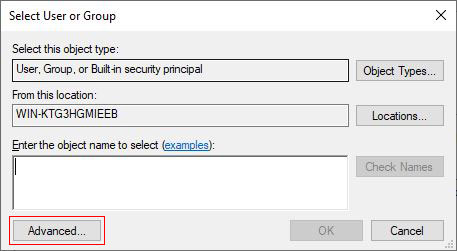
Figure 5
3. Click "Advanced", then "Find Now", select a user (Administrator), as shown in Figure 6:
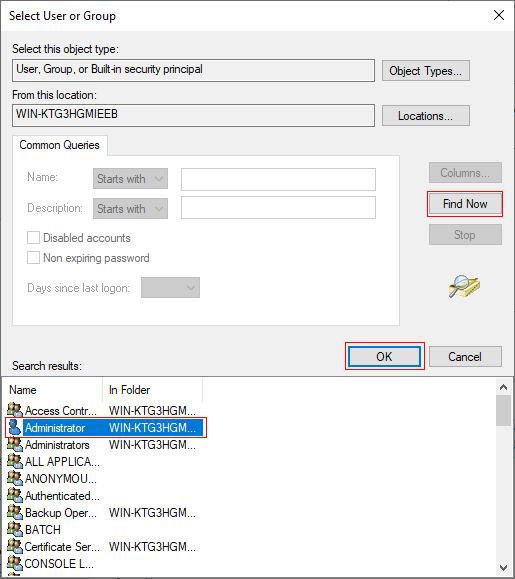
Figure 6
4. Click "OK" twice, return to the "Advanced Security Settings for RunOnce" window, check "Replace owner of subcontainers and objects", as shown in Figure 7:
Figure 7
5. Click "OK", the owner of RunOnce is changed to Administrator.
III. Summary for solving Regedit unable to save permission changes on Run
1. Method 1: If you encounter this problem, you can first change the permissions of the registered key according to the method described above. If it still does not work, then change the owner of registered key.
2. Method 2: Enter safe mode to change or delete.
3. Method three: Start WinPe system to modify or delete.
4. Method 4: Download powerful removal tools, such as IceSword.
-
Related Reading
- Mozilla Firefox cache location and change it in Wind
- How to find motherboard model in Windows 7, 8, 10 an
- How to install iso file(setup it in Windows 7, 8, 10
- C# Windows Forms foreach controls, with Textbox and
- How to find IP address of router in windows 10,8,7 a
- IIS logs location in Windows Server 2003 to 2019(IIS