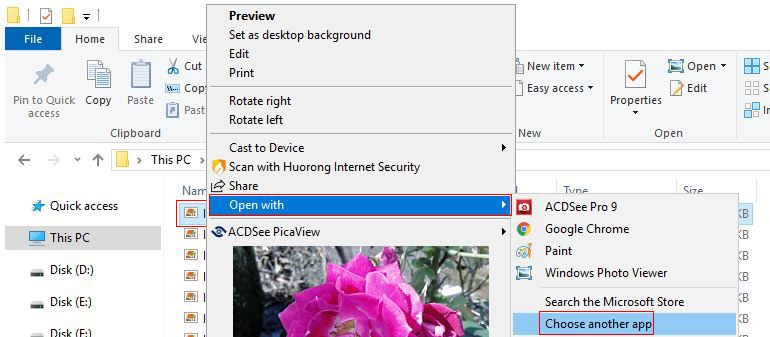operating system > Windows > Windows 10 > Content
operating system > Windows > Windows 10 > ContentHow to change what program opens a file Windows 10(photos, MP3, rmvb,avi, etc.)
The setting default program to open files(pictures, MP3, rmvb, avi, etc.) in Windows 10 is mostly the same as that of Windows 8 and Windows 7, but there are some minor changes. You may not know the initial settings, let us take a look together and see what has changed.
There are many types of files in the Windows system, pictures, MP3, rmvb, avi, mkv, etc. are just a few types. No matter how many types there are, they are all files. Since they are files, Windows 10 sets default program to open files in the same way.
How to change what program opens a file Windows 10 (i.e. Windows 10 how to set default program to open files, e.g. how do I change the default program for opening photos)
I. Quick steps
Right-click the file(for example: a picture) to be changed → Open with → Choose another app → if there is no software to be selected in the "Other options", click "More apps" → Look for another app on this PC → Locate the directory where the program to be selected is located(such as desktop) → Select the program to be set as the default opening files (such as: select ACDSee for pictures, select TTPlay for MP3) → Open → The selected program has appeared in "Other options", select it → Check "Always use this app to open .jpg files" → OK.
II. Detailed steps(How to change what program opens a file Windows 10)
The method of changing the default program opens a file in Windows 10 is the same. Mastering the set method of a file also understands others. Here we take the set of .jpg files as an example.
1. Right-click the .jpg file to change the default program opens a file, and select "Open with", as shown in Figure 1:
Figure 1
2. Click "Choose another app", open the "How do you open this file?" window, as shown in Figure 2:
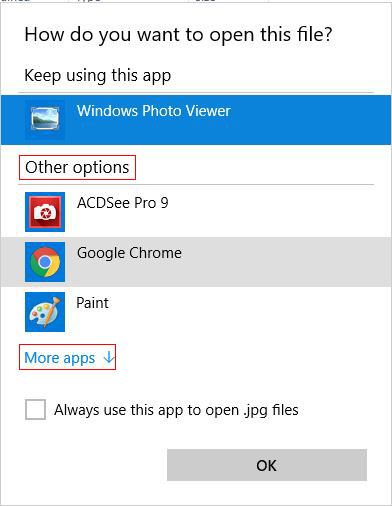
Figure 2
3. If there is a program to be opened by default for .jpg in "Other options", select it, check "Always use this app to open .jpg files", and finally click "OK". If there is no program, click "More apps", and drag the slider on the right to the bottom, as shown in Figure 3:
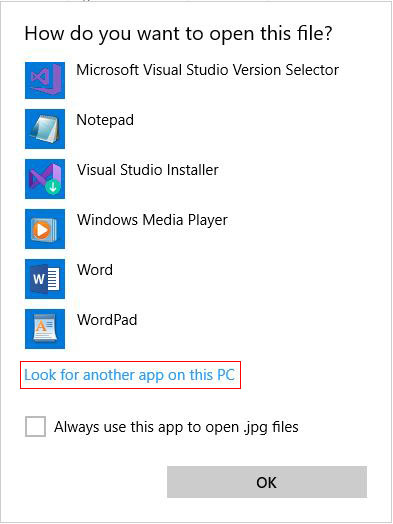
Figure 3
4. Click "Look for another app on this PC" and the "Open with" window will popped up, as shown in Figure 4:
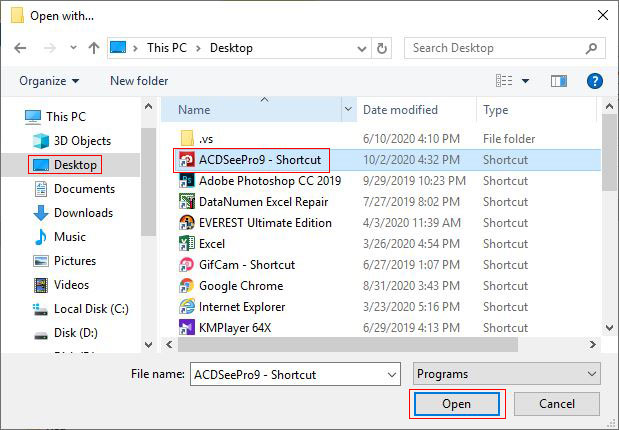
Figure 4
5. Double-click the program that you want to set as the default program to open for .jpg files(such as ACDSee), or select ACDSee and then click "Open"; at this time, ACDSee has been added to the "Other options", such as Figure 5 shows:
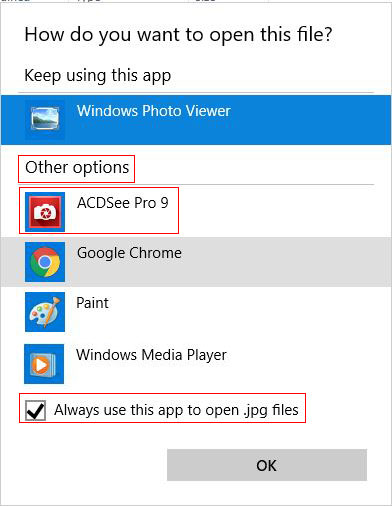
Figure 5
6. Select "ACDSee", check "Always use this application to open .mp3 files"(Figure 5), and finally click "OK", then all .jpg files will be opened by ACDSee by default.
The above uses .jpg files as an example to illustrate Windows 10 how to set default program to open files. The method of setting other files is the same.
-
Related Reading
- Where to find run on windows 10 (Start, shortcut key
- C# Read and write to text file Newline, with one lin
- Internet Explorer 11/10/9 did not finish installing,
- Visual Studio project file is unloaded, cannot be op
- How to upload large images and large files on websit
- All pages of website are embedded code to download e
- Solve CS0016: Could not write to output file--Access
- How to change MS Word autorecover file location and
- How to link up Css file in html for different mobile
- How to install iso file(setup it in Windows 7, 8, 10
- Windows update file location (applicable to all vers
- C# delete file if exists and delete all files in fol