Firefox zoom all pages or a website, with setting default zoom and resetting them to their original
As long as you select the zoom ratio in the ie browser, restarting the browser,it will display the selected ratio every time when a web page is opened, but Firefox does not work by default. After selecting "Zoom", only the same website is enlarged, open another website and display it at the default zoom, but there are ways to make it permanently displayed at an enlarged zoom.
Firefox has added a new setting item "layout.css.devPixelsPerPx", which is used to control the zoom ratio of all web pages. Just set it to a value, such as 150%, and all web pages are enlarged to 150%. To redisplay the page at its original size, reset its value to -1.0. Let's start with a simple enlargement.
I, How to zoom page in Firefox: Only zoom the same website
1. Press Ctrl + +(zoom in), Ctrl +-(zoom out), Ctrl + 0(Reset the web page to its original size).
2. You can also select "View" → Zoom → Zoom in. Each time you choose to zoom in, a certain proportion is displayed, as shown in Figure 1:
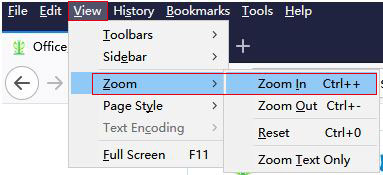
Figure 1
3. After the webpage is zoomed, the "Reset zoom Level" button appears, as shown in Figure 2:

Figure 2
4. Click 120%(Reset zoom level), and the webpage will return to its original size.
Tip: If the "Menu Bar" is not displayed, right-click on the "tab bar(Above the address bar)", and select "Menu Bar" from the pop-up menu.
5. The above two methods can only zoom the same website. When you open another website with a different domain name, it returns to the state without zooming. To set it up once and all sites are permanently enlarged, please see the method below.
II, Firefox zoom all pages(i.e. Firefox set default zoom)
1. Copy about:config to the Firefox address bar, press Enter on your keyboard, open the "Advanced Preferences" window, it prompts "Proceed with Caution", as shown in Figure 3:
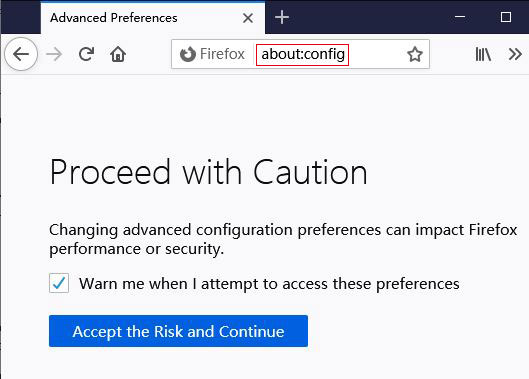
Figure 3
2. Click "Accept Risk and Continue" to switch to the "Show All" page, copy layout.css.devPixelsPerPx to the "Search Preference Name" input box, as shown in Figure 4:
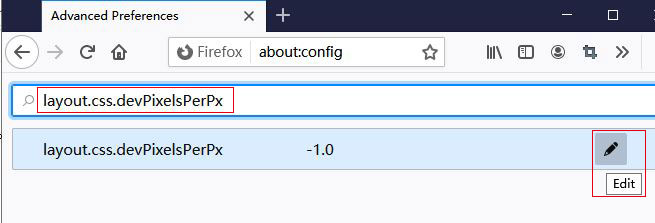
Figure 4
3. Click the "Edit(Pencil)" icon, and enter the zoom ratio, such as 1.2(meaning that it is enlarged to 120%), as shown in Figure 5:
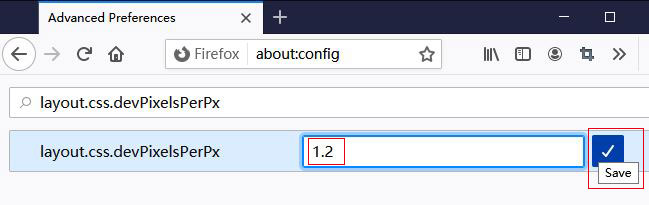
Figure 5
4. Click "Save(check)", then the default zoom ratio of Firefox is changed to 120%, as shown in Figure 6:
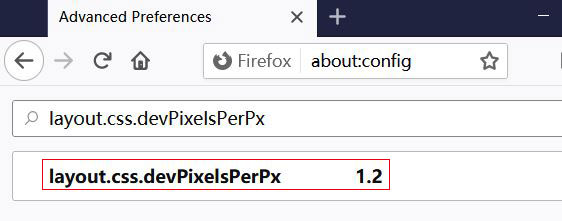
Figure 6
5. All pages opened with Firefox are automatically enlarged to 120%.
-
Related Reading
- Internet Explorer 11/10/9 did not finish installing,
- Enable or disable Internet Explorer add ons and they
- Mozilla Firefox cache location and change it in Wind
- How to remove unwanted add ons from Internet Explore
- Internet Explorer has stopped working website restor
- How to clear cache and cookies on chrome, with clear
- Internet Explorer is currently running without add o
- How to solve an add on for this website failed to ru
- Google Chrome cache location(folder) and how to chan
- Google Chrome bookmarks location(favorites location)
- Internet Explorer not saving passwords, how to set I
