Internet Explorer has stopped working website restore error(Res ieframe dll acr_error htm),7 methods
When a website restore error occurs in ie, res: //ieframe.dll/acr_error.htm appears in front of the address bar, and there is such a prompt:
We were unable to return you to www.liangshunet.com.
Internet Explorer has stopped trying to restore this website. It appears that the website continues to have a problem.
How to solve that Internet Explorer has stopped working website restore error? The following summarizes 7 methods. If you don't know the reason, you can try one by one. There is always a method that can help you solve the problem effectively.
I, Remove add-ons from ie
Most of the website restore errors are caused by the Internet Explorer add-ons. Deleting them from the registry can usually solve this problem, as follows:
1. Press the Windons logo key(four squares) + R on your keyboard to open the "Run" dialog box, enter regedit, as shown in Figure 1:
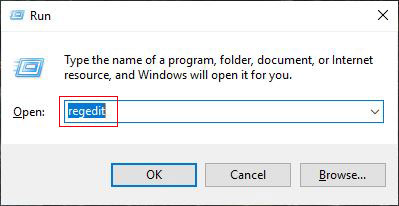
Figure 1
2. Press Enter on your keyboard to open the "Registry Editor" window, locate HKEY_LOCAL_MACHINE\SOFTWARE\Microsoft\Windows\CurrentVersion\Explorer\Browser Helper Objects.
3. Delete all the Internet Explorer add-ons under Browser Helper Objects(If you don't want to completely remove, you can delete the corresponding add-ons of the recently installed software first), and reopen Internet Explorer. The deletion method is: right-click the add-on to be deleted, and select "Delete" in the pop-up menu, as shown in Figure 2:
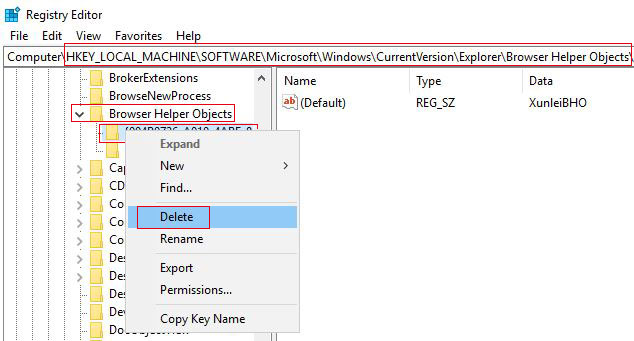
Figure 2
II, Reset ie
1. Close all ie windows, select "Start → Run" (or Windons logo key + R) in turn, enter inetcpl.cpl and press Enter, select the "Advanced" tab, and open the dialog box as shown in Figure 3:
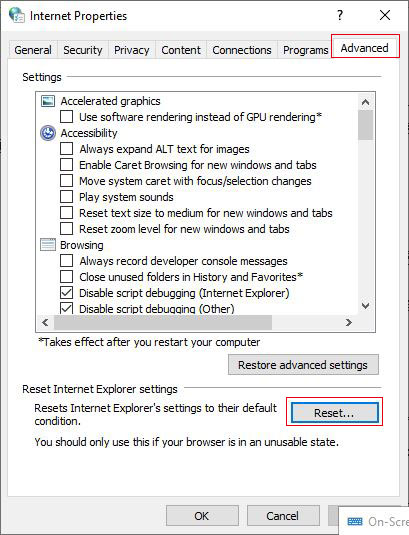
Figure 3
2. Click "Reset", check "Delete personal settings"(as shown in Figure 4), and click "Reset".
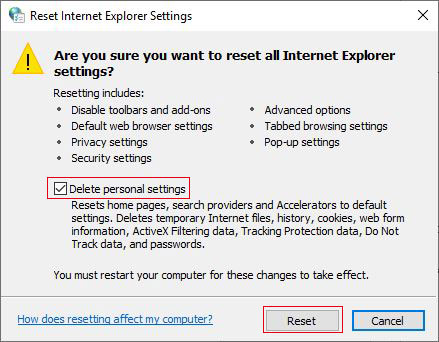
Figure 4
III, Simple and effective solutions for website restore error(Res ieframe dll acr_error htm)
1. Copy an Internet Explorer folder from a normal computer, the path is C:\Program Files.
2. Overwrite your computer's Internet Explorer folder with the copied Internet Explorer folder.
Note: the IE version must correspond, if your IE is IE8, copy an IE8 folder, ie11 copy the IE11 folder.
IV, Delete IE's JSON Interoperability Patch(No. KB976662)
If the site restore error occurs after installing the update in your Internet Explorer, you can check if there is a JSON interoperability patch(No. KB976662), and delete it if there are, the steps as follows:
XP: Start → Control Panel → Add/Remove Programs → Display Updates → Update(No. KB976662) → Remove.
Windows7: Start → Control Panel → Programs and Features → Installed Updates → Update(No. KB976662) → Remove.
Windows7 can also: Start → Run, enter wusa.exe/uninstall/kb:976662 and press Enter, or you can delete it.
V. Delete Microsoff Java VM
1. Microsoft has canceled the support for Java VM(Java Virtual Machine), and check if Java VM is installed, the steps are as follows:
"Tools" menu in Ie → Internet Options → Advanced, drag the scroll bar to find Microsoft Java VM. If you have a Microsoft VM, it is installed.
2. Uninstall Microsoft VM
(1) Method 1:
A. Press Windons logo key + R, enter RunDll32 advpack.dll,LaunchINFSection java.inf,UnInstall, press Enter, and select "Yes" in the pop-up prompt dialog box.
B. After restarting, open the C:/Windows folder, delete the java folder, the C:/Windows/inf/java.pnf file, and the jview.exe and wjview.exe files in C:/Windows / system32/.
Hint: Be sure to display all files and folders.
(2) Method two: enter the registry to delete
A. Press Windons logo key + R, type regedit, press Enter to open the Registry Editor.
B. Locate HKEY_LOCAL_MACHINE/SOFTWARE/Microsoft, delete the Java VM.
C. Navigate to HKEY_LOCAL_MACHINE/SOFTWARE/Microsoft/Internet Explorer/AdvancedOptions, delete JAVA_VM.
VI, Clear cookies and temporary folders
1. Select ie's "Tools" menu and click "Delete browsing history"(Ctrl + Shift + Delete).
2. Select the item to be deleted, click "Delete".
VII, Upgrade or reinstall ie
If you tried the above methods, the website restore error(Res ieframe dll acr_error htm) is still not resolved, you can download a higher version of IE to install or reinstall. If you still have problems after reinstalling, first move the Internet Explorer folder in the C:\Program Files directory to another disk and then install it to avoid the original files affecting the newly installed Internet Explorer.
In addition, you can also change to a different browser, preferably with a different kernel, such as Firefox, Chrome(Google), Safari(Apple), etc.
-
Related Reading
- How to subtotal in excel, with two fields, copy, sor
- Excel VBA random number generator no duplicates(abso
- How to clear cache and cookies on chrome, with clear
- Excel fill series, with drag shortcut, automatically
- C# Winforms listview show table(adaptive column widt
- How to use excel Index function, include it and Matc
- Generate Excel random number with Rand and RandBetwe
