 Office > Content
Office > ContentHow to check if Office 2019 is Retail or Volume (applicable to 2016 and 2013)
There are several versions of Office 2013 (2016, 2019), namely: Home and Student Edition, Small Business Edition, Professional Edition and Office 365 Home Premium Edition. These versions are divided into Volume version and Retail version, and it is not easy to distinguish, the downloaded installation file is not stated, and there is no direct viewing feature after installation. Let's discuss how to check if Office 2019 is Retail or Volume as an example.
1. Method 1: Distinguish according to installation characteristics
When installing, the Volume version does not need to enter the serial number, while the Retail version must enter the serial number, although the entered serial number may not be verified, so you can distinguish them.
2. Method 2: How to check if Office 2019 is Retail or Volume by command
(1) Quick steps
Open Office2019 (or 2016, 2013) installation folder (Microsoft Office) → hold down Shift and right-click the Office16 (or Office15) folder → Open a command window here → enter cscript ospp.vbs /dstatus → find LICENSE DESCRIPTION: Office 19 (or 16, 15), RETAIL channel or LICENSE DESCRIPTION: Office 19 (or 16, 15), VOLUME_KMSCLIENT channel, the former is the retail version and latter is the Volume version.
(2) Detailed steps
1) Open the installation folder C:\Program Files\Microsoft Office of Office2019 (or 2016, 2013). If it is installed on the D drive, just change C to D.
2) Hold down the Shift key, right-click on the Office16 (or Office15) folder, select Open PowerShell window here(or Open Command window here) to open the Command Prompt window.
Of course, you can also open the Command Prompt window through Start → All Programs → Accessories → Command Prompt or press the Windows logo (left Ctrl and right) + R, and then use the Dos command to locate to the Office 2019 (or 2016, 2013) installation directory (D:\Program Files\Microsoft Office).
3) Enter cscript ospp.vbs /dstatus, press Enter, the version information is displayed. If it shows LICENSE DESCRIPTION: Office 19 (or 16, 15), RETAIL channel, indicating that it is the retail version. If it displays LICENSE DESCRIPTION: Office 19 (or 16, 15), VOLUME_KMSCLIENT channel, it is the VOL version. The demonstration is shown in Figure 1:
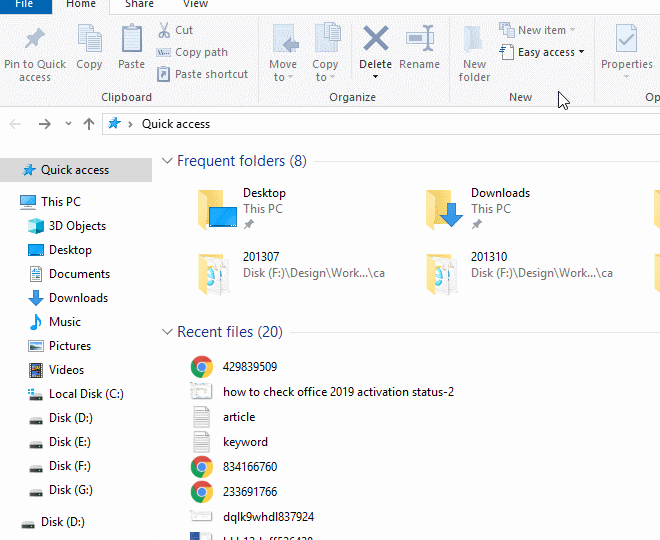
Figure 1