Internet Explorer is currently running without add ons enable(or with add ons disabled)
Internet Explorer(ie) add-ins are small programs that run in Internet Explorer, also known as plug-ins. If Internet Explorer is installed with malicious add-ons and conflicting add-ons, it will affect the normal operation of Internet Explorer; common cases are that Internet Explorer is currently running without add ons enable(i.e. Internet Explorer is currently running with add ons disabled), Internet Explorer is currently running without add ons fix, and so on; they result in a web page couldn't open. The following describes how to solve the problems related to add-ons.
I, Internet Explorer is currently running without add ons enable(i.e. Internet Explorer is currently running with add ons disabled)
1. Method one
(1) Open Internet Explorer, click "Tools"(Alt + X) icon in the top right of screen, select "Manage add-ons" in the pop-up menu, as shown in Figure 1:
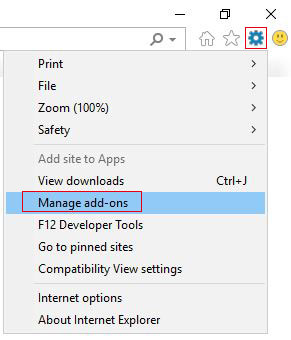
Figure 1
(2) Opens "Manage add-ons" dialog box, set common add-ons(such as Flash Object, Skype for Business Browser Helper) and add-ons related to the currently opening web page to "Enabled"; as shown in Figure 2:
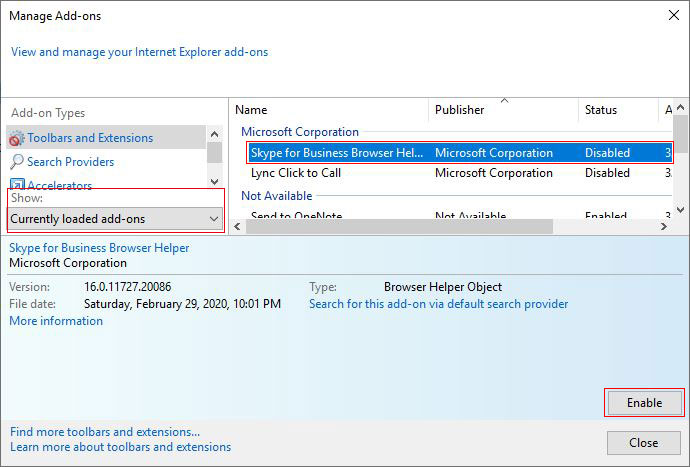
Figure 2
(3) If not, click the drop-down list box under "Show", select "All Add-ons" in the pop-up options, and set all add-ons to "Enable"; as shown in Figure 3:
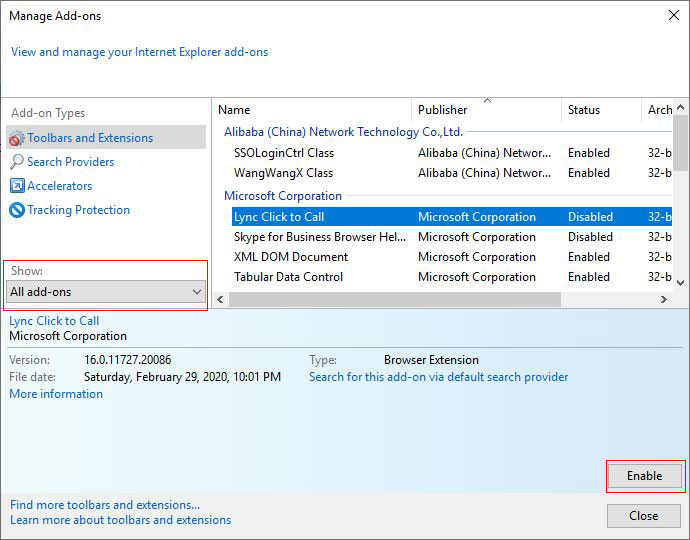
Figure 3
2. Method two
1) Select "Start → Run" in turn, open "Run" dialog box, enter gpedit.msc, as shown in Figure 4:
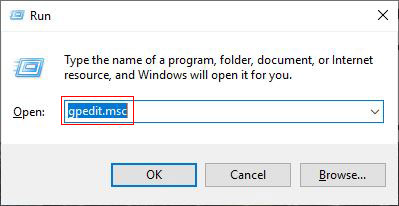
Figure 4
Note: Press Windows logo key(four squares) + R can also open the "Run" dialog box.
2) Press Enter to open the "Local Group Policy Editor" dialog box. Select "User Configuration → Administrative Templates → Windows Components → Internet Explorer" in turn, and double-click "Prevent running First Run wizar(or Prevent executing First Run custom settings)", as shown in Figure 5:
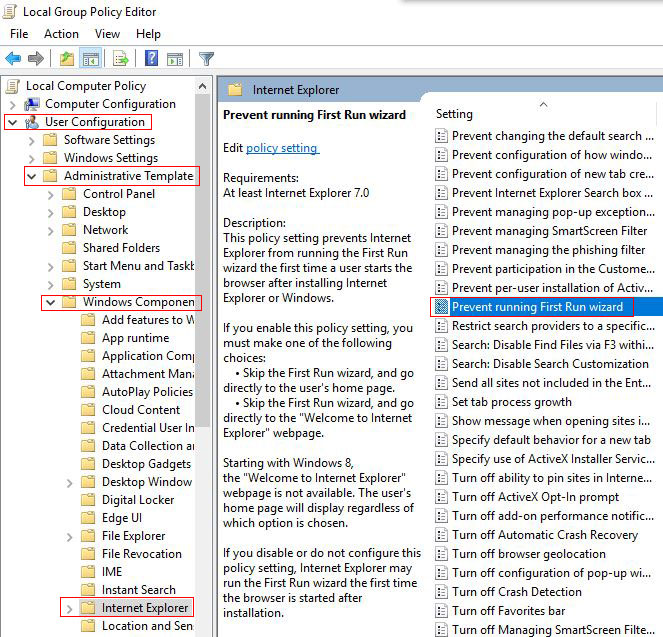
Figure 5
3) Select "Enabled", and then select "Go directly to home page" in the dialog box that opens, as shown in Figure 6:
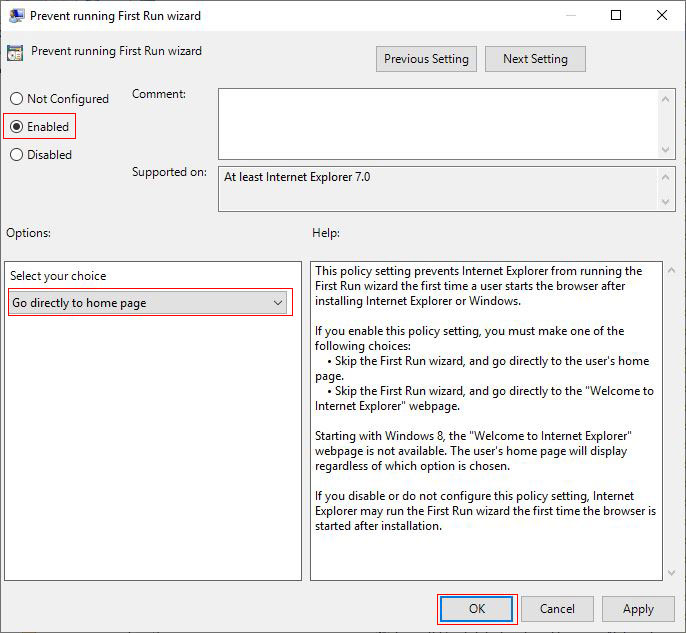
Figure 6
4) Finally click "OK or Apply".
II, Internet Explorer is currently running without add-ons(Internet Explorer is currently running without add ons fix)
There is a general prompt: All Internet Explorer add-on(such as ActiveX controls or toolbars) have been closed. Some web pages may not display correctly.
1. Method one:
Right-click the Internet Explorer icon on the desktop, select "Properties" → "Shortcut" tab, open the dialog box as shown in Figure 7:
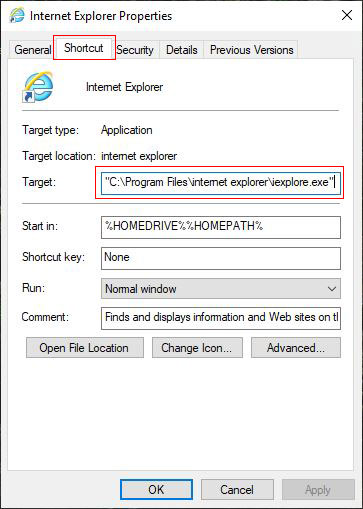
Figure 7
Remove the parameter -extoff after iexplore.exe.
2. Method two
Delete the shortcut of Internet Explorer on desktop, go to the C:\Program Files (x86)\Internet Explorer folder, and send iexplore to the desktop.
