How to duplicate a page in Word, with copying one page 60 times and the same page
After coping a whole page in Word, it may be exactly the same as the source page or the format may change, which may cause one page to become two pages. Therefore, if you want to copy a page to the same page, you must clear the format before copying. If it is still different from the source page, check whether the Subject, Margins, and Page Size are consistent. This situation often occurs when copying from one document to another.
How to duplicate a page in Word multiple pages? There are two ways to copy a page multiple times in Word, one is to Merge Mail, the other is to Record Macro (you can also edit the macro code directly, that is, edit the VBA code). To use Merge Mail, you need to use Excel to create a sequence to tell Word how many copies to copy, and then use the feature of Merge Mail to copy in Word; there are more steps than Recording Macro. There are few steps to record a macro, but you need to understand a little code, so that it is easier to understand, but it is also very simple if you don't know to follow along.
I. How to copy a whole page in Word (i.e. How to copy an entire page in Word)
Position the cursor in front of the text on the page to be copied, drag the scroll bar on the right side of the window to the bottom, hold down Shift on your keyboard, click at the end of text of the last line, select the entire page, press Ctrl + C to copy; click the same position again to release the selected text and position the cursor there, press Enter to create a page, press Ctrl + V to paste, then copy a page. The operation process steps are shown in Figure 1:
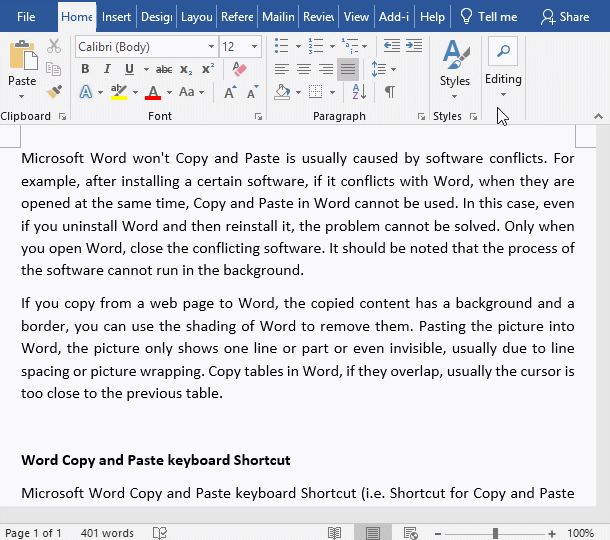
Figure 1
Note: To create a blank page, you can also select the Insert tab, and then click to block the Blank Page in the upper left corner.
II. How to duplicate a page in Word (i.e. How to copy and paste the same page in Word)
1. If you want to copy to an empty document, just copy and paste it directly, but if there is a blank line to skip to the next page, delete it. The method is: position the cursor in front of the first line of text on the page to be copied, drag the scroll bar on the right side of the window to the bottom, hold down Shift on the keyboard, click at the end of text of the last line, select a page, press Ctrl + C to copy; switch to another document, position the cursor to the first line, press Ctrl + V to paste, one line jumps to the next page, press Backspace on your keyboard, then the line that jumps to the second page is deleted. The operation process steps are shown in Figure 2:
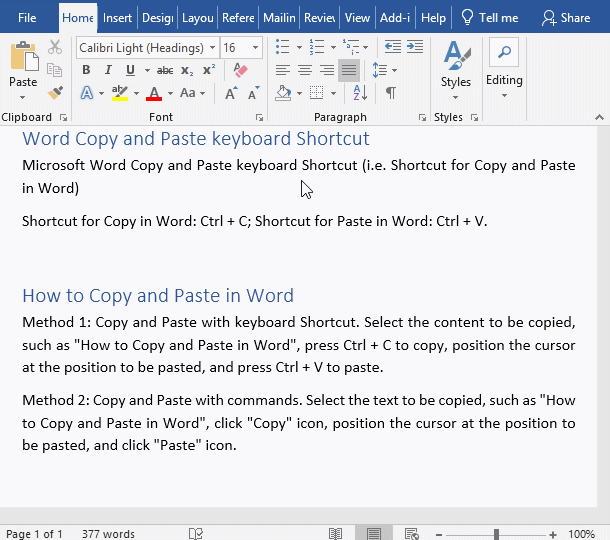
Figure 2
2. If you want to copy to a formatted document, first clear the format. If the format is not exactly the same, check whether the subject is consistent. If not, set them to be consistent. The demonstration is shown in Figure 3:
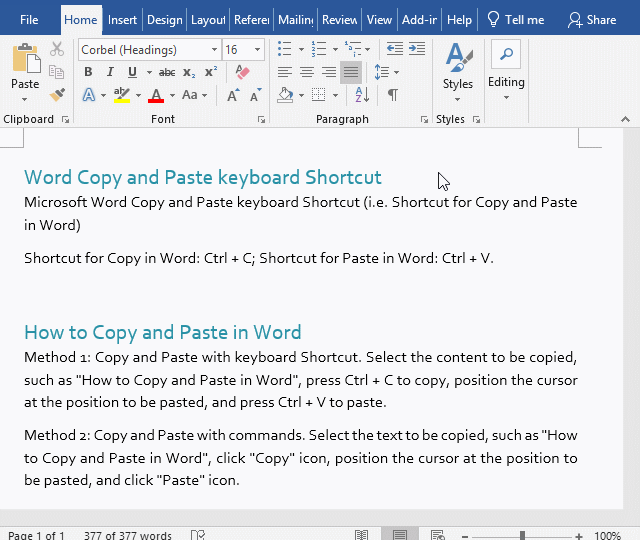
Figure 3
III. Copy one page but change two pages in Word
1. Caused by Line Spacing. Check whether the Line Spacing of the copied page is larger than that of the source page. If so, it means that the Line Spacing is one of the reasons that one page becomes two pages. The method is: currently on the copied page, select the Home tab, click the Diagonal Arrow to the right of Paragraph, open the Paragraph dialog box, select the Indents and Spacing tab, and write down the selected Value of Line Spacing and value of At. The demonstration is shown in Figure 4:

Figure 4
Check the Line Spacing of the source page in the same way. If the Line Spacing of the two pages is different, change the Line Spacing of the copied page to the source page's.
2. The Paper Size or Margins are inconsistent. Check if the Paper Size or Margins of the copied page and the original page are the same. If the paper of the former is smaller than ?of the latter, or the Margins of the former are larger than of the latter, one page will become two pages after being copied. Take checking the copied page as an example: select the Layout tab, click the Diagonal Arrow to the right of Page Setup, open the Page Setup dialog box, select the Margins tab, and write down the Margins; select Paper tab, note the selected paper. The demonstration is shown in Figure 5:
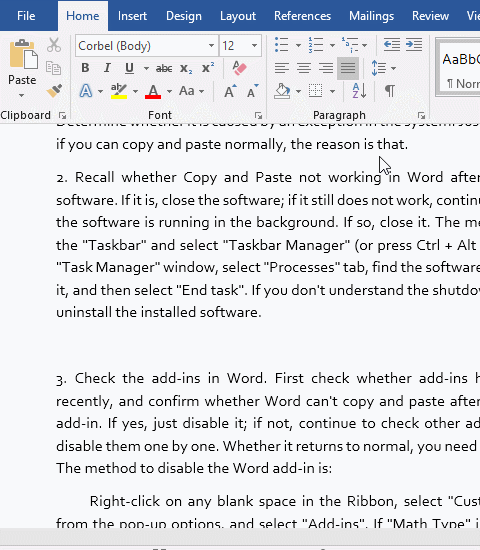
Figure 5
3. The font is replaced. If there is not the font used on the source page in the computer copied to, Word will replace the font used in the document with a default font. If the replaced font is larger than the original page's, one page will become two pages. The method to check the font is: select the Home tab, select a paragraph of text, and see if the font used is consistent. The demonstration is shown in Figure 6:
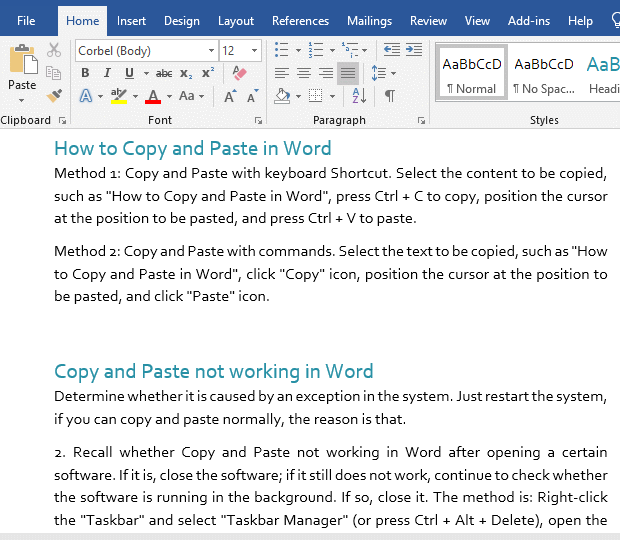
Figure 6
IV. How to duplicate a page in word multiple times (for example, copy one page 60 times)
(1) Make by Mail Merge
1. Generate serial numbers from 1 to 61 in Excel. Select cell A1, type 1, press Enter, select A1 again, click Fill, select Series in the pop-up menu, open the Series dialog box, select Columns for Series in, type 61 for Stop value and press Enter on the keyboard to generate a series from 1 to 61. Press Ctrl + S to switch to the Save As page, select Browse, open the Save As dialog box, locate the save folder (such as F:\temp), type series for File name, and press Enter to save. The operation process steps are shown in Figure 7:
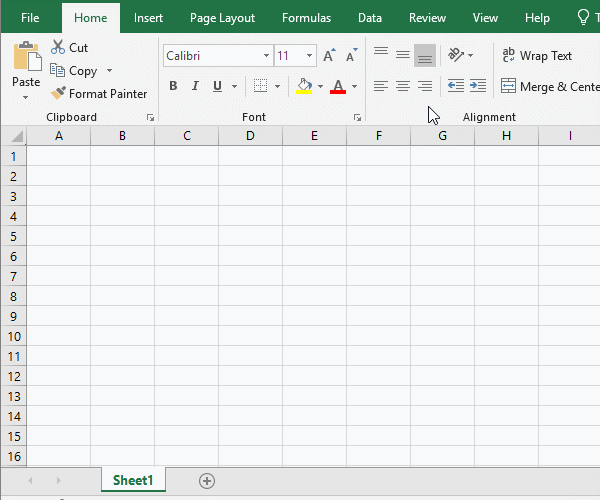
Figure 7
2. Use Word to open the document to copy 60 pages, position the cursor behind the text of the last line, press Enter to create a new page; select the Mailing tab, click Start Mail Merge, and select from the pop-up menu Directory; click Select Recipients, select Use an Existing List in the pop-up options, open the Select Data Source dialog box, locate the folder in which you just saved the series, double-click series to open the Select Table dialog box, click OK to import the series; click Insert Merge Field to open the Insert Merge Field dialog box, select Address Fields, click Insert, and then click Cancel to close the dialog box, insert «Unique Identifier» in the first line of the second page; click Finish & Merge, select Edit Individual Documents in the pop-up options, open the Merge to New Document dialog box, click OK, and then start generating, after a while, 60 identical pages will be generated. To facilitate verification, insert the page number. There are 60 pages in total. The operation process steps are shown in Figure 8:
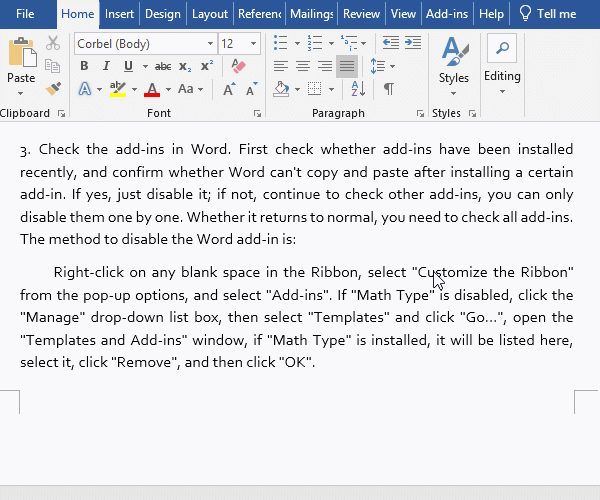
Figure 8
(2) Make with Recording Macro (Word copy page multiple times)
Position the cursor in front of the text on the page to be copied, drag the scroll bar to the bottom, hold down Shift on the keyboard, click after text of the last line, select a page, press Ctrl + C to copy; click the same position again to release the selected text and position the cursor there; select the View tab, click Macros, select Record Macro in the pop-up menu, open the Record Macro dialog box, click OK; press Enter to create a page , Press Ctrl + V to paste, then copy a page; click Macro again and select Stop Recording. Then click Macros, select View Macros, open the Macros dialog box, select Macro 1, click Edit, open the Macro editing window, add For i = 0 To 59 before Selection.TypeParagraph, and then add next after Selection.PasteAndFormat (wdFormatOriginalFormatting), which means that the two sentences between For i = 0 To 59 and Next are executed 60 times, that is, 60 pages are copied. Click Run, select Run Sub/UserForm in the pop-up options, and then start copying. After a while, the copy is completed. To facilitate verification, the code is also inserted, a total of 61 pages, except the first two pages, a total of copying 59 pages. The process steps of the process are shown in Figure 9:
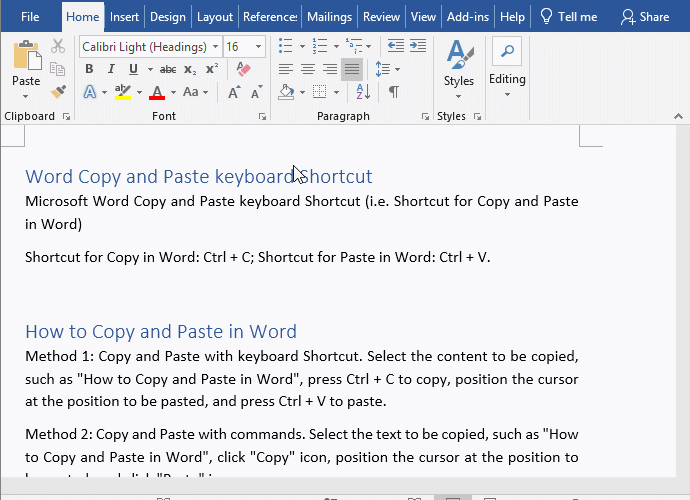
Figure 9
-
Related Reading
- How to subtotal in excel, with two fields, copy, sor
- How to copy and paste in command prompt in Windows 7
- How to use Paste Options in Word, with not showing,
- How to Copy and Paste in Word, with Shortcut, them n
- How to use advanced filter in excel(7 examples, mult
- How to Paste Special in Word, with shortcut,Pasted L
