 operating system > Windows > Windows 10 > Content
operating system > Windows > Windows 10 > ContentHow to copy and paste in command prompt in Windows 7/8/10/XP
Pressing Ctrl + C to copy is invalid, and pressing Ctrl + V to paste does not work in the cmd command prompt window. Can you copy and paste in the command prompt? Of course you can. After all, entering a long list of commands is not as fast as copy and paste, but the copy and paste method is different from the conventional method(copy and paste in a folder). How to copy and paste in command prompt?
Selecting the text to be copied is not the same as the conventional selection method in the cmd window. Select it in the conventional method with a single click of mouse. You cannot directly operate this way with the mouse in the command prompt window. The same method naturally does not work. As for how to select, the cmd copy and paste method will be introduced below.
I. Copy command in cmd prompt
Select "Start" menu → All Programs → Accessories → Command Prompt, as shown in Figure 1:
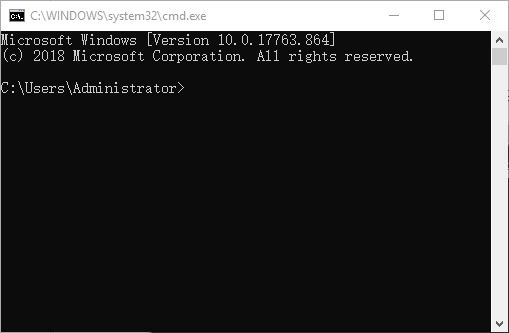
Figure 1
Another way to open the "Command Prompt" window: Press the Windows logo + R key → type cmd → press Enter.
Windows 10:
Select the text to be copied using the mouse, right-click or press Ctrl + C to copy, the selected text is copied to the clipboard; right-click on the target position, or position the cursor to the target position, and then press Ctrl + V to copy, the content is pasted to the target location, as shown in Figure 2:
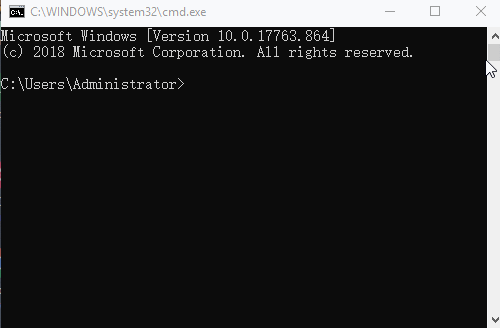
Figure 2
Windows 8, 7 and XP:
1. Right click "black area in command prompt window", select "Mark" in the pop-up menu, as shown in Figure 3:
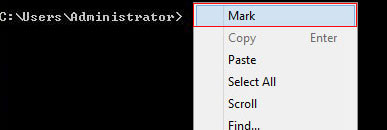
Figure 3
2. Move the mouse to the front of text to be copied, and press the left button and move to select them, as shown in Figure 4:
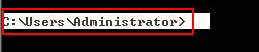
Figure 4
3. Press Enter on the keyboard, the selected text will be copied to the clipboard, press Ctrl + V to paste to the target location.
II. How to paste in command prompt
1) Windows 10 system:
Copy a line of text in the "Notepad" window, go to the cmd command prompt window, right-click at the cursor, and the copied content will be pasted. The demonstration is shown in Figure 5:
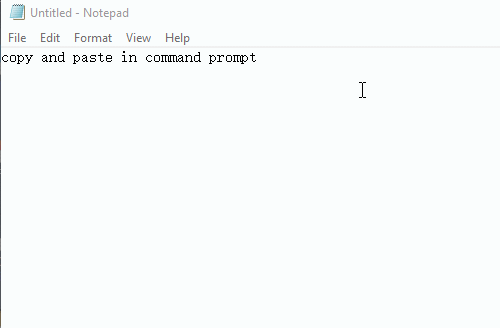
Figure 5
2) Windows 8, 7 and XP:
1. Right-click anywhere in the "Command Prompt" window, select "Paste" in the pop-up menu, as shown in Figure 6:
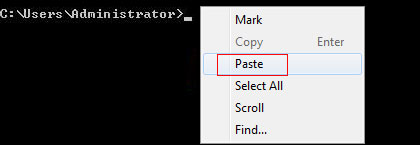
Figure 6
Tip: If "Paste" is gray, it means that the content to be pasted has not been copied to the clipboard.
2. If we press Ctrl + C to copy the "dir" command from the text, then select "Paste" in the pop-up menu in the "Command Prompt" window, it is pasted, as shown in Figure 7:
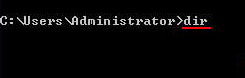
Figure 7
Although copying and pasting at the cmd command prompt is not as convenient as copying and pasting in a folder or file, after all, it is much faster than typing commands directly, especially when the commands are long, so mastering this method is still very useful.
-
Related Reading
- Where to find run on windows 10 (Start, shortcut key
- Mozilla Firefox cache location and change it in Wind
- How to find motherboard model in Windows 7, 8, 10 an
- Prevent programs from starting automatically in wind
- Do you have to reinstall windows with a new motherbo
- How to install iso file(setup it in Windows 7, 8, 10
- Windows update file location (applicable to all vers
- Why does Windows 10 black screen on boot for a long
- Batch rename files Windows 10/8/7(Rename multiple fi
- How to fully shutdown Windows 10(4 methods, with sho
- How to check windows version - retail vs volume lice
- C# Windows Forms foreach controls, with Textbox and