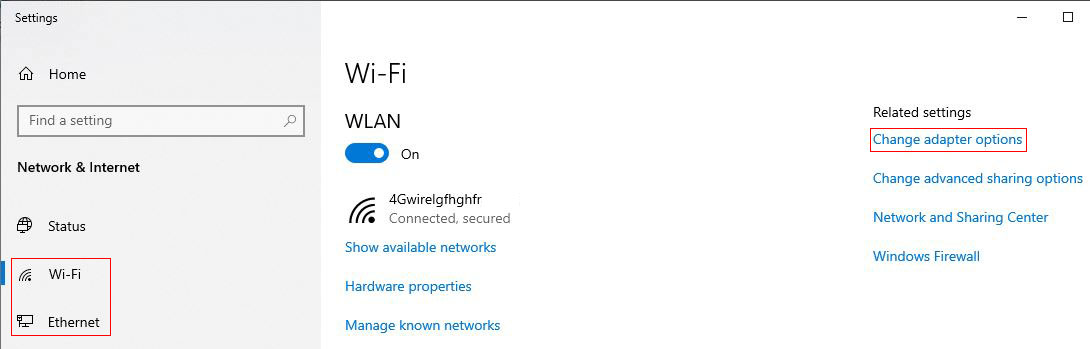operating system > Windows > Windows 10 > Content
operating system > Windows > Windows 10 > ContentHow to find IP address on windows(see Internet and Intranet)
Generally speaking, when renting a broadband to access Internet, the IP address is dynamic, that is, an IP is allocated every time the Internet is accessed. This IP may be the same as the last, or it may be different; in most cases, it is different. This IP is also called For the external network IP. In addition, there is an intranet IP, also known as the LAN IP. We can set it freely or not.
When we go online (visiting websites, log in to chat software, etc.), the Internet IP is usually recorded, but we don't know what the Internet IP is. How to view it?
First, How to find IP address on windows (Internet IP)
I. How to find IP address with Command
(1) Can only view the broadband connection
1. Quick steps
Start menu → All Programs → Accessories → Command Prompt → Enter IPconfig → The right of the IPv4-Address is the Internet IP.
Open the "Command Prompt" shortcut (applicable to all windows systems): Windows logo key + R, Windows logo key is on the right of the left Ctrl key.
2. Detailed steps:
1) Select "Start menu → All Programs → Accessories → Command Prompt" (or press the Windows logo key + R), enter IPconfig and press Enter on your keyboard.
2) The "IPv4-Address" is the external network IP of this machine. In addition, you can also enter IPconfig/all to view.
(2) Applies to all connections, but applies to Windows 10 and above
1. Press the Windows logo key + R (four squares) to open the "Run" window, enter cmd on the keyboard, as shown in Figure 1:

Figure 1
2. Press Enter to open the "Command Prompt" window, copy curl IPinfo.io, go to the "Command Prompt" window, right-click to paste the command, and press Enter to list the external network IP, as shown in Figure 2:
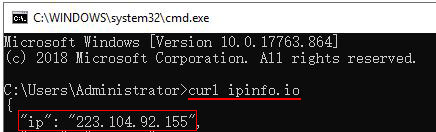
Figure 2
You can also add another URL after curl, such as ifconfig.io. In addition, you can also directly copy IPinfo.io to the browser to access. curl is a new command in Windows 10 system.
II. How to view your IP address on windows 7 (Applies to broadband connection and Internet IP)
1. Quick steps
The "Internet access" icon in the lower right corner → Open the "Network and Sharing Center" → Broadband Connection → "Client IPv4 Address" to the right is the Internet IP of your computer.
2. Detailed steps:
1) Click "Internet access" icon in the lower right corner of the desktop → Open "Network and Sharing Center".
2) In the window that opens, click "Broadband Connection". Select the "Details" tab, "Client IPv4 address" corresponds to the Internet IP address of your computer.
III. How to see IP address with Website (Applies to all windows systems)
Now, there are many websites that check IP addresses. If you don't know, you can enter "IP or IP address query" in the search engine(such as Google), you will find a lot. Click one to enter and immediately display your extranet IP. In addition, the login forum will also display the extranet IP, usually under the web page.
Second, How to find IP address on windows (Intranet IP)
1. How to find IP address on windows with IPconfig (applicable to all systems)
1) Press the Windows logo key + R (four squares), open the "Run" window, enter cmd on the keyboard, as shown in Figure 3:

Figure 3
2) Press Enter to open the "Command Prompt" window, enter IPconfig, and press Enter to list your computer's IP in the LAN, as shown in Figure 4:
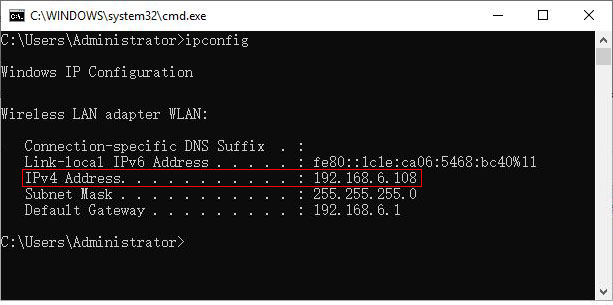
Figure 4
2. How to view IP address on windows 10 and 8
1) Click the "Internet access" icon in the lower right corner of the desktop, pop up a network connection window, as shown in Figure 5:
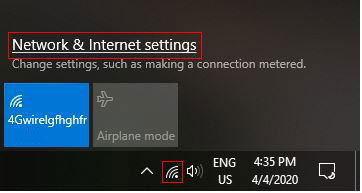
Figure 5
2) Select "Network and Internet Settings", open the "Settings" window, select "Ethernet or Wi-Fi", as shown in Figure 6:
Figure 6
3) Select "Change Network Adapter" in the upper right corner of the screen, open the "Network Connection" window, as shown in Figure 7:
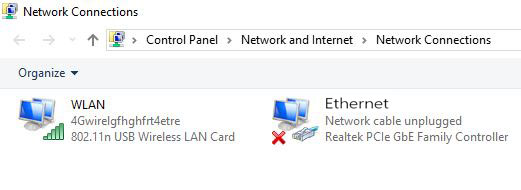
Figure 7
4) If you use "broadband" to access the Internet, double-click "Ethernet"; if you use wireless Internet access, double-click WLAN; here double-click WLAN to open the "WLAN Status" window, as shown in Figure 8:
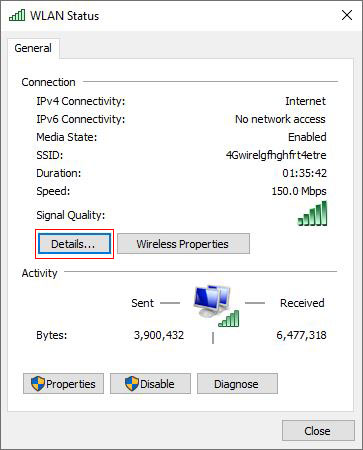
Figure 8
5) Select "Details", open the "Network Connection Details" window. The right side of "IPv4 Address" is the computer's IP in the LAN, as shown in Figure 9:
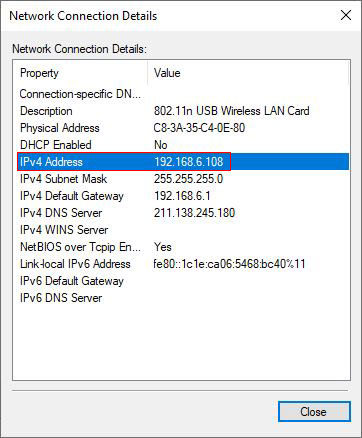
Figure 9
3. How to view your IP address on windows 7 (Applies to broadband connection)
1) Click the "Internet access" icon in the lower right of the desktop → open the "Network and Sharing Center" → local connection.
2) In the "Local Area Connection Status" window, click "Properties", open the "Local Area Connection Properties" window.
3) Select "Internet Protocol Version 4 (TCP/IPv4)", click "Properties", open the "Internet Protocol Version 4 (TCP/IPv4) Properties" window.
4) The "IP address" corresponds to the Intranet IP address.
4. How to see IP address on windows XP (Applies to broadband connection)
1. Double-click the "Internet access" icon (two small computers) in the lower right corner of the desktop, open the "Local Area Connection Status" window.
Or right-click "Network" on the desktop → right-click "Local Area Connection" → Properties, open the "Local Area Connection Status" window.
2. Click "Properties", select "Internet Protocol (TCP/IP)", click "Properties", open the "Local Area Connection Properties" window.
3. The right side of "IP address" is the IP address of local area network.
-
Related Reading
- Mozilla Firefox cache location and change it in Wind
- How to find motherboard model in Windows 7, 8, 10 an
- How to install iso file(setup it in Windows 7, 8, 10
- C# Windows Forms foreach controls, with Textbox and
- How to change file type in windows(multiple methods)
- How to find IP address of router in windows 10,8,7 a
- IIS logs location in Windows Server 2003 to 2019(IIS
- Regedit unable to save permission changes on Run or