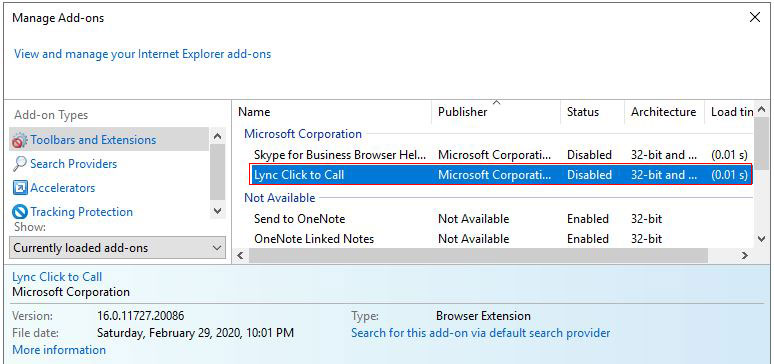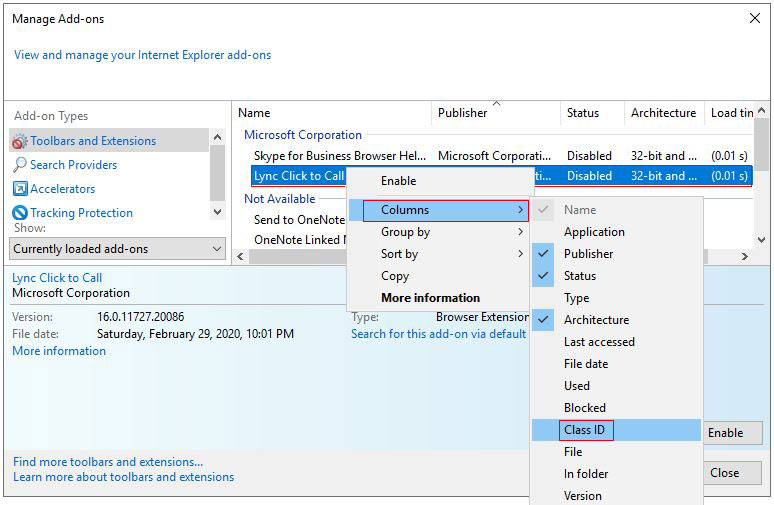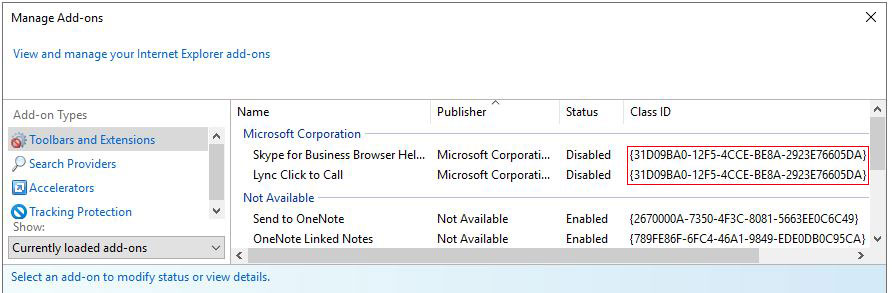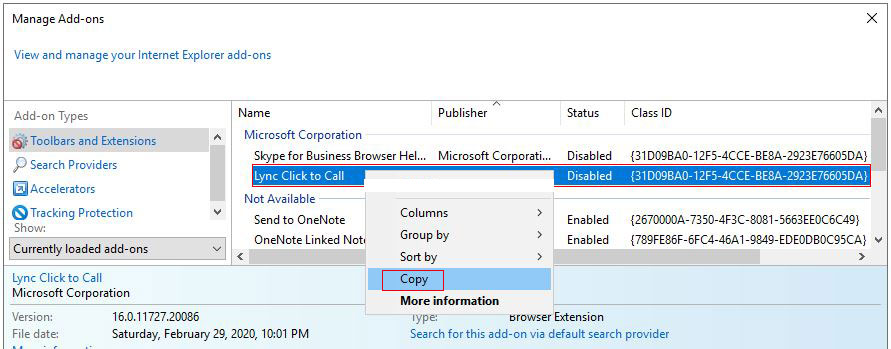How to remove unwanted add ons from Internet Explorer, with one and multiple cases
After installing a piece of software(such as download or chat software), if it has an add-on for Internet Explorer(ie), it is automatically added to Internet Explorer, then we can enable or disable it, but we cannot delete it in the manage add-ons window of Internet Explorer. Because the add-on for Internet Explorer does not exist independently, it is only part of the software. This is different from the standalone plugins for Google Chrome and Firefox.
How to remove unwanted add ons from Internet Explorer(i.e. How to delete add ons ie)? There are generally three methods of deletion: delete from the registry, delete with software tools and uninstall the corresponding software. If you want to keep the software, just remove the add-ons from Internet Explorer, it is better to delete them from the registry, or you can download the Internet Explorer add-on removal tool to delete them. After deleting, Internet Explorer will no longer display them. Here's how to remove the Internet Explorer add-ons from the registry.
I, How to remove unwanted add ons from Internet Explorer case one: Only registered under "Browser Helper Objects" in the Registry
The add-ons in Internet Explorer are only registered under the "Browser Helper Objects" in the registry, as long as you delete them here, they will no longer be displayed in Internet Explorer. For example, to delete the add-on "Lync Click to Call"(see Figure 1), the method is as follows:
Figure 1
1. Press the Windows logo key + R(the Windows logo key is to the right of the left Ctrl key) to open the "Run" dialog box, enter "regedit", as shown in Figure 2:
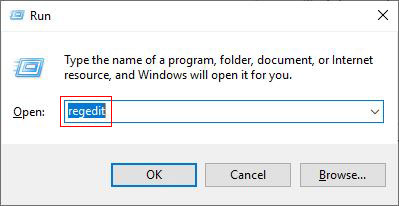
Figure 2
2. Press "Enter" on your keyboard or click "OK" to open the "Registry Editor" window, copy HKEY_LOCAL_MACHINE\SOFTWARE\Microsoft\Windows\CurrentVersion\Explorer\Browser Helper Objects to the address bar, press "Enter" to locate "Browser Helper Objects"; Right-click the add-on(Lync Click to Call) you want to delete, select "Delete" in the pop-up menu, as shown in Figure 3:
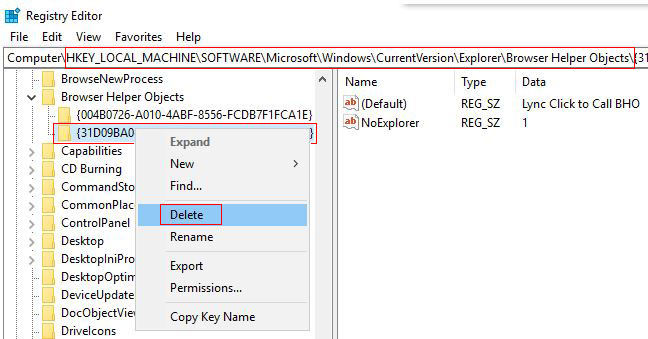
Figure 3
Tip: If the "Registry Editor" does not have an address bar, expand HKEY_LOCAL_MACHINE\SOFTWARE\Microsoft\Windows\CurrentVersion\Explorer\Browser Helper Objects.
3. Select "Yes" in the pop-up "Confirm Key Delete" dialog box, then the add-on(Lync Click to Call) is deleted, as shown in Figure 4:
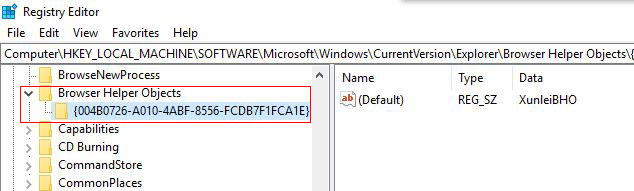
Figure 4
4. Close Internet Explorer and reopen, click the "Tools" menu or icon(the small gear in the upper right corner of the screen), or press the shortcut key Alt + X, and select "Manage Add-ons" in the pop-up menu to open "Manage Add-ons" dialog box, the add-on(Lync Click to Call) is still there, right-click "Lync Click to Call", and select "Columns → Class ID." As shown in Figure 5:
Figure 5
5. "Lync Click to Call" is the same as the "Class ID" of "Skype for Business Browser Helper", as shown in Figure 6:
Figure 6
6. In this case, you can delete "Lync Click to Call" from Internet Explorer only by deleting the registration items of "Skype for Business Browser Helper" and all the registration items of "Lync Click to Call". If the "class ID" of the add-on to be removed is unique, it will be deleted after removing it from "Browser Helper Objects".
II, How to remove unwanted add ons from Internet Explorer case two: there are multiple registration entries in the registry, look for and delete
1. Continue the above operation, right-click "Lync Click to Call", and select "Copy"(or select "More Information", then copy) in the pop-up menu, as shown in Figure 7:
Figure 7
2. Open a notepad, press Ctrl + V, paste the content you just copied here, and then copy {31D09BA0-12F5-4CCE-BE8A-2923E76605DA}. If you have a text recognition tool, you can also use it to copy.
3. Go to the "Registry Editor" window, press Ctrl + F to open the "Find" dialog box. Press Ctrl + V to paste {31D09BA0-12F5-4CCE-BE8A-2923E76605DA} into the input box to the right of "Find what", Check "Keys and Match whole string only", as shown in Figure 8:
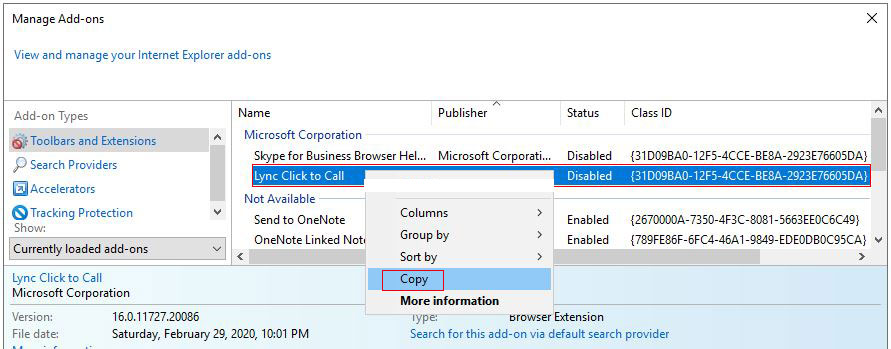
Figure 8
4. Click "Find Next", after finding, right-click {31D09BA0-12F5-4CCE-BE8A-2923E76605DA}, and select "Delete"(note: it is best to export before deleting to import on error), as shown in Figure 9:
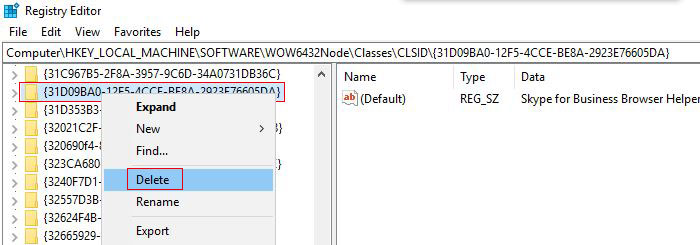
Figure 9
5. Select "Yes" in the pop-up dialog box, then {31D09BA0-12F5-4CCE-BE8A-2923E76605DA} will be deleted; press F3 to continue searching and find an item to delete until you find the registry. Then the add-on "Lync Click to Call" in Internet Explorer is deleted, as shown in Figure 10:
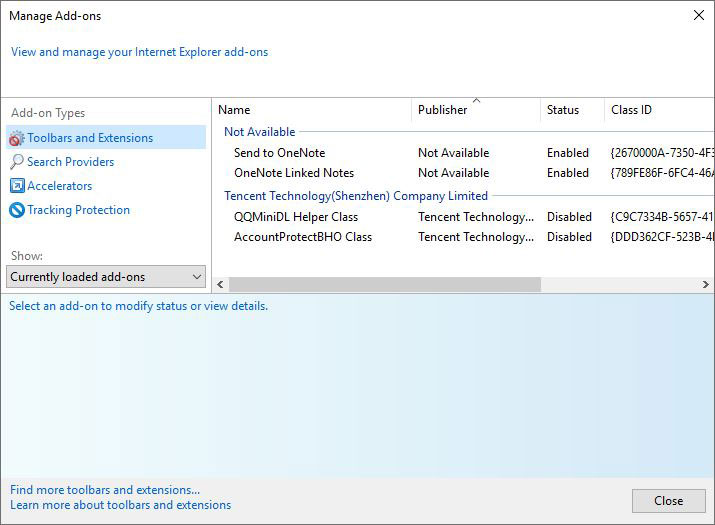
Figure 10
Tip: If you find the registry, the add-on "Lync Click to Call" in Internet Explorer has not been deleted, locate the top-level key "Computer" in the registry, and continue searching to prevent the end only from the current key.
-
Related Reading
- Enable or disable Internet Explorer add ons and they
- Internet Explorer has stopped working website restor
- How to clear cache and cookies on chrome, with clear
- Internet Explorer is currently running without add o
- Google Chrome cache location(folder) and how to chan
- Google Chrome bookmarks location(favorites location)
- Internet Explorer not saving passwords, how to set I