 Office > Excel > Excel 2019 > Content
Office > Excel > Excel 2019 > ContentHow to move rows,columns,cells,table in excel(there are three ways and move up,down or left)
There are three ways to move rows, columns, cells, and the entire table in Excel, namely the replaced method, the copy method, and the move method. If you want to move the row and column, it will replace the target row or column with the original row or column with the method of replacement, and the inquiry window will pop up, and the original row or column is filled by blank; it will cover directly the target row or column with the original row or column with the copy method, and the original row or column is also filled by blank; it will insert the original row or column into the target row or column with the move method, the target row will move down, and the target column will move to the right.
Moving a row is moving one row to the up or down of another row in most cases. In this case, you should use the move method, as well as move a column or a cell. If you want to copy a row to another row, you can use the copy method.
I, How to move rows in excel
(I) Method 1: replace(How to move a row down in excel)
1. Select the row you want to move, for example, select the third row and move the mouse to the lower line of the third row, then the mouse will change to the cross with the arrow, hold down the left button and drag down to the sixth row, when the thick green line happens to frame the sixth row, let go of the left button and pop up a small dialog asking "There's already data here. Do you want to replace it?", click "OK", then the third row moves to the sixth row and overwrites the data in sixth row; continue to move the selected row to the ninth row, because the ninth row is a blank row, so there is no pop-up the dialog asking whether to replace; the operation process steps, as shown in Figure 1:
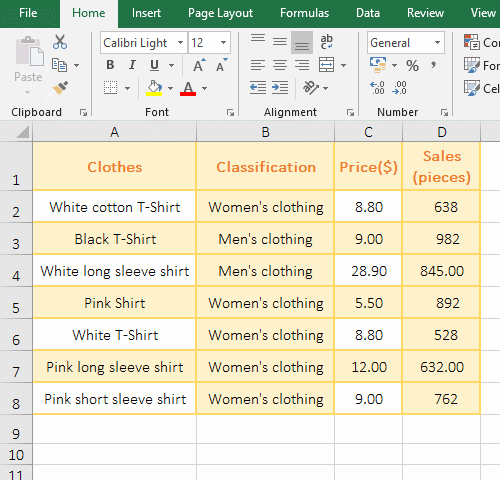
Figure 1
2. After this method moves the row, the original row will be left blank and the data of the target row will be overwritten. Generally, it is used to move the row to the empty row at the end of the table, and the left blank row needs to be deleted.
(II) Method 2: copy replacement(Also take "How to move a row down in excel" as example)
Select the second row, hold down the Ctrl key, move the mouse to the lower line of the second row, the mouse changes to the upper right corner of the arrow with a small plus icon, hold down the left button of mouse, move to the fifth row, when the green thick line frame the fifth row, release the left button, the fifth row is covered by the data of the second row, the second row is still the original data, and there is no pop-up the dialog asking whether to overwrite the data, the operation process steps, as shown in Figure 2:
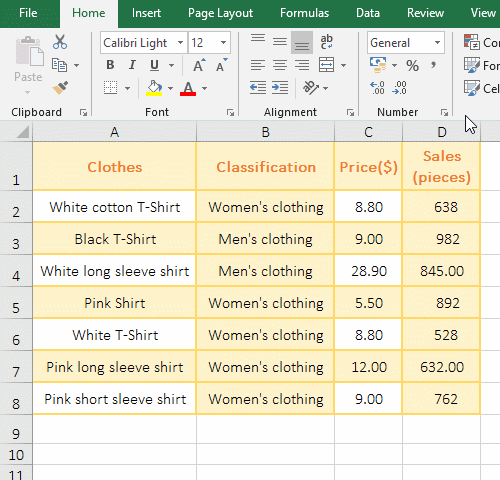
Figure 2
(III) Method 3: move(How to move a row up in excel)
Select seventh row, hold down the Shift key, move the mouse to the upper line on the seventh row, the mouse will change to the cross with the arrow, hold down the left button, move up, when you move to the fourth row, the upper line on the fourth row appears a green thick line, release the left button of mouse, the seventh row is moved to the fourth row, the original fourth row moves down; the operation steps, as shown in Figure 3:
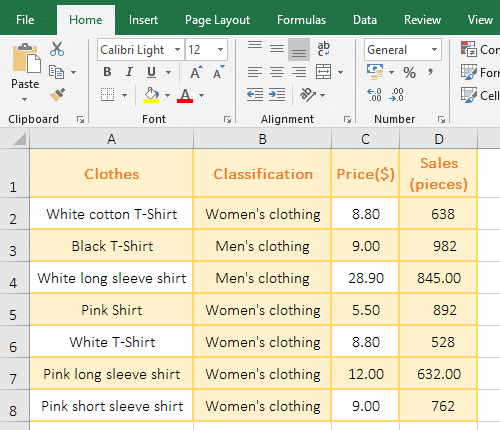
Figure 3
(IV) How to move rows down in excel(Move rows in batches)
Click on the second row to select it, hold down the Shift key, click on the fourth row, select the second to fourth rows; move the mouse to the lower line of the fourth row, hold down the Shift key and the left button of mouse, and the mouse will change to a cross with arrow, drag down until you drag to the bottom line of the seventh row. When the bold green line appears on the lower line of the seventh row, release the left button of mouse and the second to fourth rows are moved to the fifth to seventh rows, the original fifth to seventh rows are moved up; the operation steps are as shown in Figure 4:
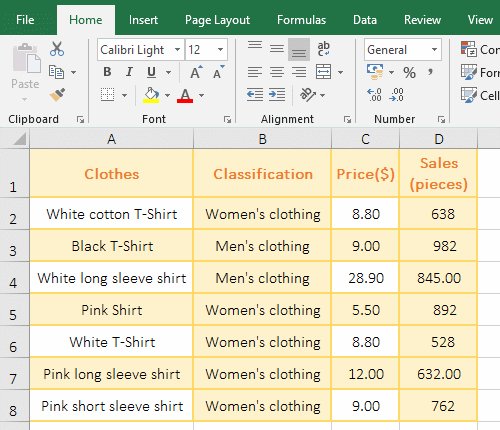
Figure 4
II, How to move columns in excel
The moving column is also the same as the moving row. There are also three ways, namely the replaced method, copy method, and move method. The following only demonstrates the operation of moving method:
1. How do you move a column in excel
Click B above the second column to select the second column, move the mouse to the right line of column B, the mouse will change to the cross with arrow, hold down the Shift key, move to the right, move to the right line of column C, when the thick green line appears on the right line of column D, release the left button of mouse, then the second column is moved to the third column, and the original third column is moved to the left; the operation steps are as shown in Figure 5:
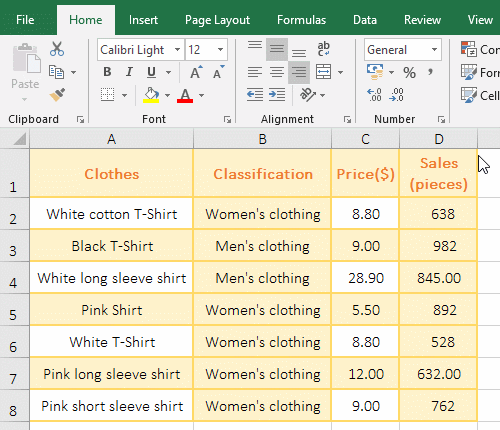
Figure 5
2. Excel how to move columns(Move columns in batches)
Select D and E columns, move the mouse to the left line of the column D, when the mouse change to the cross with arrow, hold down the Shift key, drag left until you drag the left line of column B, release the left button of mouse, then the D and E columns are moved to the B and C columns, and the original B and C columns are moved to the right; the operation steps are as shown in Figure 6:
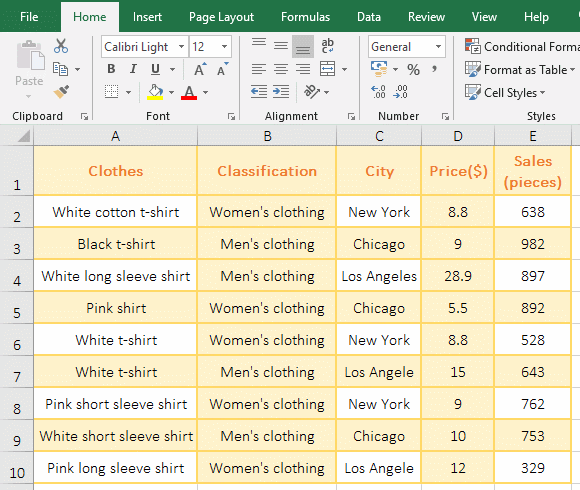
Figure 6
III, How to move cells in excel
The move cell is the same as the move row or column. There are also three methods of replacing, copying, and moving. The replacement move also pops up the dialog asking whether to replace the content of the target cell. The copy move does not ask to replace the content of the target cell, overwrite directly the target cell content. The move will move the original cell to the target cell, and the original cell is left blank. The following describes their moving method by taking the move as an example.
1. How to move a cell in excel
Select the cell C2, move the mouse to the lower line of C2, and the mouse will become the cross with the arrow, hold down the Shift key and drag it to the lower line of C5, when a green thick line appears on the lower line of C5, release the left button of mouse, then C2 is moved to C5, the original C5 and the cells above it move up; then move C5 to the left line of D7, when a green thick line appears on the left line of D7, release the left Key of mouse, then C5 is moved to D7, and the original D7 is moved to the right. The operation process steps, as shown in Figure 7:
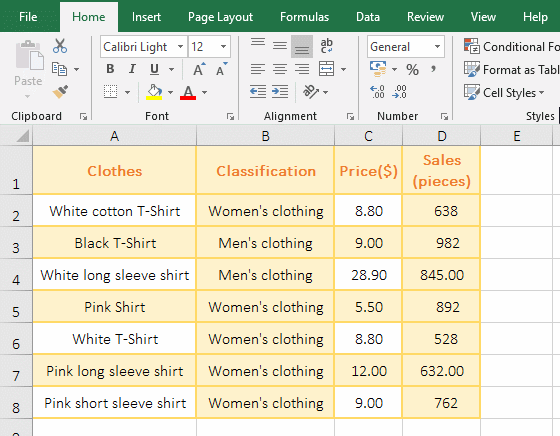
Figure 7
2. How to move cells in excel(Move cells in batches)
Select C3:D3, move the mouse to the lower line of C3:D3, after the mouse becomes the cross with the arrow, hold down the Shift key, drag down until you drag the lower line of C7:D7, when a green bold line appears on the lower line of C7:D7, release the left button of mouse, then C3:D3 are moved to C7:D7, the original C7:D7 and the cells above them move up; the operation steps are as shown in Figure 8:
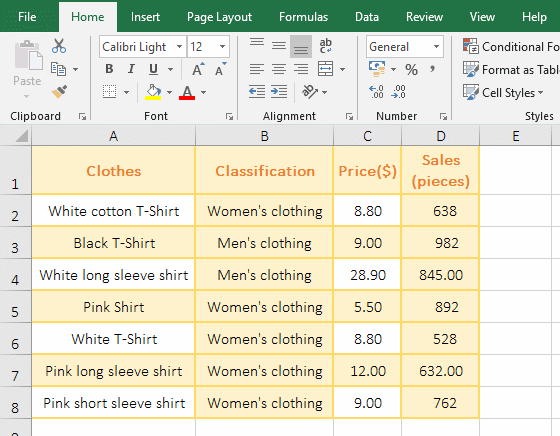
Figure 8
IV, How to move table in excel
Select cell A1, hold down Shift key, click the last cell in the lower right corner of the table, Select the table to be moved to, move the mouse to the lower line of the table, and after the mouse changes to the cross with the arrow, hold down the left button of mouse, move to the target position, release the left button of mouse, and the table is moved to the target position. Then copy move the table, move the mouse to the top line of the table, after the mouse changes to the upper right corner of the arrow with a small plus icon, hold down the Ctrl key, move to the target position, release the left button, and the table will be copied to the target position. The operation process steps, as shown in Figure 9:
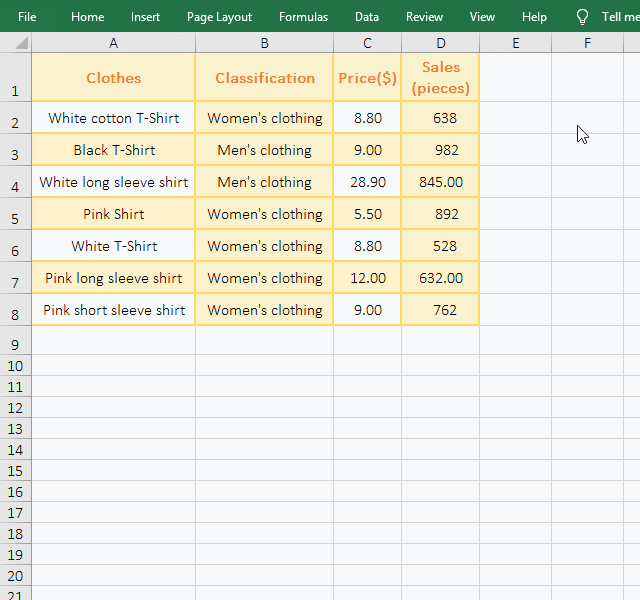
Figure 9
-
Related Reading
- Excel Len and LenN function usage(7 examples, with I
- How to set Header and footer in word(13 examples), i
- Excel Search function and SearchB usage(13 examples,
- Excel CountA and CountBlank function usage examples(
- Excel lookup function usage(Multiple conditional and
- How to use Replace function in excel(9 examples, wit
- Excel AverageIfs fuction usage(7 examples, include m
- 8 examples of Excel Match function, include it and S
- How to use offset function in excel, include it and
- How to use Excel rank function(11 examples, with Ran
- How to use Excel frequency function(6 examples, with
- Excel SumProduct function(multiple criteria, with if