Word quickly delete all English or numbers
Sometimes all English needs to be deleted, and sometimes all numbers need to be removed in the process of editing a Word document; there are many contents, and it is obviously unrealistic to delete one by one. How should I delete them in batches?
Word has a powerful replacement feature, which can replace all the English in the document at once, or replace all the numbers, making the originally complicated work simple and fast. It can be said that any one of the two can be replaced in an instant.
I. Word remove all numbers
Open the document you want to delete all numbers in Word, press Ctrl + H to open the Find and Replace dialog box, enter ^# to the right of Find what and leave blank for Replace with, click Replace All, all numbers in the document will be removed. The operation steps are shown in Figure 1:
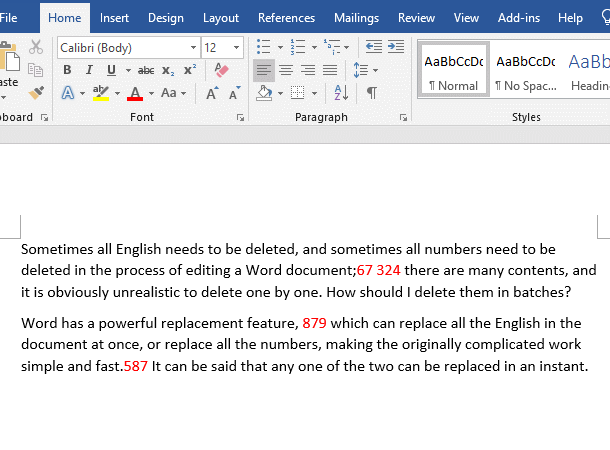
Figure 1
II. Word delete all English
Use Word to open the document you want to delete all English, and press Ctrl + H to open the Find and Replace dialog box. Enter ^$ to the right of Find what, and also leave blank for Replace with. Click Replace All, and all English (including words and letters) in the document will be deleted. The operation steps are shown in Figure 2:
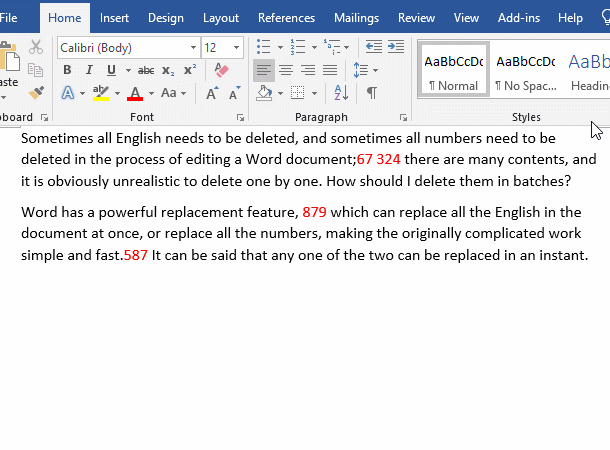
Figure 2
Note: Do not check Use wildcards, otherwise they cannot be replaced. It is not checked by default.
Attached: Related explanation:
^ means any, $ means letters, # means numbers,! Means not; ^$ means any letters.
-
Related Reading
- How to delete table lines in Word (one line, remove
- How to add cross symbol and tick mark in Word, with
- Find ProPlusww.msi when opening Office(Word/Excel),
- How to set Header and footer in word(13 examples), i
- Word art transform text effect (Follow Path, Warp, A
- How to convert PowerPoint to word(4 examples), inclu
- How do I rotate a page 90 degrees in Word, with rota
- Can't print from microsoft Word (6 possible reasons)
- How to fix Microsoft Word has stopped working (sever
- Word temporary files location (Msocache folder takes
- How to make a table of contents in word and change,
- How to underline in word, with double, wave,long und
