How to set default Printer in Microsoft Word when several Printers installed
If there are several printers installed, how to change default printer in Word? In fact, the method is very simple, please see the specific steps for changing the default printer in Microsoft Word.
How to set default Printer in Microsoft Word (How to set double sided Printing as default in Word)
Select Start → Control Panel in turn to open the Control Panel window, click Printers (or View devices and printers) to enter the directory where the Printer is located. right-click the Printer icon that you want to set it as the Default Printer, select Set as default printer, at this time, the Printer has become the default printer. You can check in Word whether it has become the default. The operation steps are shown in Figure 1:
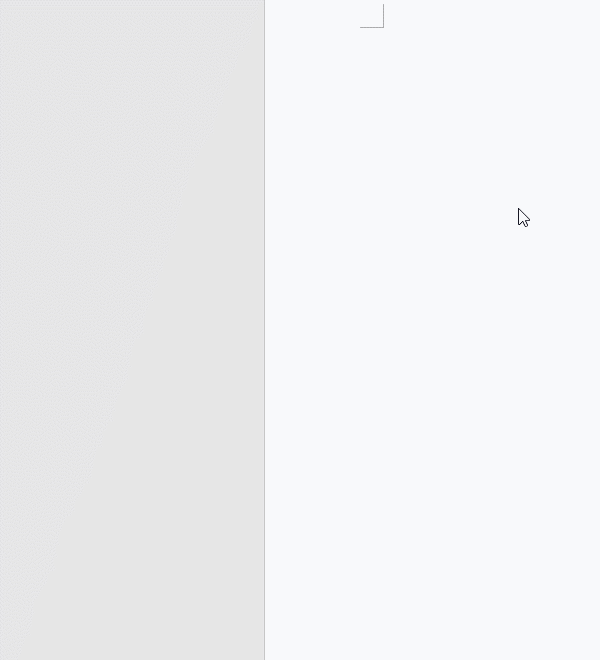
Figure 1
Attached: Print related option settings
Windows 7:
If you select Printing Preferences, open the Printing Preferences window, you can set many related printing options, such as:
In the Advanced tab window, you can set the Copy Count.
In the Paper/Quality tab window, you can set the Paper Size (A4, A5, A6, etc.), Source that carton, etc.
In the Effect tab window, you can set Actual Size, Margin, Watermark, etc.
In addition, there are other tabs, such as Color, Service, Finish, Print Shortcut, and their items can be set, so you can take a look at it yourself.
Windows 10:
If you select Printing Preferences, open the Printing Preferences window, click the Advanced button to open the Advanced Options window, where you can set the Paper Size and Copy Count.
If you select Printing Properties, open the Printing Properties window. Select the Advanced tab, you can set the printing time, priority, which document to print first, etc. Select the Port tab to select Printer port. Select the Color Management tab, you can adjust the color.
-
Related Reading
- How to delete table lines in Word (one line, remove
- How to add cross symbol and tick mark in Word, with
- Find ProPlusww.msi when opening Office(Word/Excel),
- How to set Header and footer in word(13 examples), i
- Word art transform text effect (Follow Path, Warp, A
- How to convert PowerPoint to word(4 examples), inclu
- How do I rotate a page 90 degrees in Word, with rota
- Can't print from microsoft Word (6 possible reasons)
- How to fix Microsoft Word has stopped working (sever
- Word temporary files location (Msocache folder takes
- How to make a table of contents in word and change,
- How to Cut and paste in Word, with using shortcut to
