How to highlight text in Word, with counting highlight text and batching
Text can set font color and background color in Word; and the background color can be divided into two kinds, one is the Character Shading (i.e. background color), and the other is to highlight the text in different colors (That is Text Highlight Color).
In Word, there only is one color (that is, gray) for the Character Shading, and there are multiple colors for Text Highlight Color. In addition, the display range of Text Highlight Color is larger than the background color. The background color can only be gray, which is obviously not suitable for highlighting text. Therefore, if you want to highlight text, you can either use a Highlight color or use the background color first and then use the Highlight color. The following is how to set them:
I. Microsoft Word black background white text
1. Select the text you want to set, for example: Microsoft Word black background white text. Click the Down Arrow to the right of Font Color icon, select White in the pop-up menu. Click the Text Highlight Color icon, select Black in the pop-up menu, the selected text is changed to white and added the black background. The demonstration is shown in Figure 1:
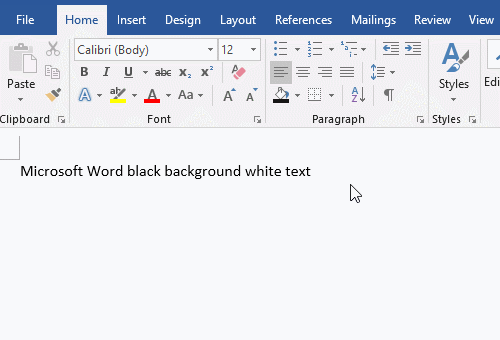
Figure 1
II. How to highlight text in Word
Select the text you want to highlight, such as How to highlight text in Word, click the Text Highlight Color icon (which there a pen under ab"), and the selected text will be highlighted in bright color (Bright Green) immediately, because the current selection is Bright Green. The demonstration is shown in Figure 2:
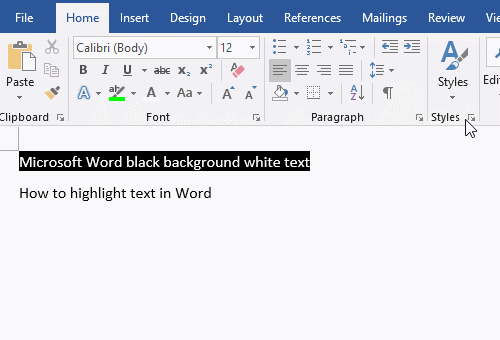
Figure 2
Note: When we select a color, the selected state of the selected text is cancelled. If you want to change to another color, you need to select the text again.
III. Word remove text background color
Method 1: Select the text you want to remove background color, click the Down Arrow next to Text Highlight Color icon, select No Color in the pop-up menu, and the background color will be canceled. The demonstration is shown in Figure 3:
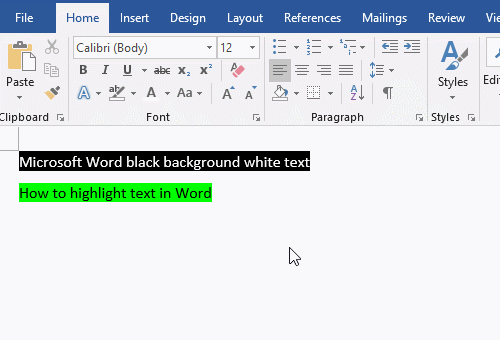
Figure 3
Method 2:
1. Without selecting the text, click the Text Highlight Color icon or the box in front of No Color, move the pointer of mouse to the front of the bright text you want to remove background color, for example: Word, the pointer of mouse becomes a pen + I icon, hold down the left key of mouse and drag it to the back of Word and release the left key of mouse, the background color of Word is removed. The demonstration is shown in Figure 4:
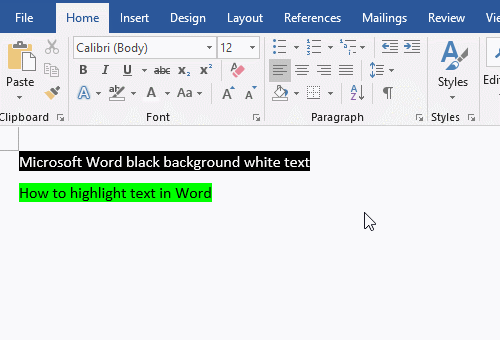
Figure 4
2. This method is very practical for removing some of the bright colors of the text.
3. After clicking Text Highlight Color icon or the box in front of No Color, Stop Highlighting will also change from gray to optional, the demonstration is shown in Figure 5:
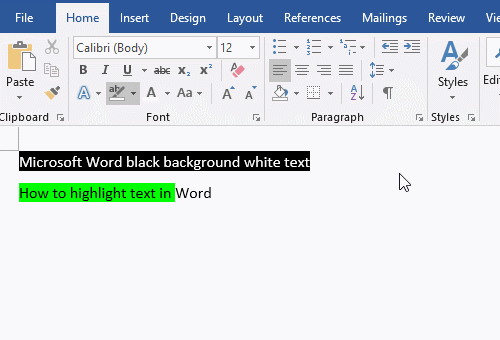
Figure 5
IV. Word count highlighted text
If you want to count the total number of highlighted text in the document. Press the shortcut key Ctrl + H, open the Find and Replace dialog box, select the Find tab, click More to expand, click Format in the lower left corner, and select Highlight in the pop-up menu. Click the Find In drop-down list box, select Main Document in the pop-up menu, select all the highlighted text, click Close, close the Find and Replace dialog box, the total number of highlighted text has been counted in the lower left corner of Word window. The demonstration is shown in Figure 6:
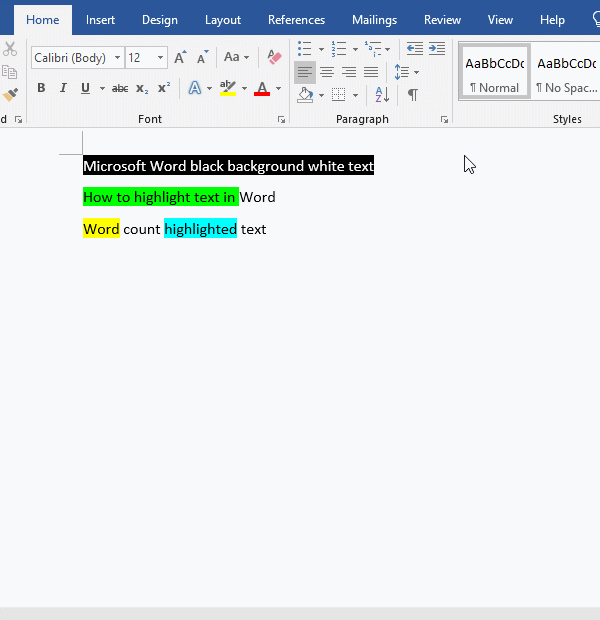
Figure 6
V. How to highlight text in batches in Word
If it is required to highlight a certain same word in a document, for example, there are multiple Words in a document, and it is required to display them with a bright background. Select one of the Words, then use the method in Word count highlighted text to select them, and then select a highlight background color. The demonstration is shown in Figure 7:
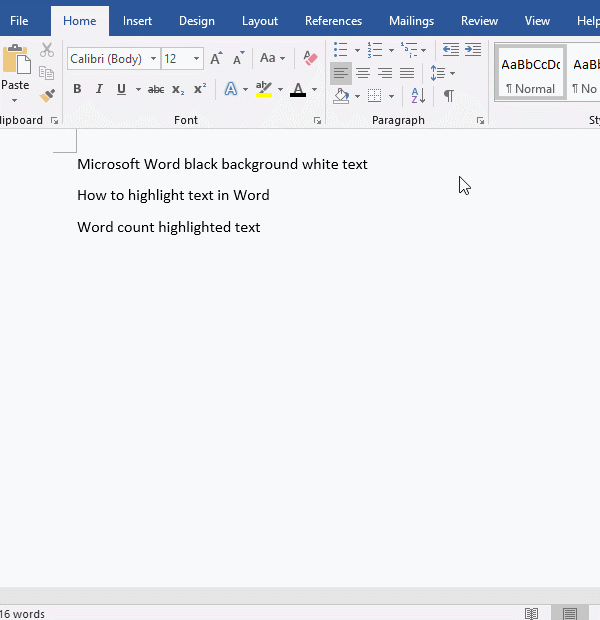
Figure 7
-
Related Reading
- How to delete table lines in Word (one line, remove
- How to add cross symbol and tick mark in Word, with
- How to create and save as a new document in Ms Word,
- How to select multiple photos in Word and why is it
- Find ProPlusww.msi when opening Office(Word/Excel),
- How to set Header and footer in word(13 examples), i
- C# Winform button transparent background with proper
- Word art transform text effect (Follow Path, Warp, A
- How to convert PowerPoint to word(4 examples), inclu
- How do I rotate a page 90 degrees in Word, with rota
- Can't print from microsoft Word (6 possible reasons)
- How to set default Printer in Microsoft Word when se
