How to view, insert and remove paragraph marks/paragraph symbol in Word
Word doesn't show a paragraph mark after the end of each paragraph by default. If you want to see them, you can show them, just check the Paragraph Mark. The setting methods of Word 2003, Word 2007 and Word 2010 and above are not exactly the same, especially Word 2003 is quite different from other versions.
Paragraph mark and paragraph mark are the same symbol in Word. There are two ways to add them, namely input with shortcut keys and insert in the Symbol dialog box. When using shortcut keys to input, you need to use the numeric keyboard to type numbers, otherwise you cannot input it.
I. How to view paragraph marks in Word
1. How to see paragraph marks in Word (Word 2010 and above)
Right-click any blank space in the Ribbon, and select Customize the Ribbon in the pop-up menu, open the Word Options dialog box. Select Display on the left, click Paragraph marks under Always show these formatting marks on the screen to check it. Click OK, all the paragraph marks in the document are shown, the operation steps are shown in Figure 1:
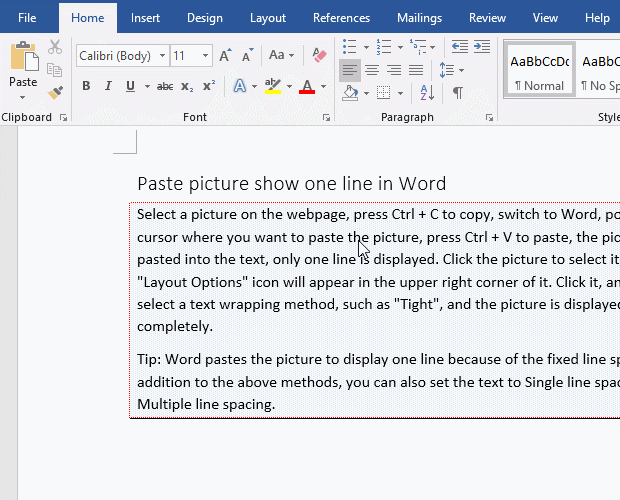
Figure 1
How to hide paragraph marks in Word
If you want to hide the paragraph mark again, just follow the steps above to uncheck the Paragraph marks.
2. How to show paragraph marks in Word 2007
1) Click the Office in the upper left corner of the Word window, open the Word Options dialog box.
2) Select Display on the left, and in the right window, find the Paragraph marks option under Always show these formatting marks on the screen, and check the tick in front of it.
3. How to view paragraph marks in Word 2003
1) Open Word 2003, and select Tools → Options, open the Options dialog box.
2) Select the View tab, find the Paragraph marks in the middle of the dialog box, click it to check it. After confirming, are all the paragraph markers shown?
II. How to type and insert paragraph symbol in Word
1. How to type paragraph symbol using shortcut key Alt + 0182
Position the cursor at the position where you want to add a paragraph symbol, hold down the Alt key on your keyboard, enter 0182 on the numeric keyboard on the right side of the keyboard, release the Alt key, then enter a paragraph symbol, the demonstration is shown in Figure 2:
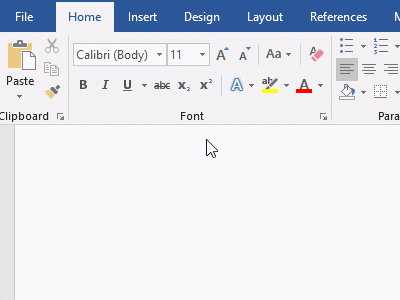
Figure 2
2. How to insert paragraph symbol in Word
Position the cursor where you want to enter a paragraph symbol, select the Insert tab, click Symbol on the right side of the Ribbon, select More Symbols in the pop-up menu, open the Symbol dialog box, and select Special Characters Tab, select the Paragraph, click Insert, to add a paragraph symbol to the document, click again to continue adding one. Click Cancel to close the Symbol dialog box. The operation steps are shown in Figure 3:
Figure 3
III. How to remove paragraph symbol in Word
1. How to remove paragraph marks in Word (How to get rid of paragraph marks in Word)
To delete a paragraph mark, select it and press Delete on the keyboard to delete it. To delete multiple paragraph marks, you can use the replacement method. The operation method is: press the shortcut key Ctrl + H on the keyboard, open the Find and Replace dialog box. Click More to expand, then click Special, select Paragraph Mark in the pop-up menu, ^p is added to the Find what input box; Replace with is left blank. Click Replace All, all paragraph marks will be removed, click Close to close the Find and Replace dialog box. The operation steps are shown in Figure 4:
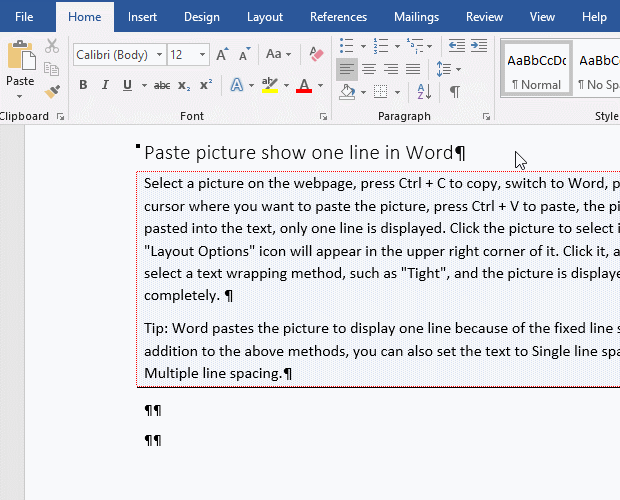
Figure 4
2. How to get rid of paragraph symbols in Word
The method is the same as removing the paragraph mark, only select Paragraph Symbol in the Special menu, the operation steps are shown in Figure 5:
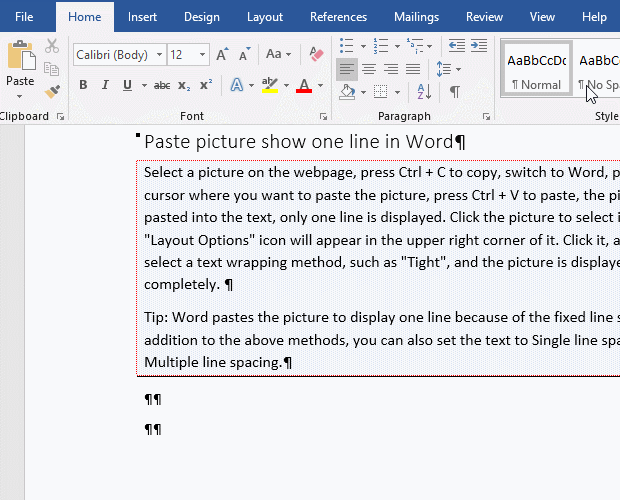
Figure 5
-
Related Reading
- How to delete table lines in Word (one line, remove
- C# convert punctuation marks to Unicode encoding
- How to add cross symbol and tick mark in Word, with
- How to create and save as a new document in Ms Word,
- How to select multiple photos in Word and why is it
- Find ProPlusww.msi when opening Office(Word/Excel),
- How to set Header and footer in word(13 examples), i
- Word art transform text effect (Follow Path, Warp, A
- How to convert PowerPoint to word(4 examples), inclu
- How do I rotate a page 90 degrees in Word, with rota
- Can't print from microsoft Word (6 possible reasons)
- How to set default Printer in Microsoft Word when se

