How to change case in Word, with sentence case and changing uppercase to lowercase in shortcut
Case can be converted between uppercase and lowercase in Word, which is divided into converting the first letter of a sentence to uppercase, converting the first letter of each word to uppercase, all to uppercase, and all to lowercase. The first letter of a sentence is automatically capitalized by default, that is, after the first word of each sentence is entered, its first word letter is automatically capitalized; if capitalization is not required, you need to cancel the automatic capitalization when typing.
Convert between uppercase and lowercase, you can convert only the first letter of a sentence to uppercase, all letters to uppercase and lowercase using shortcut keys and option commands in Word, and one type each time you press. You can only switch between uppercase and lowercase using the option commands, that is, convert all small letters to uppercase and all uppercase letters to lowercase.
I. How to change lowercase to uppercase in Word
1. How to change sentence case in Word
Select the sentence that requires capitalize its first letter, for example: how to change sentence case in Word?, select the Home tab, click the Aa icon, and select Sentence case. in the pop-up menu. The sentence becomes capitalized at the beginning of the sentence. The demonstration is shown in Figure 1:
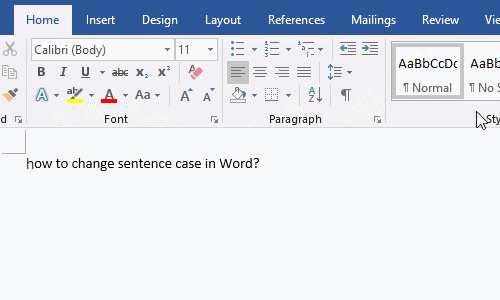
Figure 1
2. How to change all lowercase to uppercase in Word
Select the English that you want to change to uppercase, for example: How to change lowercase to uppercase in Word?, click the Aa icon, and select Uppercase in the pop-up menu, and all the selected words are changed to uppercase. The demonstration is shown in Figure 2:
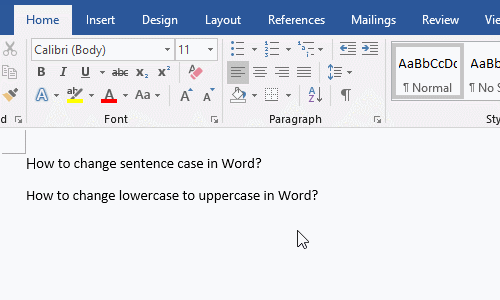
Figure 2
3. How to capitalize first letter of each word
Select the sentence whose first letter is capitalized, for example: Microsoft Word uppercase first letter., click the Aa icon, and select Capitalize Each Word in the pop-up menu, then the first letter of all words in the selected sentence becomes capitalized. The demonstration is shown in Figure 3:
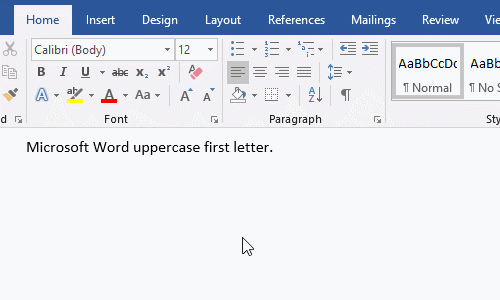
Figure 3
4. How to automatically capitalize the first letter in Word
Right-click on any blank space in the Ribbon, select Customize the Ribbon in the pop-up menu, open the Word Options window, select Proofing, click AutoCorrect Options, open the AutoCorrect window, and select Capitalize first letter of sentences, click OK twice. Enter two words in a sentence, for example, enter how to, the first letter of the first word is not capitalized. Select them, click the Aa icon, and then select Sentence case. to capitalize it. Press Enter on your keyboard, click the Clear All Formatting icon to clear the format, continue typing how to, the first letter of sentence will automatically become uppercase. The demonstration is shown in Figure 4:
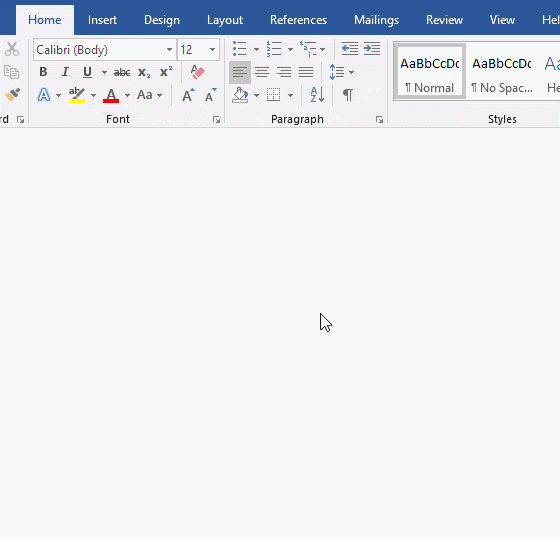
Figure 4
Note: If the first letter is not automatically capitalized, just uncheck Capitalize first letter of sentences.
II. How to change uppercase to lowercase in Word
1. How to change all caps to lowercase in Word
Select the sentence that you want to convert lowercase to uppercase, for example: How to change uppercase to lowercase in Word?, click the Aa icon, and select Lowercase in the pop-up menu, and all the selected letters will become lowercase. The demonstration is shown in Figure 5:
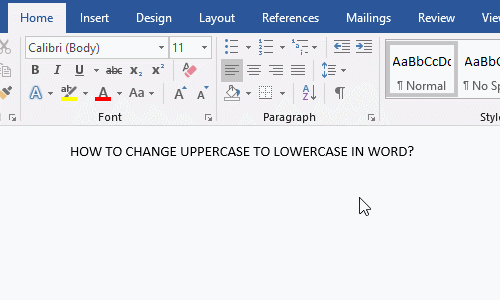
Figure 5
2. How to set lowercase letters at the beginning of Word and the first letter of table cells in Word (refer to Figure 4). The initial letter of the table cell is required to be lowercase, just uncheck Capitalize first letter of table cells.
III. How to switch case in Word
Method 1: Use shortcut keys
The shortcut key for lowercase to uppercase and uppercase to lowercase are: Shift + F3. It can convert all uppercase to lowercase, all lowercase to uppercase and the first letter to uppercase. The method is: select the sentence to be converted, such as how to change uppercase to lowercase in word keyboard shortcut?, press Shift + F3 on the keyboard, the first letter of sentence will become uppercase, press them again, all letters will become uppercase, and then press them again, all letters are turned to lowercase again. The demonstration is shown in Figure 6:
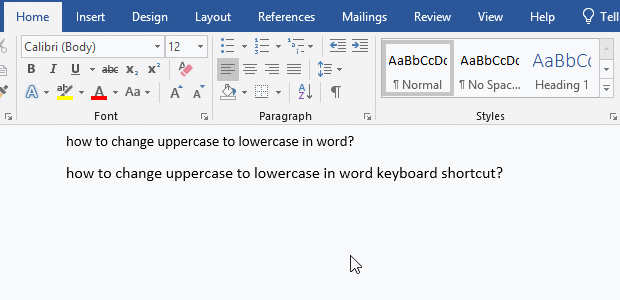
Figure 6
Method 2: Use commands
Select the sentence you want to convert, such as how to change uppercase to lowercase in word keyboard shortcut?, select the Home tab, click the Aa icon, and select tOGGle cASE in the pop-up options, all lowercase letters in sentences are changed to uppercase, and if you select it again, all uppercase letters are changed to lowercase. The demonstration is shown in Figure 7:
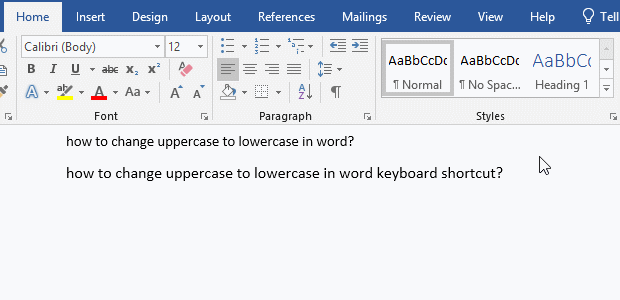
Figure 7
-
Related Reading
- How to delete table lines in Word (one line, remove
- How to add cross symbol and tick mark in Word, with
- How to create and save as a new document in Ms Word,
- How to select multiple photos in Word and why is it
- Find ProPlusww.msi when opening Office(Word/Excel),
- How to set Header and footer in word(13 examples), i
- Word art transform text effect (Follow Path, Warp, A
- How to convert PowerPoint to word(4 examples), inclu
- How do I rotate a page 90 degrees in Word, with rota
- Can't print from microsoft Word (6 possible reasons)
- How to set default Printer in Microsoft Word when se
- How to change MS Word autorecover file location and
