How to do word and character count in Word (4 ways), with Word Count missing or greying
How to do word count in Word? There are four ways to count word in Word, namely, use Word Count, shortcut keys, check in the lower left corner of the Word window and go to the "info" in the "File". The characters in the text box, footnotes and endnotes are counted by default. If you don't want to count them, you can leave this option unchecked.
If it is required not to count punctuation, it can be realized by advanced search method. If the Word Count is missing or grayed out, it is usually caused by the installation of software tools that conflict with Word. You can close or uninstall them so that the problem can be solved.
I. How to do character count in Word (How to count words in Microsoft Word)
Method 1: Use Word Count to view
1. Select the Review tab, click Word Count, and then count the number of pages, words, characters, paragraphs, and lines of the document. The operation steps are shown in Figure 1:
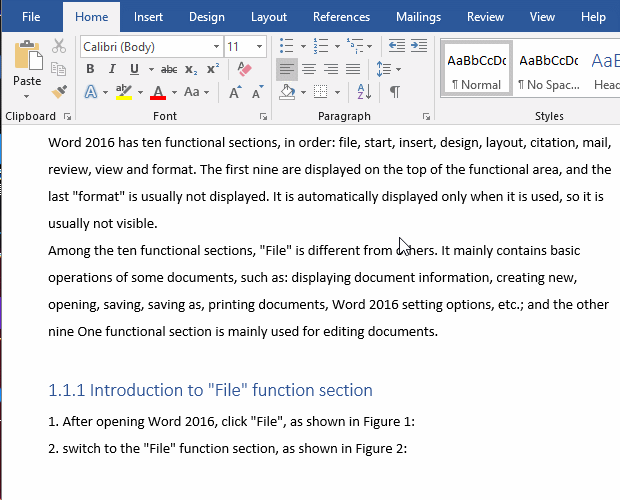
Figure 1
2. At the bottom of the statistics window, there is an option of Include textboxes, footnotes and endnotes, which is checked by default, that is, the text in the text boxes, footnotes and endnotes is the default statistics. If statistics are not required, you can unchecked it.
Method 2: Use Word Count shortcut to count
Press the shortcut key Ctrl + Shift + G to immediately display the word count statistics, exactly the same as Figure 1. The operation steps are shown in Figure 2:
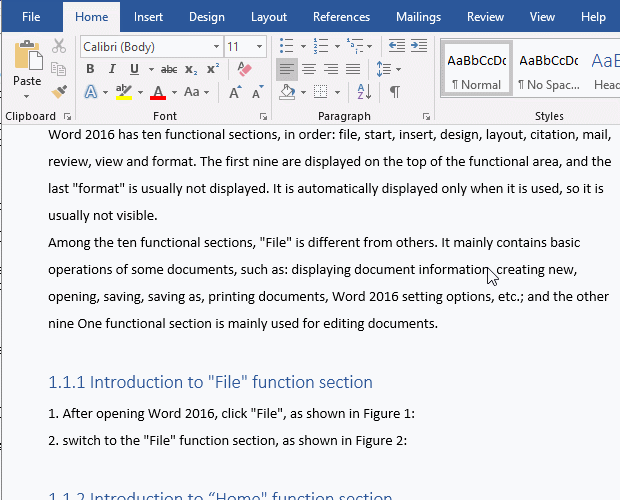
Figure 2
Method 3: View in the lower left corner of the Word window (the Word Wount is not displayed in the lower left corner of Word)
The Word Count of the document is automatically displayed in the lower left corner of the Word window, as shown in Figure 3. If it is not displayed, you can right-click the status bar and select Word Count in the pop-up menu. The demonstration is shown in Figure 3:
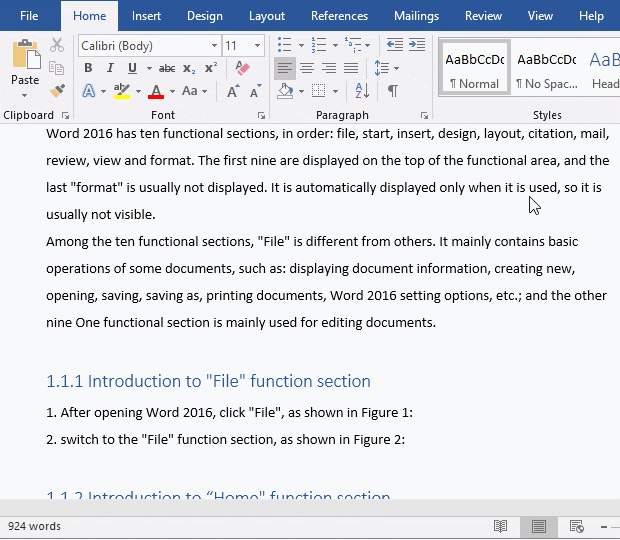
Figure 3
Method 4: View in Info of File tab
Select the File tab to automatically switch to the Info page, and the number of words in the document has been counted on the right side of the window. The demonstration is shown in Figure 4:
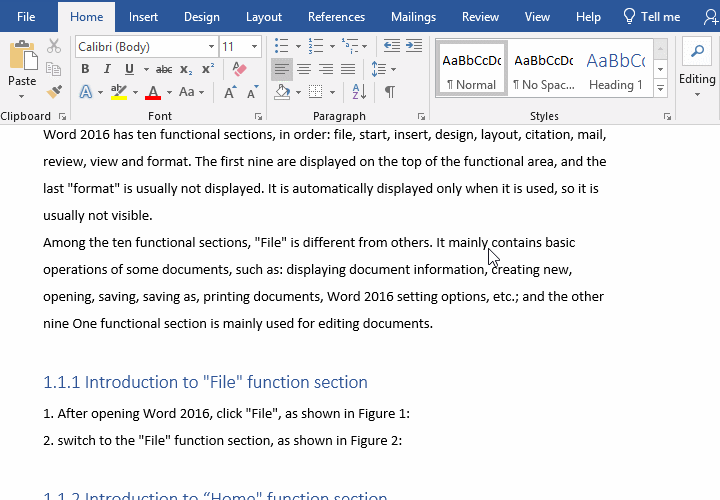
Figure 4
II. Word Counts without punctuation
Press Ctrl + H to open the Find and Replace window, select the Find tab, and copy [A-Za-z0-9] to the Find what input box. Click More to expand, check Use Wildcards; click the Read Highlight drop-down list box, and then select Highlight All; click Close to close the current window, all text has been selected, all punctuation is not selected. The operation steps are shown in Figure 5:
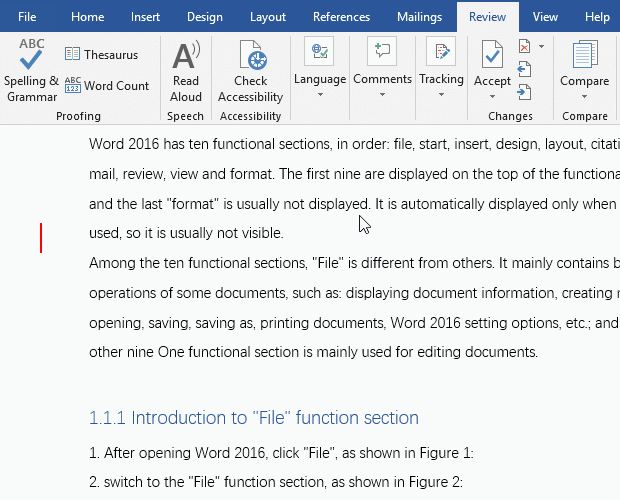
Figure 5
A-Z means all uppercase letters, a-z means all lowercase letters and 0-9 means all numbers.
III. Microsoft Word Count missing(Word Count is grey)
This kind of problem is usually caused by the installation of software tools that conflict with Word. Check whether the software has been installed before the problem occurs. If it has been installed, right-click the Taskbar and select Task Manager in the pop-up menu. Open the Windows Task Manager and select the Processes tab to see if it is running, and if it is, close it. If you don't know how to view it, you can click the Start menu in the lower left corner of the desktop, then select Control Panel, then select Uninstall a program, open the Uninstall or change a program window, right-click it, and then select Uninstall to uninstall it.
-
Related Reading
- How to delete table lines in Word (one line, remove
- How to sort paragraphs in Word, with sorting them al
- How to add cross symbol and tick mark in Word, with
- How to create and save as a new document in Ms Word,
- How to select multiple photos in Word and why is it
- Find ProPlusww.msi when opening Office(Word/Excel),
- How to set Header and footer in word(13 examples), i
- Word art transform text effect (Follow Path, Warp, A
- How to manage styles in Word, with editing, sorting,
- How to convert PowerPoint to word(4 examples), inclu
- How do I rotate a page 90 degrees in Word, with rota
- Can't print from microsoft Word (6 possible reasons)
