 Office > Excel > Excel 2019 > Content
Office > Excel > Excel 2019 > ContentHow to merge cells in excel(three ways to combine, with center, across and two cells)
How to combine cells in excel? There are three ways to merge cells in Excel, which are merge cells, merge & center, and merge across. Each mode merges differently, the difference of the first two are mainly in alignment, and the latter only merges the cells in the same row. There are two ways to do this, one is to use the function options provided by Excel, and the other is to use shortcut keys.
When merging selected cells, Excel will only keep the contents of one cell in the upper left corner of the selected cells, and the contents of the remaining cells will be discarded, whichever you use, unlike Word, the contents of multiple cells will be simultaneously Merged into a cell, so if you want to keep the contents of each cell, you can copy the Excel table to Word, merge it and then copy it back Excel.
I, How to merge cells in excel(Keep the original alignment after the merge)
(1) Method 1: Use excel option(take "How to merge two cells in excel" as example)
Select the cells to be merged, such as A2 and B2, select the "Home" tab, click the black small inverted triangle to the right of "Merge & Center", select "Merge cells" in the pop-up menu, and pop up the dialog prompting "Merging cells only keeps the upper-left value and discards other values", it means that only the value of one cell in the upper left corner is kept, and if you click "OK", the selected two cells are merged into one; as shown in Figure 1:

Figure 1
(2) Method 2: Use excel merge cells shortcut(Also take "How to combine two cells in excel" as example)
Excel merge cells shortcut key is Alt + H + M + M, the operation method is: Select cells the B2 and B3 to be merged, hold down the Alt key, press H once, press M twice, also pop up the dialog prompting "Merging cells only keeps the upper-left value and discards other values", click "OK" (or press Enter), then B2 and B3 are merged into one cell, the operation steps are as shown in Figure 2:
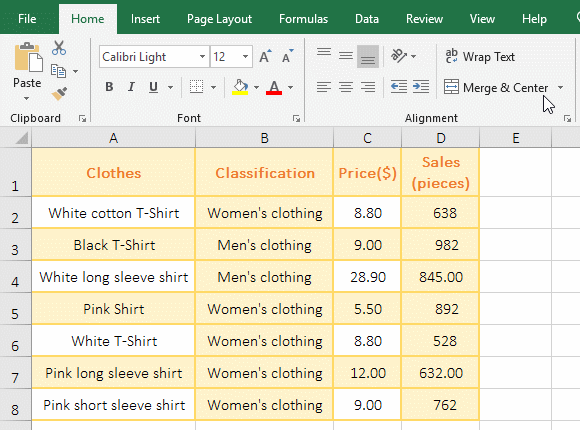
Figure 2
II, How to merge and center in excel
(1) Method 1: Use excel option(take "How to combine 2 cells in excel" as example)
Select the A3 and B3 cells to be merged, select the "Home" tab, click "Merge & Center" in Alignment, and pop up asking if you want to keep only the upper-left value, click "OK", then A3 and B3 are combined into one cell, the original alignments of A3 and B3 are align right, and they are automatically changed to center after merging; the operation steps are as shown in Figure 3:
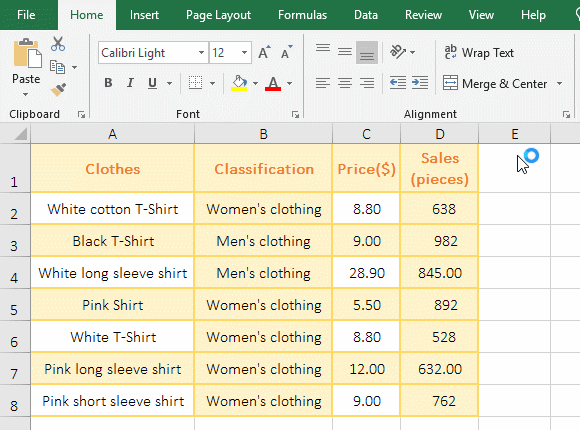
Figure 3
(2) Method 2: Use excel merge cells shortcut(Merge multiple cells)
The Merge & Center shortcut key is Alt + H + M + C. The operation method is: Select the four cells A2:B3 to be merged, hold down the Alt key, press H once, press M once, press C once, pop up the dialog asking if you want to keep only the content of a cell in the upper left corner, press Enter to submit, the four cells are merged into one, and only the content of one cell in the upper left corner is kept; the operation steps, such as Figure 4 shows:
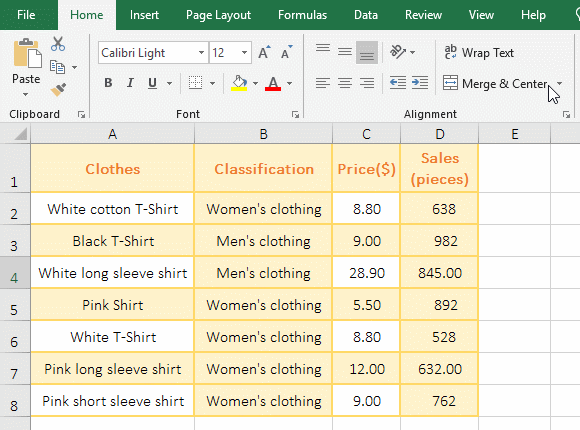
Figure 4
III, How to merge across in excel
(1) Method 1: Use excel option
Select the two cells(A2 and B2) to be merged across, select the "Home" tab, click the black small inverted triangle to the right of "Merge & Center", select "Merge Across" in the pop-up options, pop-up asking whether to keep only the upper-left value, click "OK", then the two cells are merged into one, the text still keeps the original right alignment. Select the four cells A3:B4 , and click the inverted triangle to the right of "Merge & Center" again, select "Merge Across" again, click "OK" in the pop-up dialog, then A3 and B3 are merged into one cell, the text is kept the original center alignment, and then another query dialog pops up, also click " OK", then A4 and B4 are merged into one cell, and the text is also kept in the original center alignment; the operation steps are as shown in Figure 5:
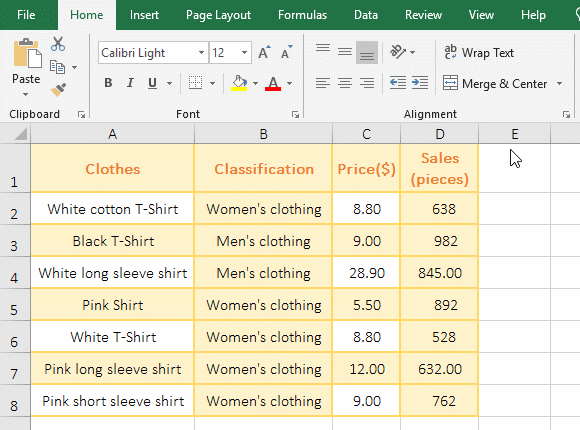
Figure 5
(2) Method 2: Use excel merge cells shortcut(Merge cells more than 2)
The Merge Across shortcut key is Alt + H + M + A. The operation method is: Selects the nine cells A2:D4, hold down Alt, press H once, press M once, press A once, pop up dialog asking if it only keeps the upper-left value, press Enter, A2, C2 and D2 are combined into one cell. In the two pop-up dialogs, also press Enter, then A3:C3 and A4:C4 are combined into one cell, respectively. the operation process steps, as shown in Figure 6:

Figure 6
IV, The difference between Merge Cells, Merge & Center and Merge Aross in excel
1. Merge Cells only combines two or more cells to be selected into one, without changing the alignment of the cells; Merge & Center not only combines two or more cells into one, but also set the cells to be merged to center align.
2. Merge Aross only merges the cells of the same row, regardless of how many rows are selected at a time, and keeping the original alignment of the cells; for example, the example of "Use excel merge cells shortcut", select nine cells in the three rows at a time, it simply combined the three cells of each row into one. After the merge, there are three cells, and the texts still are keeps the original center alignment.
-
Related Reading
- How to move rows,columns,cells,table in excel(there
- Excel CountA and CountBlank function usage examples(
- 8 examples of Excel Match function, include it and S
- How to use offset function in excel, include it and
- Excel SumProduct function(multiple criteria, with if
- Excel left function usage(8 examples, with Sum+Value
- How to use Average function in excel(combine with if
- How to split cells in excel, with unmerge cells and
- How to use Excel address function(7 examples, with I
- How to wrap text in excel(with shortcut, automatical
- Excel SumIf function with ?/*, Average and array mul
- How to use Excel subtotal function(combine it with O