How to solve shockwave flash player keeps crashing in Firefox(4 solutions)
Sometimes I use Firefox to open a webpage with flash animations or videos, often prompting "Adobe flash player plugin has crashed", animations or videos cannot be played, closing Firefox and opening it is still the same. Why does this happen? Firefox is generally not compatible with flash player. They belong to different companies and are constantly upgrading, which is prone to compatibility problems.
Adobe flash player keeps crashing in Firefox in four ways: disable flash player plugin to prevent crash, disable Firefox protection, disable flash player hardware acceleration, and update the latest version of flash player. Let's start by modifying the Firefox configuration.
I, Solution one that Shockwave flash player keeps crashing in Firefox
1. Type about:config in the Firefox address bar, press Enter on your keyboard to open the "Advanced Preferences" window, as shown in Figure 1:
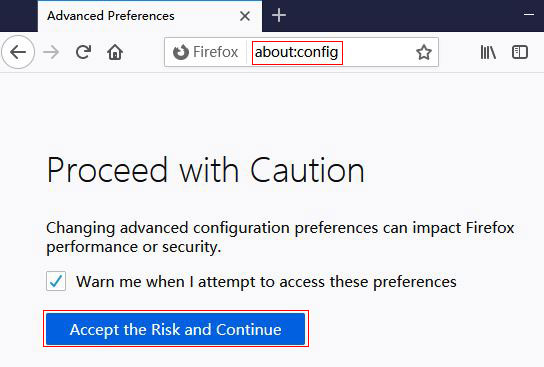
Figure 1
2. Click "Accept the Risk and Continue". If you do not want to be prompted again next time, you can uncheck "Warn me when I attempt to access these preferences
".
3. Copy dom.ipc.plugins.flash.subprocess.crashreporter.enabled to the address bar and find it, as shown in Figure 2:
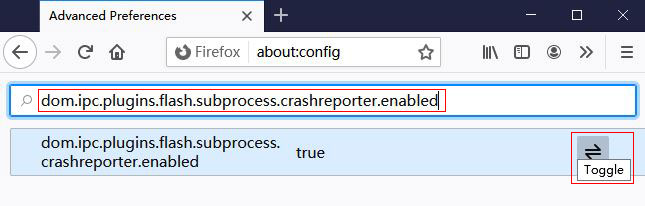
Figure 2
4. Click "Toggle", and its value will change from true to false(as shown in Figure 3), which also disables the crashreporter of flash player plugin in Firefox.
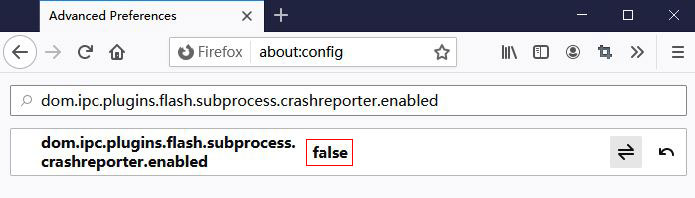
Figure 3
II, Solution two that Shockwave flash player keeps crashing in Firefox: Modify the configuration and disable the security sandbox technology
1. Open the following folders according to different Windows systems:
Windows 32-bit system: C:\windows\system32\macromed\flash
Windows 64-bit system: C:\windows\syswow64\macromed\flash
2. Open the mms.cfg file with Notepad and add ProtectedMode=0 at the end, that is(see Figure 4):
SilentAutoUpdateEnable=1
AutoUpdateDisable=0
ProtectedMode=0
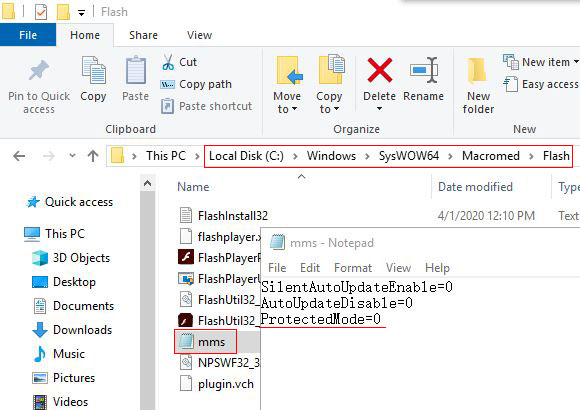
Figure 4
3. Finally save it. If it cannot be saved, it is because the currently logged in user does not have permission, you can copy the file to another disk and modify it before overwriting the original file; or use the administrator user to log in to modify. After making the change, open Firefox and use flash play to see the video to test that if it will crash.
The above two solutions of Firefox flash player crash are more effective, you can try first.
III, Solution three that Shockwave flash player keeps crashing in Firefox: Disable flash hardware acceleration
1. Open a flash video with Firefox, right-click the video and select "Settings", as shown in Figure 5:
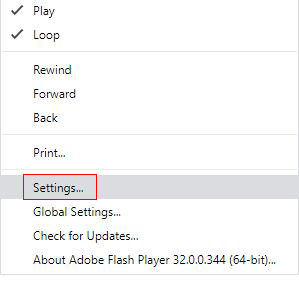
Figure 5
2. Open "Adobe Flash Player Settings" dialog box, click "Enable hardware acceleration" to remove the check mark in front of it(Figure 6), and click "Close" to close the dialog box.
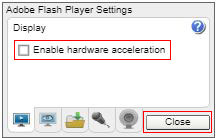
Figure 6
3. Close all windows of Firefox and reopen to test.
IV, Solution four that Shockwave flash player keeps crashing in Firefox: install the latest version of flash player
Although this is very simple, it is not necessarily effective; but you can try it, because the latest version of the flash player is not downloaded, it will also update itself; after downloading and installing, the problem may be solved, there is no solution, and you can use the above methods again.
-
Related Reading
- Internet Explorer 11/10/9 did not finish installing,
- Enable or disable Internet Explorer add ons and they
- Mozilla Firefox cache location and change it in Wind
- How to remove unwanted add ons from Internet Explore
- Internet Explorer has stopped working website restor
- How to clear cache and cookies on chrome, with clear
- Internet Explorer is currently running without add o
- How to solve an add on for this website failed to ru
- Google Chrome cache location(folder) and how to chan
- Google Chrome bookmarks location(favorites location)
- Firefox zoom all pages or a website, with setting de
- Internet Explorer not saving passwords, how to set I
