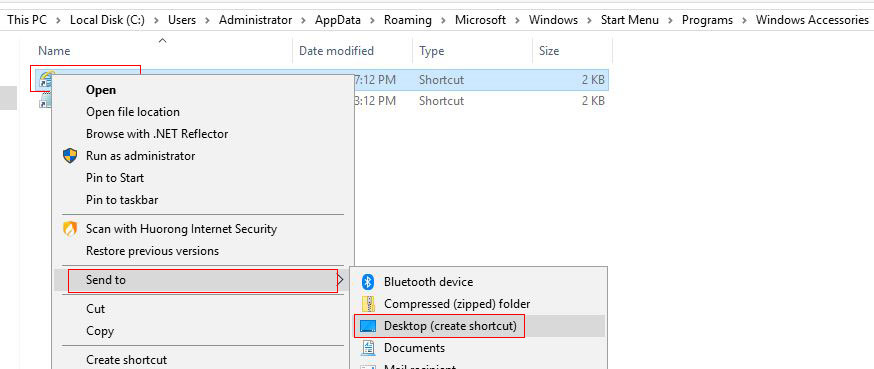operating system > Windows > Windows 10 > Content
operating system > Windows > Windows 10 > ContentWhere to find Internet Explorer in Windows 10, send it to desktop and pin it to taskbar
Newly installed Windows 10, but I can't find the trace of Internet Explorer(IE), it is replaced by a very simple Edge browser. Such a scenario makes people think that edge has replaced Internet Explorer(or Internet Explorer has transformed into a brand-new Edge browser). Is this really the case? The answer is no, at least for now. Windows 10 just hides Internet Explorer, so Where to find Internet Explorer in Windows 10?
Since Windows 10 still has Internet Explorer, let us first understand who this Internet Explorer is(what is the Internet Explorer version in Windows 10), and then find it out and send it to the desktop or pin it to the taskbar for easy use, and finally create website shortcut on desktop internet explorer windows 10.
I. Version of Internet Explorer in Windows 10
Internet Explorer 11 has been with us for a long time, and everyone is familiar with it. However, Windows 10 does not load Internet Explorer 12 by default, but still uses Internet Explorer 11, so the version of Internet Explorer is 11 in Windows 10, but many vulnerabilities have been patched than the previous Internet Explorer 11.
II. Where to find Internet Explorer in Windows 10(In windows 10 where is internet explorer)
Internet Explorer is hidden in the Windows attachment in Windows 10, the following are the steps to find out.
1) Quick steps
Start Menu → All Applications → Windows Accessories → Internet Explorer.
2) Detailed steps
1. Click the "Start" menu in the lower left corner of desktop, select "All Applications", and drag the small slider on the right in the expanded menu until you see "Windows accessories", as shown in Figure 1:
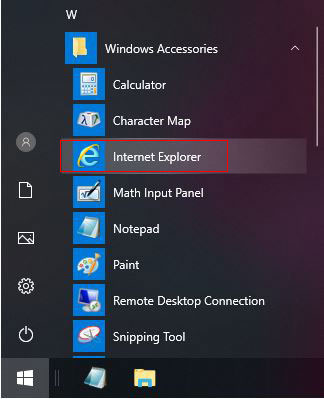
Figure 1
2. Click "Windows accessories" tob expand, the familiar Internet Explorer icon is under "Windows Accessories".
III. How to pin Internet Explorer to taskbar windows 10
1. Right-click the Internet Explorer icon in Figure 1(You can also right-click Internet Explorer icon on the desktop), and the pop-up menu is shown in Figure 2:
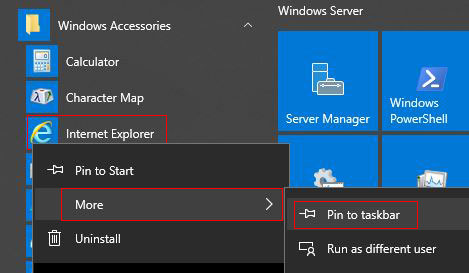
Figure 2
2. Select "More → Pin to taskbar" in turn, Internet Explorer is pinned to the taskbar.
IV. How to get Internet Explorer icon on desktop Windows 10
1. Right-click the Internet Explorer icon in Figure 1, and the pop-up menu is shown in Figure 3:
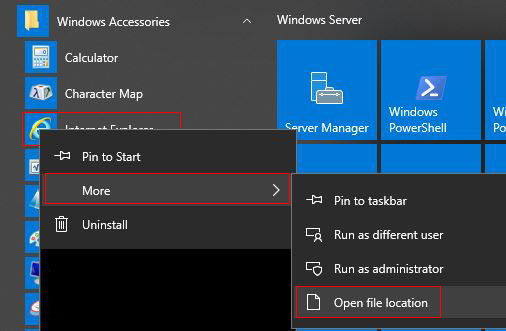
Figure 3
2. Select "More → Open file location", open the window as shown in Figure 4:
Figure 4
3. Right-click the Internet Explorer icon, and then select "Send to → Desktop(create Shortcut)" (see Figure 4). There is already an Internet Explorer icon on the desktop, just like Windows 7 sending Internet Explorer to the desktop.
V. Create website shortcut on desktop Internet Explorer Windows 10
1. Open Internet Explorer, open the website where you want to create a shortcut on the desktop, right-click any blank space, and select "Create Shortcut" in the pop-up menu, as shown in Figure 5:
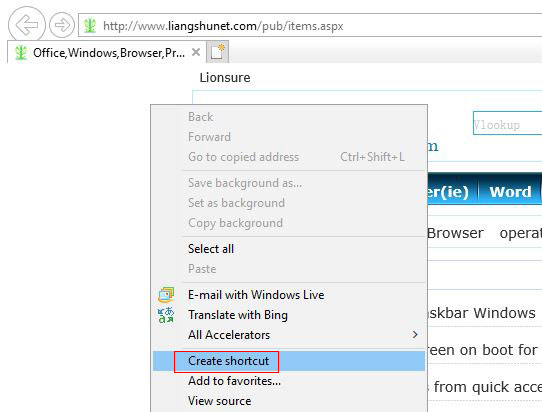
Figure 5
2. A small inquiry window is popped up, as shown in Figure 6:
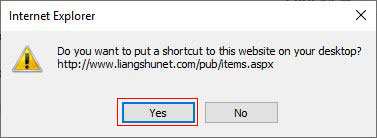
Figure 6
3. Select "Yes", the Internet Explorer shortcut of website is created on the desktop, as shown in Figure 7:
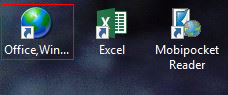
Figure 7
VI. Pin website to taskbar windows 10 Internet Explorer
Open the website to be pinned to the taskbar in ie, move the mouse to the title of website, hold down the left button, and drag it to the taskbar, when a transparent square and "pin to the taskbar" appear, release the left button, then the website is pinned to the taskbar, the demo is shown in Figure 8:
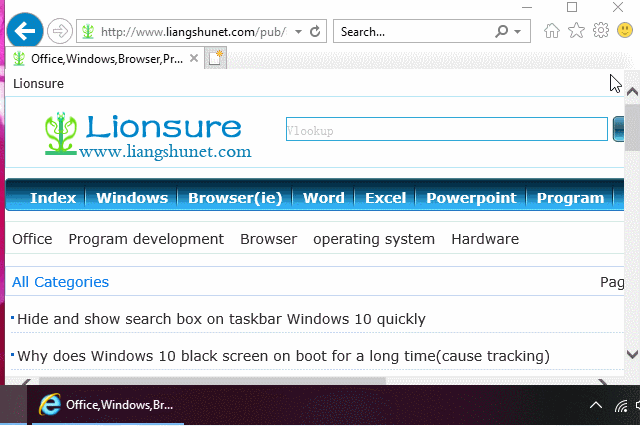
Figure 8
-
Related Reading
- Where to find run on windows 10 (Start, shortcut key
- Internet Explorer 11/10/9 did not finish installing,
- Enable or disable Internet Explorer add ons and they
- How to remove unwanted add ons from Internet Explore
- Why does Windows 10 black screen on boot for a long
- Internet Explorer has stopped working website restor
- Batch rename files Windows 10/8/7(Rename multiple fi
- How to make an excel spreadsheet, with the top 10 kn
- Internet Explorer is currently running without add o
- How to find IP address of router in windows 10,8,7 a
- How to solve an add on for this website failed to ru
- Hide and show search box on taskbar Windows 10 quick